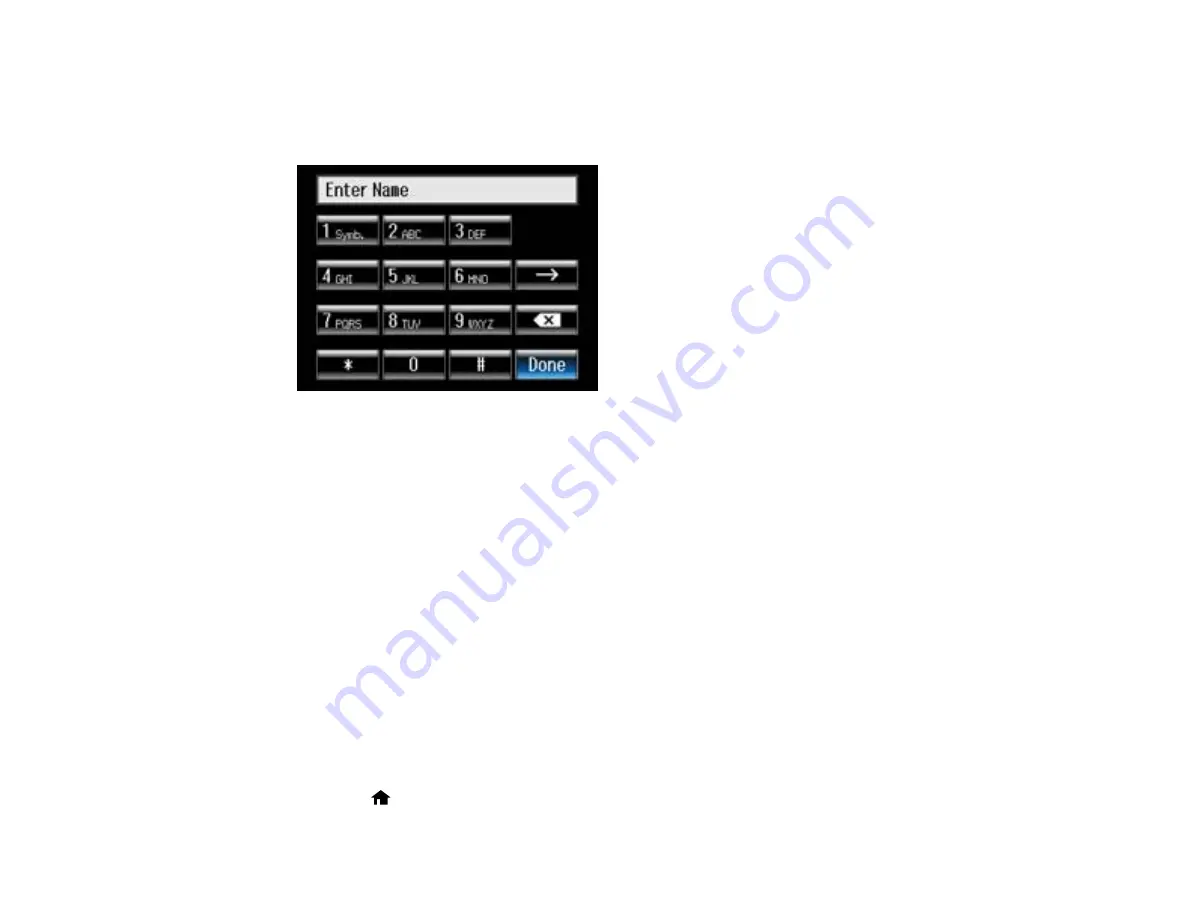
7.
Use the numeric keypad to enter the fax number. You can enter up to 64 characters.
8.
Select
Done
.
You see this screen:
9.
Use the numeric keypad to enter a name for the speed dial entry. You can enter up to 30 characters.
10. Select
Done
.
You return to the Add/Edit Contacts screen.
11. Do the following as necessary:
• To create additional entries, select
Speed Dial Setup
and repeat the steps above.
• To edit an existing entry, select
Edit Contacts
, select the entry, and change the information.
• To delete an entry, select
Delete Contacts
, select the entry, select
Proceed
, and confirm the
deletion.
Parent topic:
Setting Up Speed/Group Dial Lists Using the Product Control Panel
Related tasks
Printing Your Speed Dial List
You can print your speed dial list for easy reference.
1.
Load paper in your product.
2.
Press the
home button, if necessary.
170
Содержание Expression Premium XP-800
Страница 1: ...XP 800 User s Guide ...
Страница 2: ......
Страница 13: ...XP 800 User s Guide Welcome to the XP 800 User s Guide 13 ...
Страница 18: ...1 Rear paper feed slot 2 Paper support Parent topic Product Parts Locations 18 ...
Страница 116: ... Normal preview Click the Auto Locate icon to create a marquee dotted line on the preview image 116 ...
Страница 122: ...122 ...
Страница 166: ...5 Select Fax Settings for Printer Select your product if prompted You see this window 166 ...
Страница 175: ...5 Select Fax Settings for Printer Select your product if prompted You see this window 175 ...
Страница 212: ...2 Press the left or right arrow button and then select Setup 3 Scroll down and select External Device Setup 212 ...
Страница 265: ...265 ...
Страница 293: ...3 Remove any jammed paper from the duplexer 4 Open the duplexer and remove any jammed paper from inside it 293 ...






























