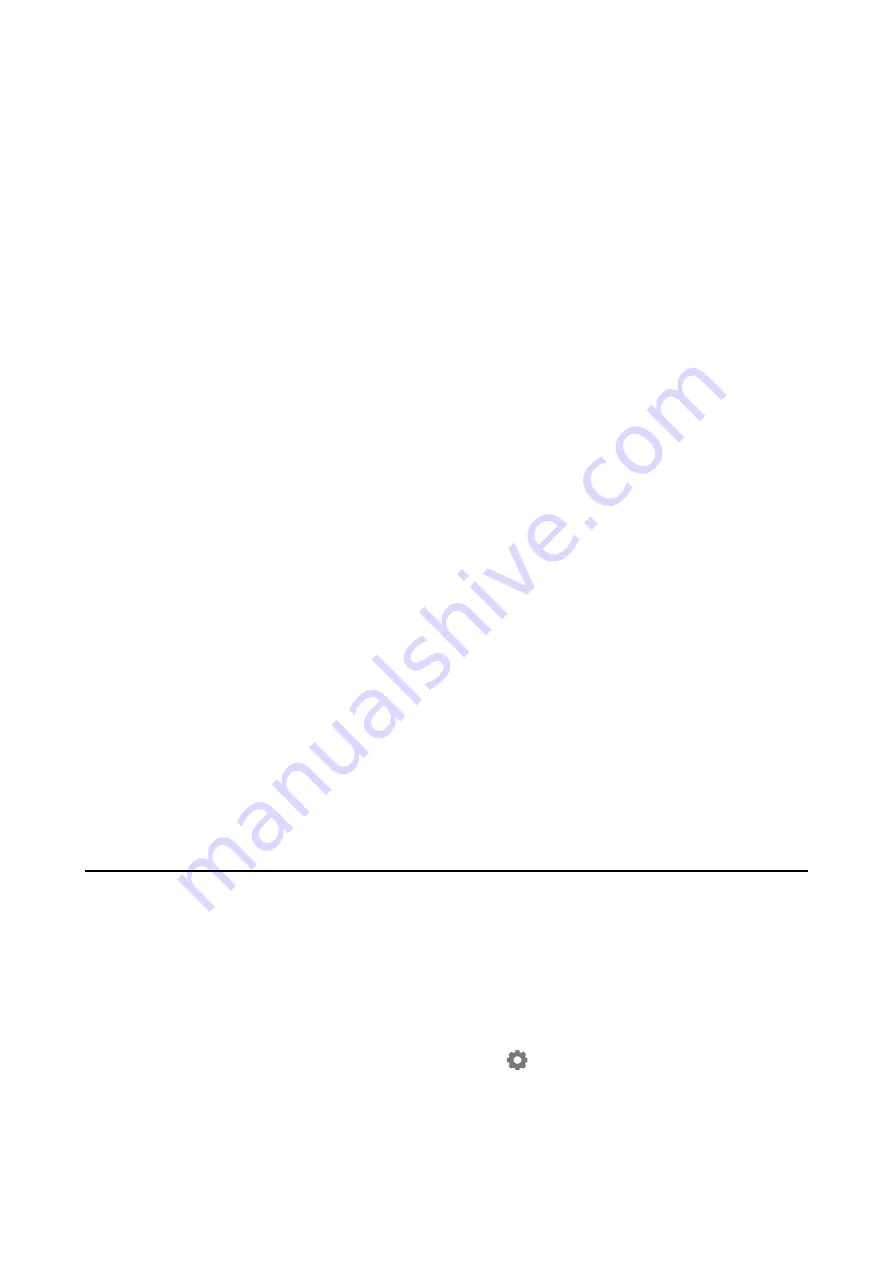
Related Information
&
“Scanning Documents (Document Mode)” on page 145
Cannot Solve Problems in the Scanned Image
If you have tried all of the solutions and have not solved the problem, initialize the Epson Scan 2 settings using
Epson Scan 2 Utility.
Note:
Epson Scan 2 Utility is an application that comes with Epson Scan 2.
1.
Start Epson Scan 2 Utility.
❏
Windows 10
Click the start button, and then select
EPSON
>
Epson Scan 2 Utility
.
❏
Windows 8.1/Windows 8
Enter the application name in the search charm, and then select the displayed icon.
❏
Windows 7/Windows Vista/Windows XP
Click the start button, and then select
All Programs
or
Programs
>
EPSON
>
Epson Scan 2
>
Epson Scan
2 Utility
.
❏
Mac OS
Select
Go
>
Applications
>
Epson Software
>
Epson Scan 2 Utility
.
2.
Select the
Other
tab.
3.
Click
Reset
.
Note:
If initialization does not solve the problem, uninstall and re-install Epson Scan 2.
Related Information
&
“Uninstalling Applications” on page 200
&
“Installing Applications” on page 198
Other Scanning Problems
Scanning Speed Is Slow
❏
Lower the resolution, and then scan again. When the resolution is high, scanning may take some time.
❏
The scanning speed may be reduced depending on the image adjustment features in Epson Scan 2.
❏
On the
Configuration
screen which is displayed by clicking the
button in Epson Scan 2, if you set
Quiet
Mode
on the
Scan
tab, the scanning speed may be reduced.
Related Information
&
“Scanning Using Epson Scan 2” on page 145
User's Guide
Solving Problems
234
Содержание Expression Premium XP-6105
Страница 1: ...User s Guide NPD5955 01 EN ...
Страница 75: ...Note Enable the Thumbnail check box at the top of the preview window User s Guide Placing Originals 75 ...
Страница 79: ... Copying on a CD DVD Label on page 130 User s Guide Loading a CD DVD for Printing 79 ...
Страница 139: ...3 Click Make Job Settings User s Guide Scanning 139 ...
Страница 206: ...1 Open the scanner unit with the document cover closed 2 Remove the jammed paper User s Guide Solving Problems 206 ...






























