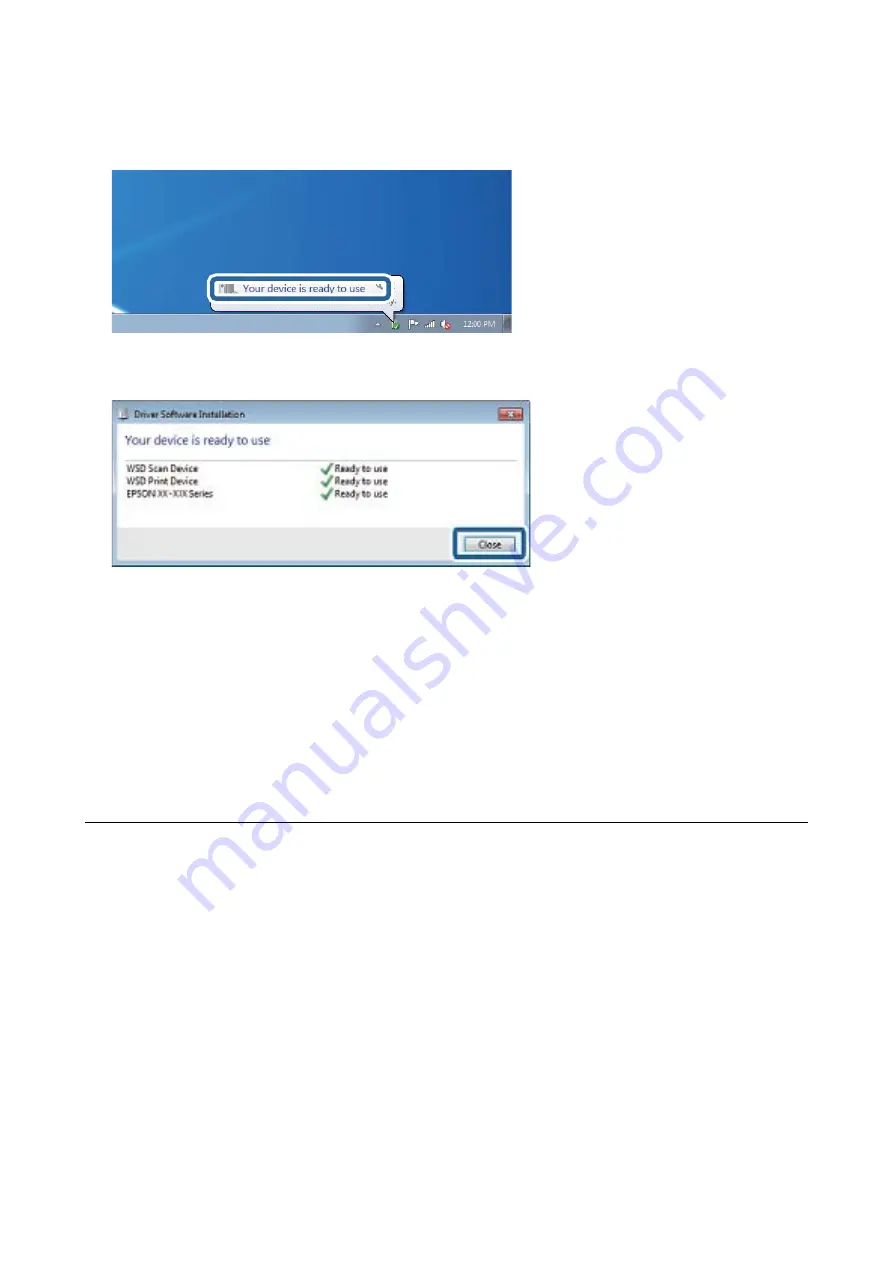
4.
Click
Your device is ready to use
.
5.
Check the message, and then click
Close
.
6.
Open the
Devices and Printers
screen.
❏
Windows 7
Click start >
Control Panel
>
Hardware and Sound
(or
Hardware
) >
Devices and Printers
.
❏
Windows Vista
Click start >
Control Panel
>
Hardware and Sound
>
Printers
.
7.
Check that an icon with the printer's name on the network is displayed.
Select the printer name when using with WSD.
Scanning from a Computer
Scanning Using Epson Scan 2
You can scan by using the scanner driver "Epson Scan 2". See the Epson Scan 2 help for an explanation of each
setting item.
Related Information
&
“Application for Scanning Documents and Images (Epson Scan 2)” on page 194
Scanning Documents (Document Mode)
Using
Document Mode
in Epson Scan 2, you can scan originals using detailed settings that are suitable for text
documents.
User's Guide
Scanning
145
Содержание Expression Premium XP-6105
Страница 1: ...User s Guide NPD5955 01 EN ...
Страница 75: ...Note Enable the Thumbnail check box at the top of the preview window User s Guide Placing Originals 75 ...
Страница 79: ... Copying on a CD DVD Label on page 130 User s Guide Loading a CD DVD for Printing 79 ...
Страница 139: ...3 Click Make Job Settings User s Guide Scanning 139 ...
Страница 206: ...1 Open the scanner unit with the document cover closed 2 Remove the jammed paper User s Guide Solving Problems 206 ...






























