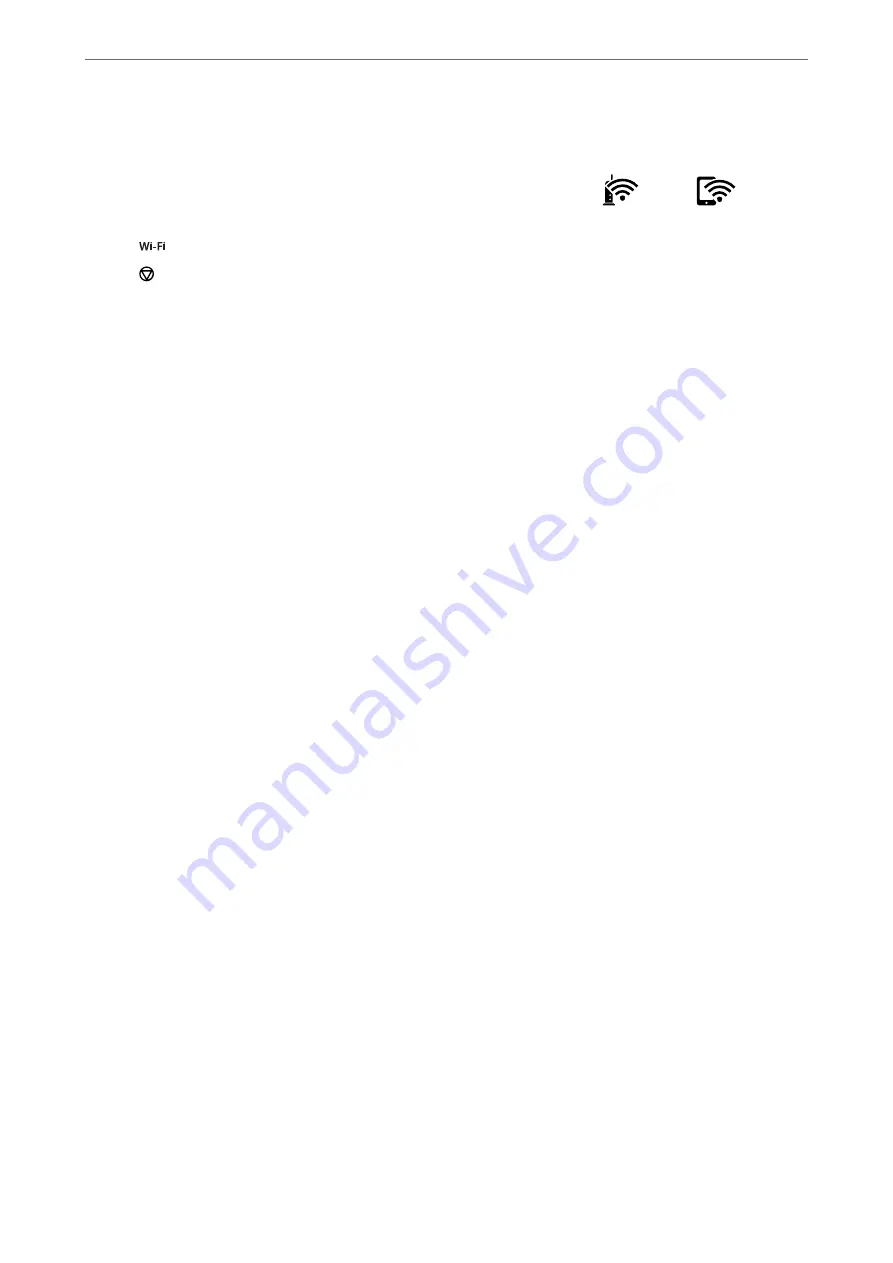
Note:
When you connect from a smart device using Wi-Fi Direct connection (for Android)
When you are using an Android device and connect to the printer using Wi-Fi Direct, the
light and
light flash
simultaneously on the printer.
Press the
button to allow the connection request.
Press the
button if you want to reject the connection request.
Changing the Wi-Fi Direct (Simple AP) Settings Such as the SSID
When a Wi-Fi Direct (Simple AP) connection is enabled, you can change the Wi-Fi Direct settings such as the
network name and the password.
1.
Access Web Config.
2.
Log on as an administrator from
Advanced Settings
.
Note:
The administrator password is set in advance for the advanced settings in Web Config. See the link below for details on
the administrator password.
3.
Select
Services
>
Wi-Fi Direct
tab .
4.
Set the items you want to change.
❏
Wi-Fi Direct
:
Enables or disables Wi-Fi Direct.
When disabling it, all devices connected to the printer in Wi-Fi Direct (Simple AP) connection are
disconnected.
❏
SSID
:
Change the Wi-Fi Direct (simple AP) network name (SSID) used for connecting to the printer to your
arbitrary name.
When changing the network name (SSID), all connected devices are disconnected. Use the new network
name (SSID) if you want to re-connect the device.
❏
Password
:
Change the Wi-Fi Direct (simple AP) password for connecting to the printer to your arbitrary value.
When changing the password, all connected devices are disconnected. Use the new password if you want to
re-connect the device.
5.
Click
Next
button.
If you want to restore all Wi-Fi Direct (simple AP) settings to their defaults, click
Restore Default Settings
.
The Wi-Fi Direct (simple AP) connection information for the smart device saved to the printer is deleted.
Related Information
&
“Application for Configuring Printer Operations (Web Config)” on page 153
>
Connecting a Smart Device and Printer Directly (Wi-Fi Direct)
>
88
Содержание Expression Home XP-2200 Series
Страница 1: ...User s Guide Printing Scanning Maintaining the Printer Solving Problems NPD6908 00 EN ...
Страница 15: ...Part Names and Functions Front 16 Inside 16 Rear 17 ...
Страница 18: ...Guide to the Control Panel Buttons and Functions 19 Checking Lights and Printer Status 20 ...
Страница 24: ...Loading Paper Paper Handling Precautions 25 Loading Papers 26 Loading Various Paper 28 ...
Страница 30: ...Placing Originals Placing Originals on the Scanner Glass 31 ...
Страница 52: ...Copying Copying Basics 53 Making Multiple Copies 53 ...
Страница 162: ...Where to Get Help Technical Support Web Site 163 Contacting Epson Support 163 ...






























