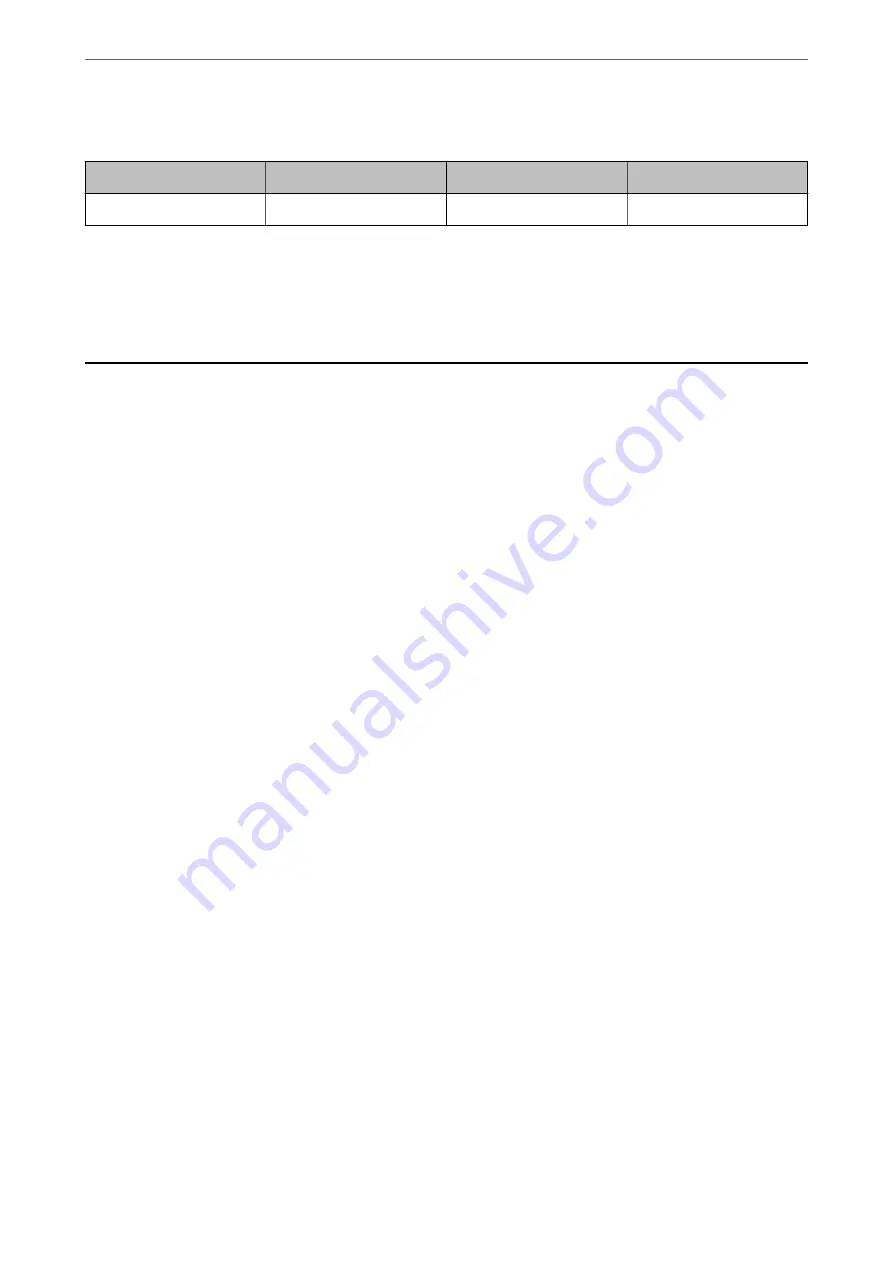
For Asia
BK: Black
C: Cyan
M: Magenta
Y: Yellow
10J
10J
10J
10J
Epson recommends the use of genuine Epson ink cartridges. Epson cannot guarantee the quality or reliability of
non-genuine ink. The use of non-genuine ink may cause damage that is not covered by Epson’s warranties, and
under certain circumstances, may cause erratic printer behavior. Information about non-genuine ink levels may
not be displayed.
Software Information
This section introduces some of the applications available for your printer. For a list of supported software, see the
following Epson website or launch Epson Software Updater for confirmation. You can download the latest
applications.
Related Information
&
“Application for Updating Software and Firmware (Epson Software Updater)” on page 153
Application for Printing from a Computer (Windows Printer Driver)
The printer driver controls the printer according to the commands from an application. Making settings on the
printer driver provides the best printing results. You can also check the status of the printer or keep it in top
operating condition using the printer driver utility.
Note:
You can change the language of the printer driver. Select the language you want to use from the
Language
setting on the
Maintenance
tab.
Accessing the printer driver from applications
To make settings that apply only to the application you are using, access from that application.
Select
or
Print Setup
from the
File
menu. Select your printer, and then click
Preferences
or
Properties
.
Note:
Operations differ depending on the application. See the application's help for details.
Accessing the printer driver from the control panel
To make settings that apply to all of the applications, access from the control panel.
❏
Windows 11
Click on the start button, and then select
All apps
>
Windows Tools
>
Control Panel
>
View devices and
printers
in
Hardware and Sound
. Right-click on your printer, or press and hold it and then select
Printing
preferences
.
❏
Windows 10
Click on the start button, and then select
Windows System
>
Control Panel
>
View devices and printers
in
Hardware and Sound
. Right-click on your printer, or press and hold it and then select
Printing preferences
.
>
>
Application for Printing from a Computer (Windows Printer Driver)
151
Содержание Expression Home XP-2200 Series
Страница 1: ...User s Guide Printing Scanning Maintaining the Printer Solving Problems NPD6908 00 EN ...
Страница 15: ...Part Names and Functions Front 16 Inside 16 Rear 17 ...
Страница 18: ...Guide to the Control Panel Buttons and Functions 19 Checking Lights and Printer Status 20 ...
Страница 24: ...Loading Paper Paper Handling Precautions 25 Loading Papers 26 Loading Various Paper 28 ...
Страница 30: ...Placing Originals Placing Originals on the Scanner Glass 31 ...
Страница 52: ...Copying Copying Basics 53 Making Multiple Copies 53 ...
Страница 162: ...Where to Get Help Technical Support Web Site 163 Contacting Epson Support 163 ...






























