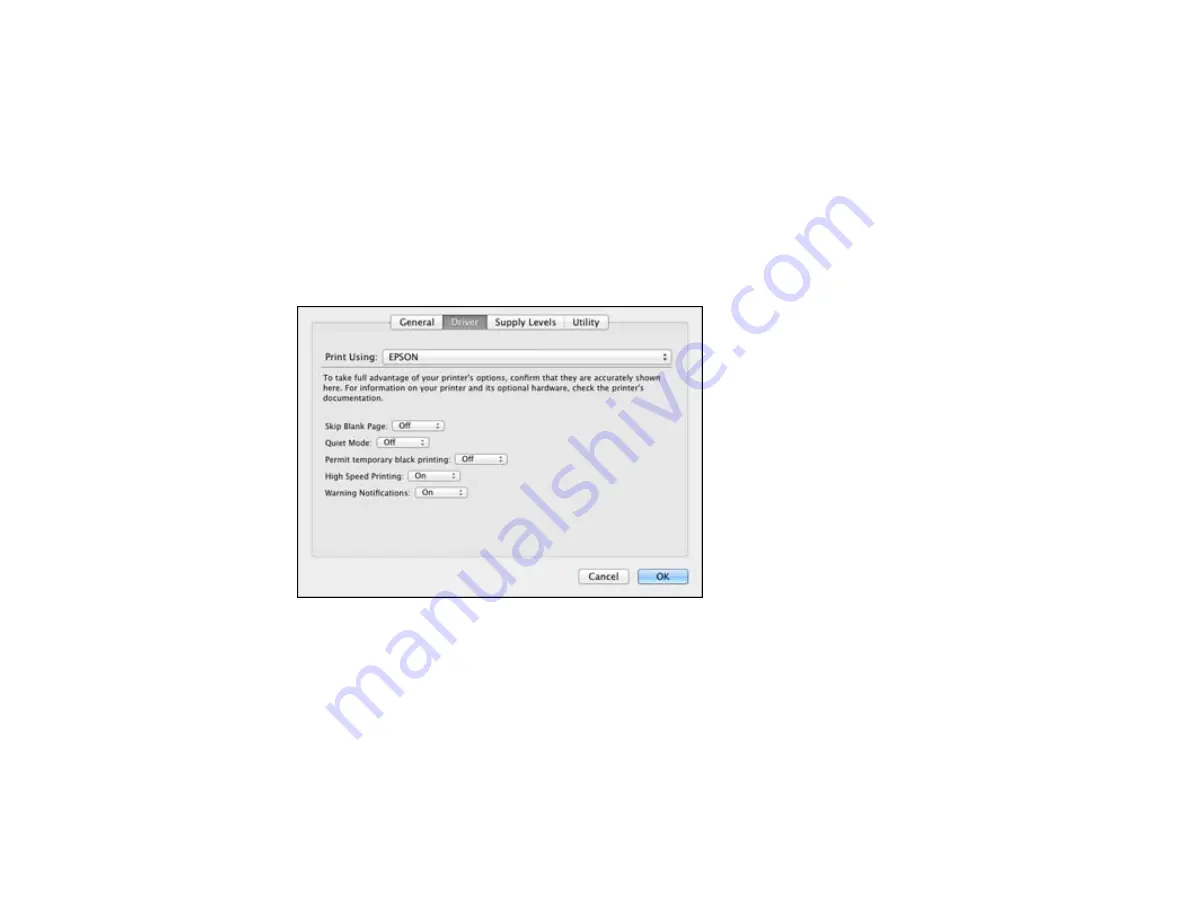
2.
If you see a message telling you that you can temporarily print with only black ink, click the
Delete
icon to cancel your print job.
Note:
If the message screen appears on another computer on a network, you may need to cancel
the print job using the product control panel.
3.
In the Apple menu or the Dock, select
System Preferences
.
4.
Select
Print & Fax
or
Print & Scan
, select your product, and select
Options & Supplies
.
5.
Select
Driver
.
You see this screen:
6.
Select
On
as the
Permit temporary black printing
setting.
7.
Click
OK
.
8.
Close the utility window.
9.
Load plain paper or an envelope in your product.
10. Access the print settings in your print application.
11. Select
Print Settings
from the pop-up menu.
12. Select
Plain Paper/Bright White Paper
or
Envelope
as the paper type setting.
121
Содержание Expression Home XP-200
Страница 1: ...XP 200 User s Guide ...
Страница 2: ......
Страница 10: ......
Страница 11: ...XP 200 User s Guide Welcome to the XP 200 User s Guide 11 ...
Страница 70: ...70 ...
Страница 76: ... Normal preview Click the Auto Locate icon to create a marquee dotted line on the preview image 76 ...
Страница 87: ...87 ...
Страница 118: ...118 ...
Страница 129: ...129 ...
Страница 133: ...133 ...






























