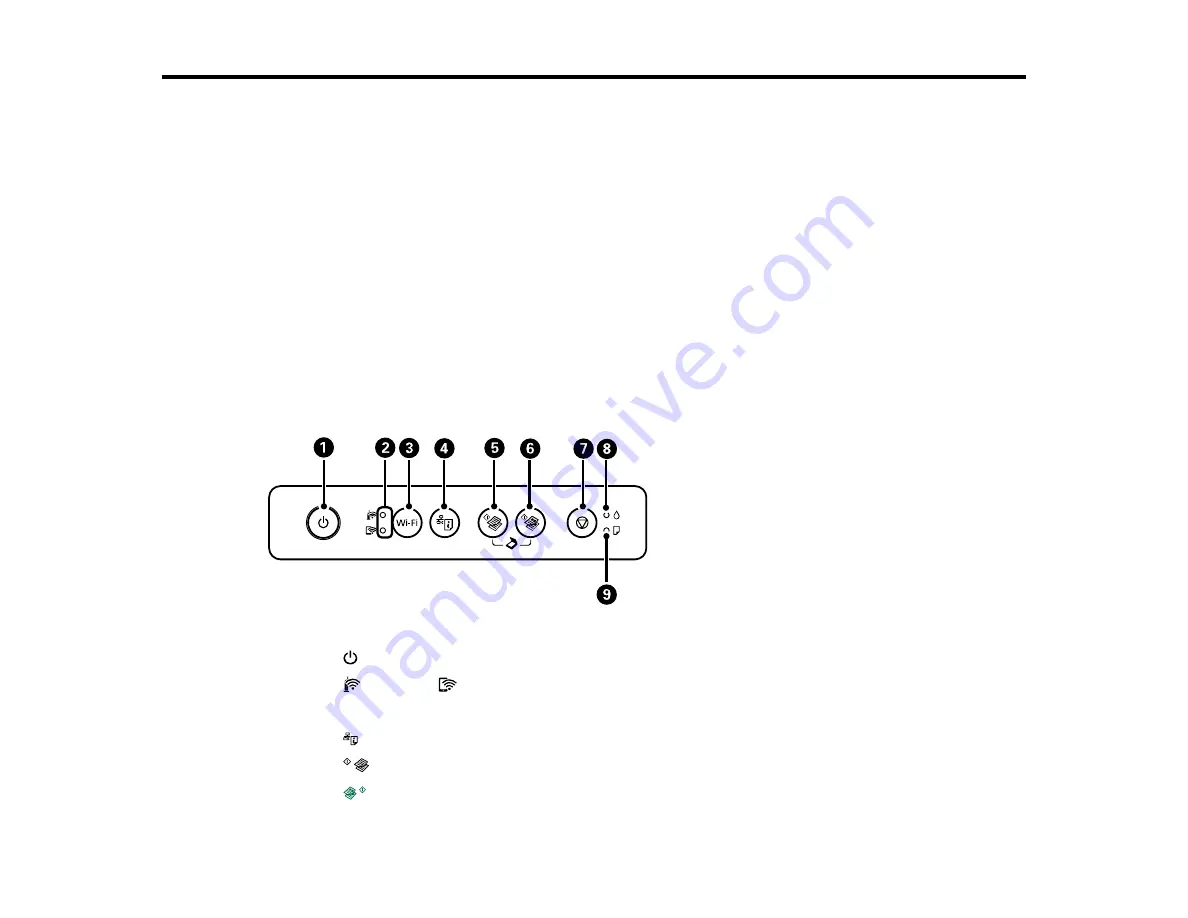
12
Product Basics
See these sections to learn about the basic features of your product.
Control Panel Buttons and Lights
Product Parts Locations
Checking for Software Updates
Using Power Saving Settings
Epson Connect Solutions for Smartphones, Tablets, and More
Using Google Cloud Print
Android Printing Using the Epson Print Enabler
Using Fire OS Printing
Using Windows 10 Mobile Printing
Using Epson Print and Scan App with Windows Tablets
Control Panel Buttons and Lights
1
The
power button and light
2
The
Wi-Fi and
Wi-Fi Direct network status lights
3
The
Wi-Fi
button
4
The
network status button
5
The
B&W copy button
6
The
color copy button
Содержание Expression ET-2700 EcoTank
Страница 1: ...ET 2700 User s Guide ...
Страница 2: ......
Страница 10: ......
Страница 11: ...11 ET 2700 User s Guide Welcome to the ET 2700 User s Guide For a printable PDF copy of this guide click here ...
Страница 14: ...14 Parent topic Product Parts Locations Product Parts Inside 1 Document cover 2 Scanner glass 3 Scanner unit ...
Страница 40: ...40 Related topics Copying Scanning ...
Страница 99: ...99 2 Lift up the scanner unit ...
Страница 100: ...100 3 Open the ink tank cover then open the cap for the ink tank you are going to fill ...
Страница 103: ...103 9 Close the ink tank cover then close the scanner unit Parent topic Refilling Ink ...
Страница 107: ...107 You see a window like this 4 Click Print ...













































