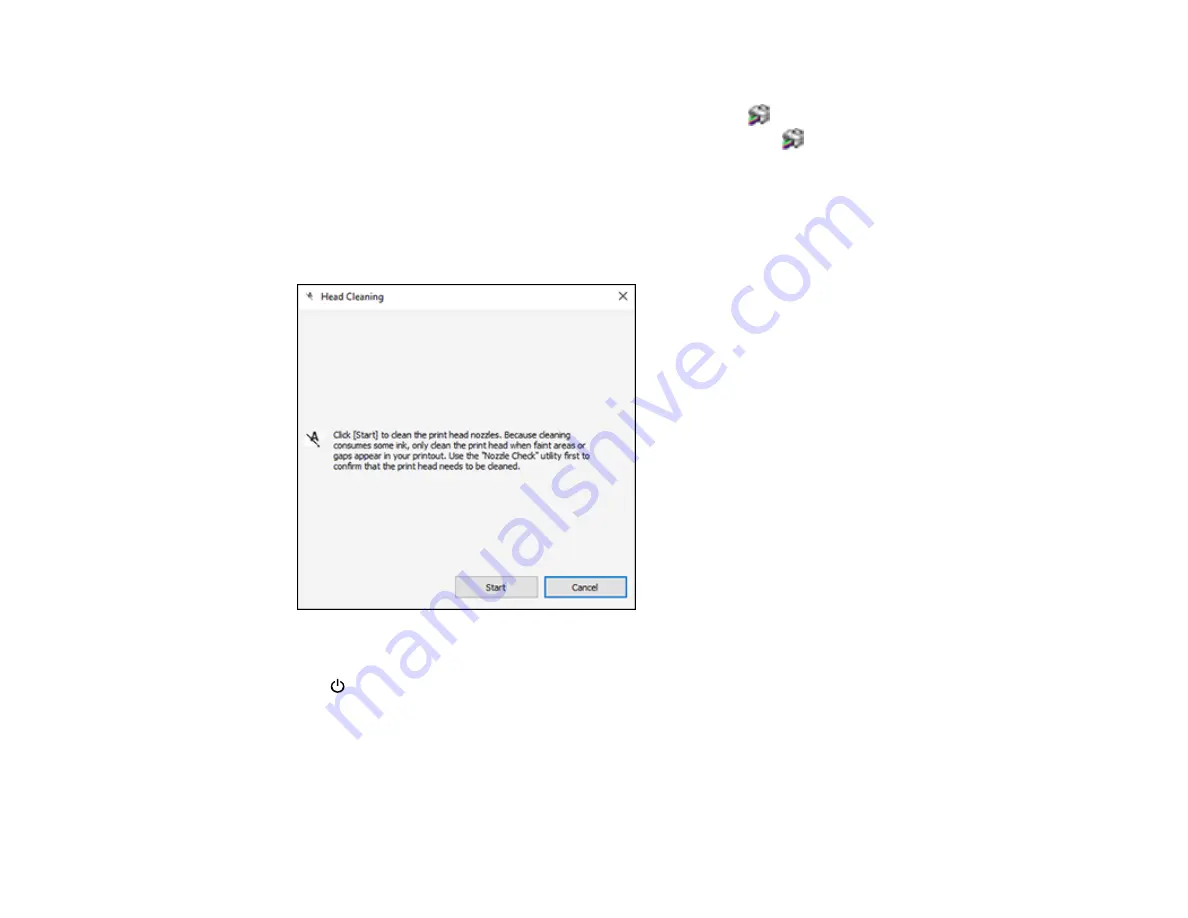
110
3.
Do one of the following:
•
Windows:
Access the Windows Desktop and right-click the
icon for your product in the right
side of the Windows taskbar, or click the up arrow and right-click
.
•
Mac
: In the Apple menu or the Dock, select
System Preferences
. Select
Print & Fax
,
Print &
Scan
, or
Printers & Scanners
, select your product, and select
Options & Supplies
. Select
Utility
and select
Open Printer Utility
.
4.
Select
Head Cleaning
.
You see a window like this:
5.
Click
Start
to begin the cleaning cycle.
The
power light flashes throughout the cleaning cycle and stays on when the cleaning cycle is
finished.
Caution:
Never turn off the product or open the printer cover during a cleaning cycle or you may not
be able to print.
Содержание Expression ET-2700 EcoTank
Страница 1: ...ET 2700 User s Guide ...
Страница 2: ......
Страница 10: ......
Страница 11: ...11 ET 2700 User s Guide Welcome to the ET 2700 User s Guide For a printable PDF copy of this guide click here ...
Страница 14: ...14 Parent topic Product Parts Locations Product Parts Inside 1 Document cover 2 Scanner glass 3 Scanner unit ...
Страница 40: ...40 Related topics Copying Scanning ...
Страница 99: ...99 2 Lift up the scanner unit ...
Страница 100: ...100 3 Open the ink tank cover then open the cap for the ink tank you are going to fill ...
Страница 103: ...103 9 Close the ink tank cover then close the scanner unit Parent topic Refilling Ink ...
Страница 107: ...107 You see a window like this 4 Click Print ...
















































