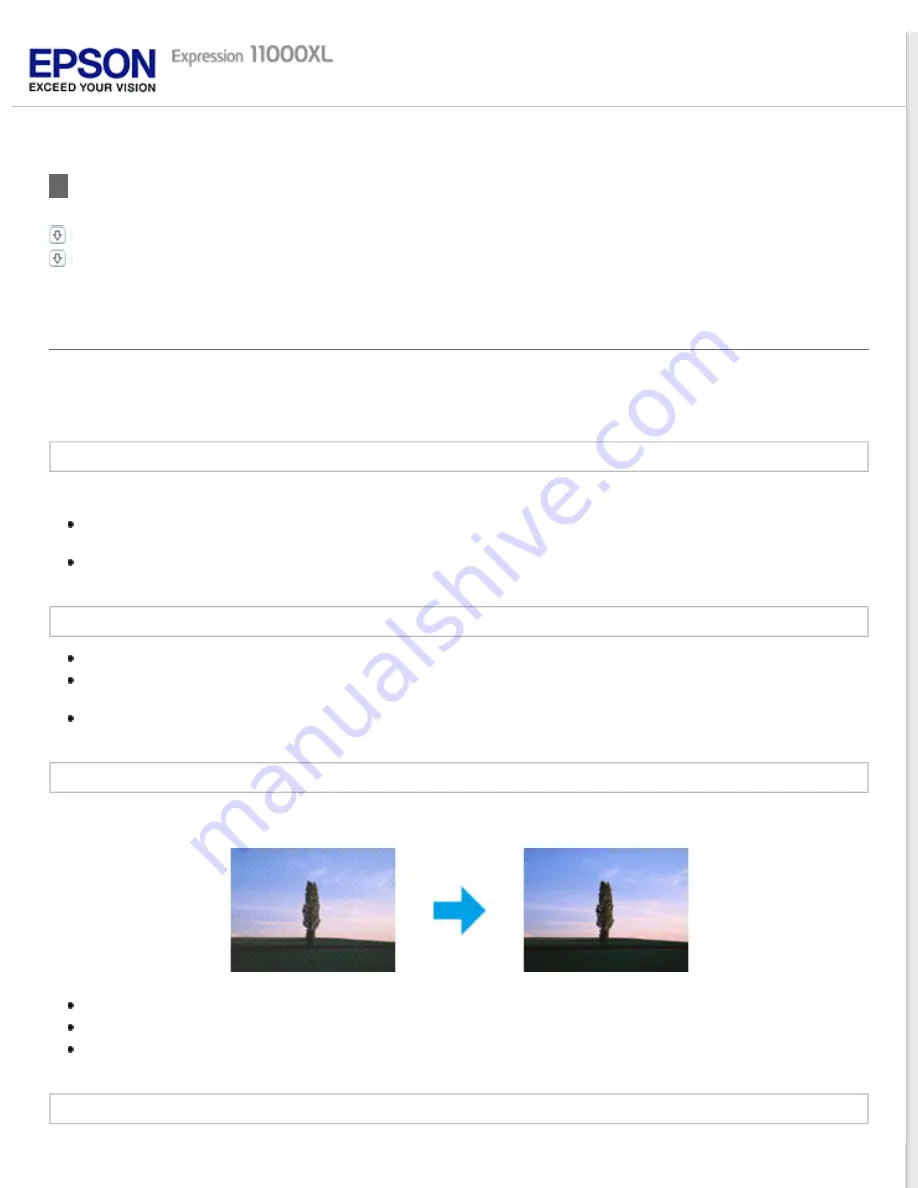
Problems With Scanned Images
Scan quality is unsatisfactory
The scanning area or direction is unsatisfactory
Scan quality is unsatisfactory
Scan quality can be improved by changing the current settings or adjusting the scanned image. See
An image on the back of your original appears in your scanned image
When scanning thin paper, images on the back may be visible to the product and appear in your scanned image.
When scanning from the scanner glass, try scanning the original with a piece of black paper placed on the back
of it. Also make sure the Document Type and Image Type settings are correct for your original.
Select
Text Enhancement
as the image quality setting from the scanning software.
Characters are blurred
Select
Text Enhancement
as the image quality setting from the scanning software.
When the Image Type is Black&White, select
Threshold
setting as the image quality setting from the scanning
software.
Increase the resolution setting.
Ripple patterns appear in your scanned image
A ripple or cross-hatch pattern (known as moiré) may appear in a scanned image of a printed document.
Displace your original document.
Select
Descreening
as the image quality setting.
Try changing the
Resolution
setting.
Uneven color, smears, dots, or straight lines appear in your image
Содержание Expression 11000XL - Graphic Arts
Страница 2: ...Home Guide to the Product Parts Guide to the Product Parts Product Parts Light Button ...
Страница 7: ...Home Maintenance Maintenance Cleaning the Product Power Off Timer Setting Transporting the Product ...
Страница 16: ...a power cord b USB cable ...
Страница 34: ...Color Enhance Enhances the selected color See help for details on Epson Scan ...
Страница 51: ...Place your document on the scanner glass and then close the Transparency Unit Top ...
Страница 55: ...Top ...
Страница 70: ...Top ...










































