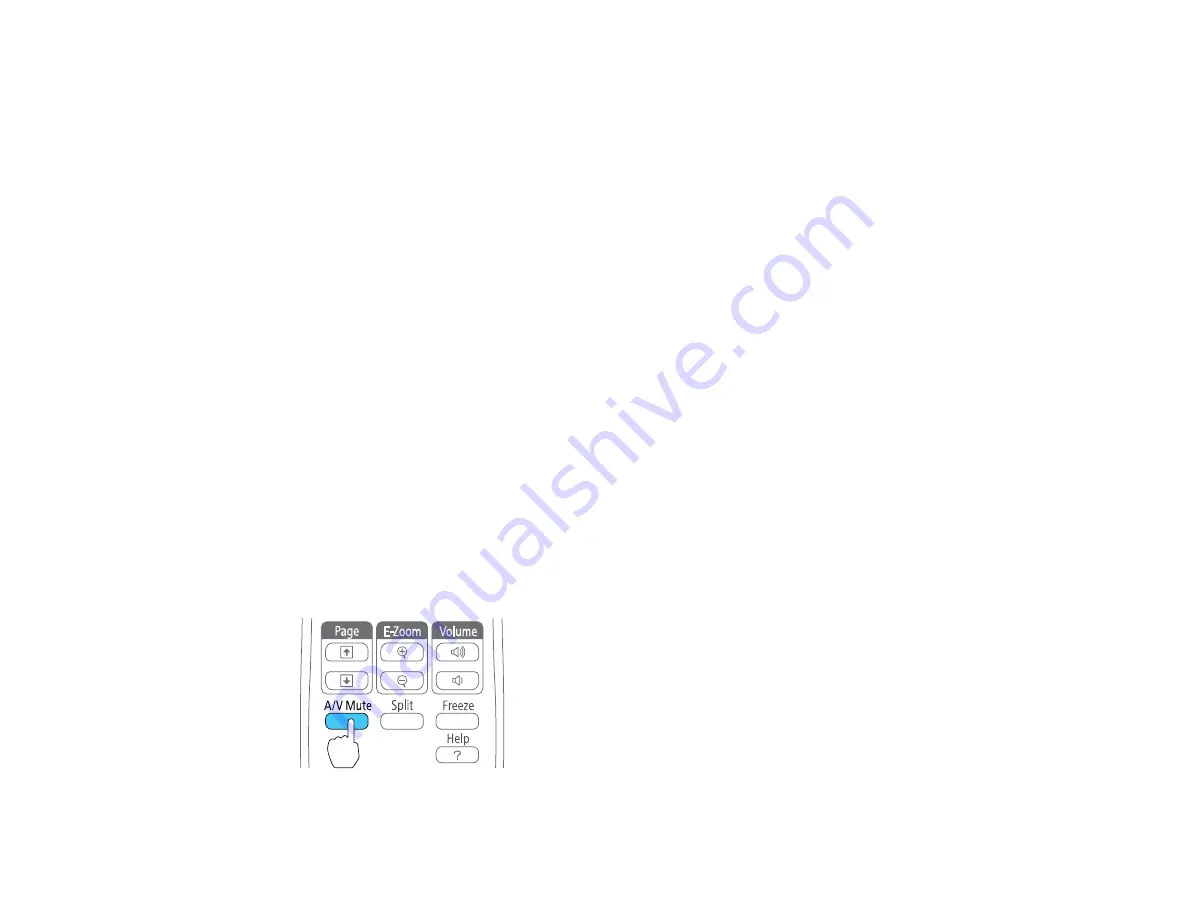
2
Video, HDMI, and MHL sources
3
USB port sources (computer display and external devices)
4
Network source
Parent topic:
Using Basic Projector Features
Projection Modes
Depending on how you positioned the projector, you may need to change the projection mode so your
images project correctly.
•
Front
(default setting) lets you project from a table in front of the screen.
•
Front/Ceiling
flips the image over top-to-bottom to project upside-down from a ceiling or wall mount.
•
Rear
flips the image horizontally to project from behind a translucent screen.
•
Rear/Ceiling
flips the image over top-to-bottom and horizontally to project from the ceiling and behind
a translucent screen.
Changing the Projection Mode Using the Remote Control
Changing the Projection Mode Using the Menus
Parent topic:
Using Basic Projector Features
Changing the Projection Mode Using the Remote Control
You can change the projection mode to flip the image over top-to-bottom.
1.
Turn on the projector and display an image.
2.
Hold down the
A/V Mute
button on the remote control for five seconds.
78
Содержание EX7230 Pro
Страница 1: ...EX7230 Pro EX7235 Pro User s Guide ...
Страница 2: ......
Страница 9: ...EX7230 Pro EX7235 Pro User s Guide Welcome to the EX7230 Pro EX7235 Pro User s Guide 9 ...
Страница 20: ...Related references Projector Light Status Projector Parts Remote Control 20 ...
Страница 38: ...1 Open the battery cover 2 Insert the batteries with the and ends facing as shown 38 ...
Страница 43: ...1 Remove the wireless LAN module cover screw 2 Insert the wireless LAN module into the USB A port 43 ...
Страница 61: ...1 Open the projector s lens cover 2 Connect the power cord to the projector s power inlet 61 ...
Страница 114: ...Parent topic Copying Menu Settings Between Projectors 114 ...
Страница 226: ...Copyright Attribution 2014 Epson America Inc 8 14 CPD 40965 Parent topic Copyright Notice 226 ...






























