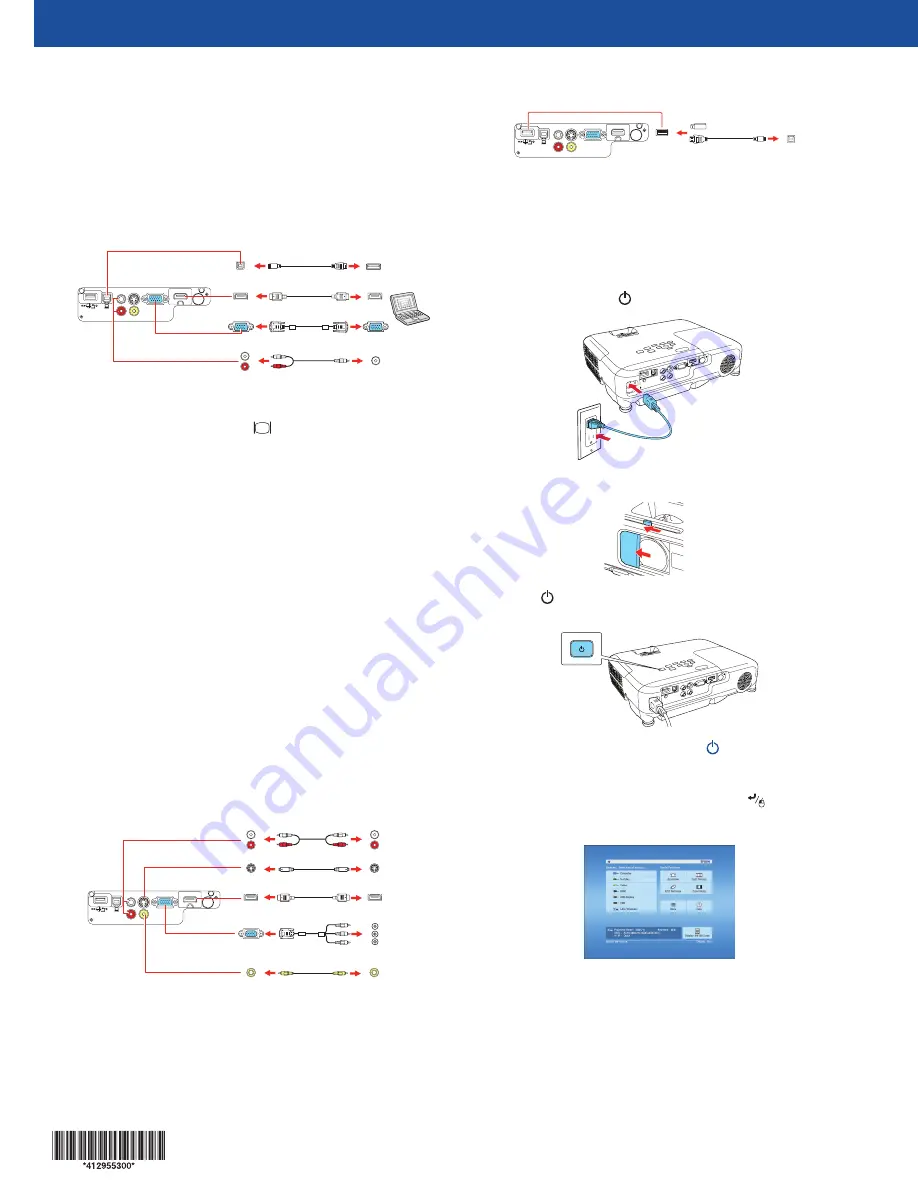
Quick Setup
Before using the projector, make sure you read the safety instructions in the
online User’s Guide.
Connect the projector
Choose from the following connections. See the sections below or the online
User’s Guide for details.
Computer
USB cable
HDMI cable
VGA cable
Audio cable
Computer port
Connect one end of a VGA cable to the projector’s
Computer
port, and the
other end to your laptop or computer’s
monitor port. Make sure to switch
your laptop to external display (see “Troubleshooting”). You can also connect
an audio cable.
HDMI port
Connect one end of an HDMI cable to the projector’s
HDMI
port and the other
end to an HDMI port on your computer.
USB port
Connect the square end of a USB cable to the projector’s
USB-B
(square) port.
Connect the flat end of the cable to any USB port on your computer.
Windows
®
XP or later:
After turning on the projector, follow the on-screen
instructions to install the Epson
®
USB Display software (
EMP_UDSE.EXE
; only
on first connection). If the software screen does not display automatically, open
My Computer
or
Computer
, then double-click
EPSON_PJ_UD
.
OS X 10.5.8 or higher:
After turning on the projector, the setup folder for
USB Display appears in the Finder. Double-click
USB Display Installer
and
follow the on-screen instructions to install the Epson USB Display software (only
on first connection).
Note:
If you have problems installing the USB Display software, make sure the
USB Type B
setting in the projector’s
Extended
menu is set to
USB Display
.
See the online User’s Guide for instructions.
Video device
Connect multiple video devices and use the
Source Search
button on the
projector or the remote control to switch between them.
RCA video cable (composite video)
Component video to VGA cable
S-Video cable
HDMI cable
Audio cable
USB device
Connect a digital camera, USB flash drive, or USB storage device to the
projector’s
USB-A
(flat) port.
USB cable
If you connect a digital camera, USB flash drive, or USB storage device, you can
use the projector’s PC Free feature. You can also connect other Epson document
cameras to the projector. See the online User’s Guide for details.
Turn on your equipment
1
Turn on your computer or video source.
2
Plug in the projector. The
power light on the projector turns blue.
3
Open the
A/V Mute
slide all the way.
4
Press the
power button on the projector or remote control. The
projector beeps, the Status light flashes blue, and then stays on.
Note:
To shut down the projector, press the
power button twice, then
unplug it. You don’t have to wait for the projector to cool down.
5
Use the arrow buttons on the remote control to highlight any of the
options on the Home screen that appears, then press
to select it. You
can display a QR code, switch between projection sources, and quickly
access various adjustment options from this screen.
6
The default language of the menu system is
English
. To select another
language, press the
Menu
button on the projector or remote control.
Select
Extended
and press
. Select
Language
and press
. Select
your language and press
. Press the
Menu
button to exit the menu
system.
Adjust the image
1
If you don’t see an image, press the
Source Search
button on the
projector or the remote control to select the image source.
Note:
If you still see a blank screen or have other display problems, see
the troubleshooting tips on the back of this sheet.
2
To raise the image, press the foot release button and lift the front of the
projector. Release the button to lock the foot in position.
3
EX5250 Pro:
To reduce or enlarge the image, turn the zoom ring.
EX5240:
To reduce or enlarge the image, press the
T
(reduce) or
W
(enlarge) buttons on the projector.
EX5250 Pro
EX5240
4
Turn the focus ring to sharpen the image.
EX5250 Pro
EX5240
5
If your image looks like
or
, you may have placed the projector
off to one side of the screen at an angle. Place the projector directly in
front of the center of the screen, facing the screen squarely. If you can’t
move the projector, use the horizontal keystone slider on the projector to
correct the image shape.
EX5250 Pro
EX5240
6
Your projector automatically adjusts images that look like
or
,
but if necessary you can press the
or
button on the projector to
correct it.
Using the remote control
Make sure the batteries are installed as shown (two AA batteries).
Choose which source
to display
Turn projector
on and off
Access projector
menus
Turn off projector
display
Get solutions to
common problems
Navigate projector
menus
For more information on using the remote control, see the online User’s
Guide.
Install network software
Install links to download the network software and manuals from the
projector CD. Downloads require an Internet connection. You can also install
the software and manuals from the Epson website, as described in “Where to
get help.”
To project over the network, install the EasyMP
®
Network Projection software
on each computer you will project from. To monitor and control your projector
over the network, install the EasyMP Monitor software (Windows only). To
project from multiple PCs over the network, install the EasyMP Multi PC
Projection software.
Click the icons on your desktop to download and install the software and their
manuals. See the manuals for instructions on installing and using the software.
Project wirelessly
Follow the steps here to connect the projector over a wireless network. With
the EX5240, you will need the optional wireless LAN module (part number
V12H731P02).
If you’re projecting from a computer, it must have a wireless card or built-in
wireless interface, and be running Windows 8, Windows 7, Windows Vista
®
,
Windows XP Professional x64, or Windows XP, or OS X 10.5.8 to 10.10.x.
1
Connect the wireless LAN module to the
USB-A
(flat) port.
EX5240/EX5250 Pro






















