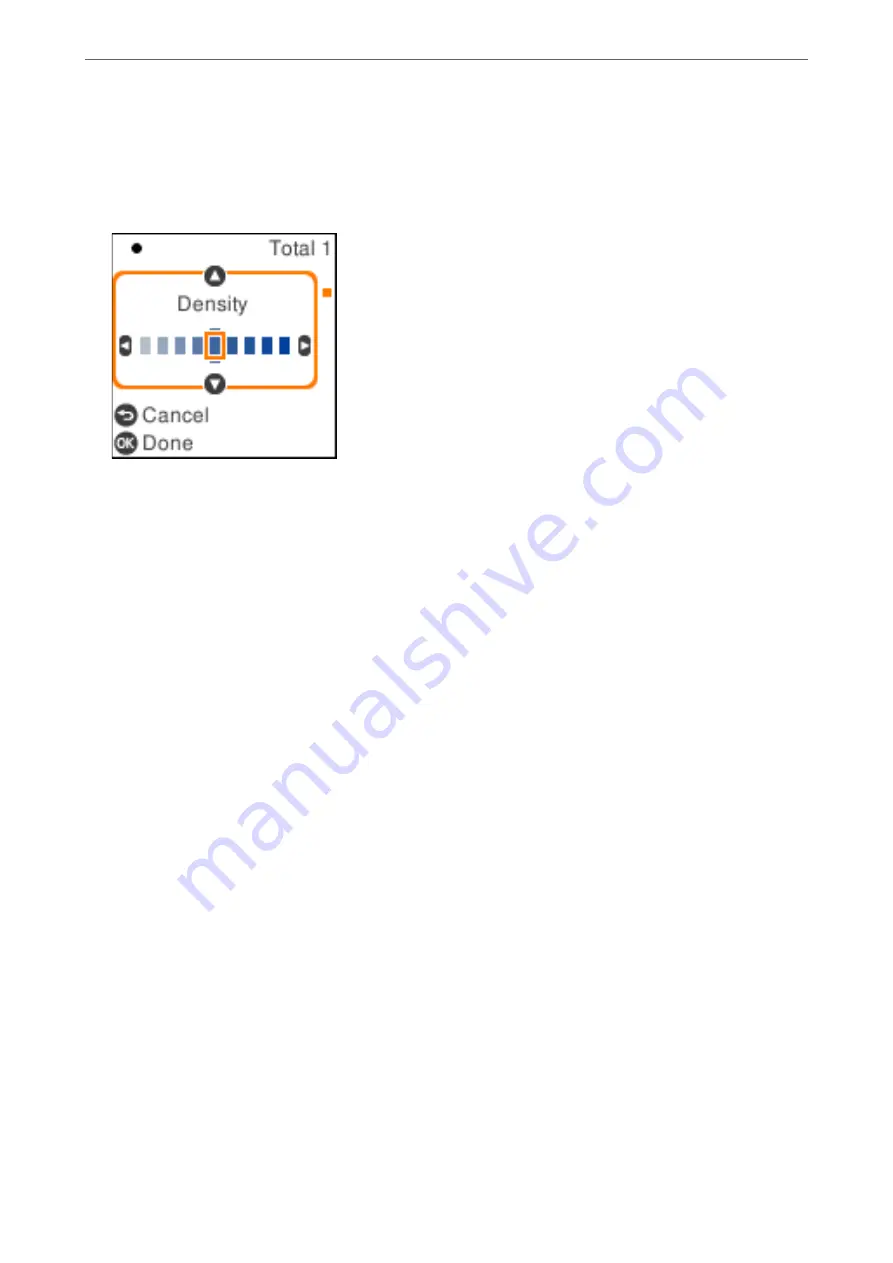
5.
Press the OK button to display and check the print settings, and then change the settings as necessary.
To change the settings, press the
d
button, specify the setting menu using the
u
d
buttons, and then change
the settings using the
l
r
buttons. When you have finished, press the OK button.
“Menu Options for Copying” on page 76
6.
Press the
x
button.
Note:
The size and border of the copied image are slightly different from the original.
Menu Options for Copying
Available items vary depending on the menu you selected.
ID Card Copy:
Scans both sides of an ID card and copies onto one side of a paper.
Density:
Increase the level of density when the copying results are faint. Decrease the level of density when ink
smears.
Paper Setting:
Select the paper size and the paper type you loaded.
Reduce/Enlarge:
Enlarges or reduces the originals.
❏
Actual Size
Copies at 100 % magnification.
>
>
76
Содержание ET-M2120 Series
Страница 1: ...User s Guide Printing Copying Scanning Maintaining the Printer Solving Problems NPD6205 01 EN ...
Страница 15: ...Part Names and Functions Front 16 Rear 17 ...
Страница 31: ...Placing Originals Placing Originals on the Scanner Glass 32 ...
Страница 74: ...Copying Copying Originals 75 Copying ID card 80 ...
Страница 228: ...Where to Get Help Technical Support Web Site 229 Contacting Epson Support 229 ...






























