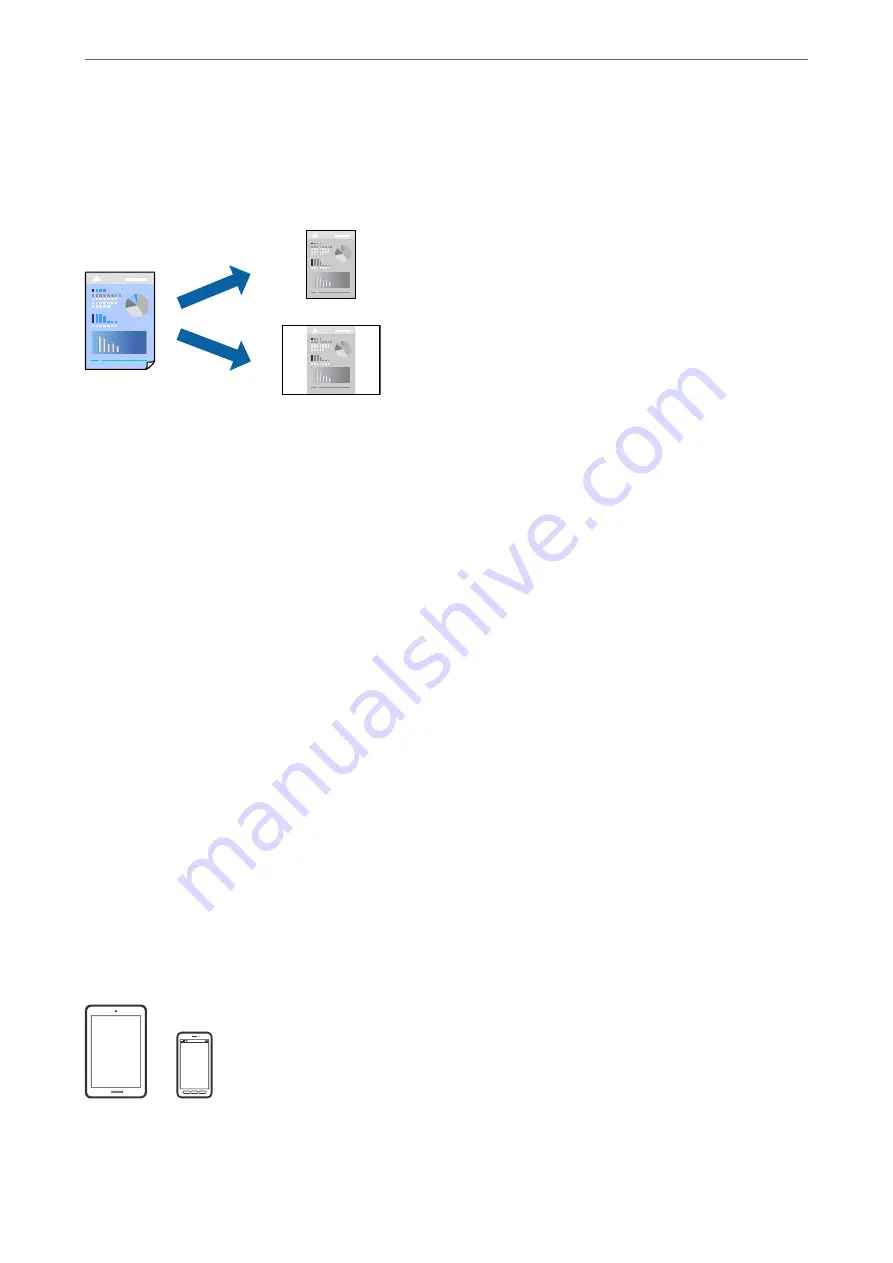
Adding Printing Presets for Easy Printing
If you create your own preset of frequently used print settings on the printer driver, you can print easily by
selecting the preset from the list.
1.
Load paper in the printer .
“Loading Paper in the Paper Cassette” on page 26
2.
Open the file you want to print.
3.
Select
from the
File
menu or another command to access the print dialog.
4.
Set each item such as
Print Settings
and
Layout
(
Paper Size
,
Media Type
, and so on).
5.
Click
Presets
to save the current settings as a preset.
6.
Click
OK
.
Note:
To delete an added preset, click
Presets
>
Show Presets
, select the preset name you want to delete from the list, and then
delete it.
7.
Click
.
The next time you want to print using the same settings, select the registered preset name from the
Presets
.
Related Information
&
“Printing Using Easy Settings” on page 60
Printing Documents from Smart Devices (iOS)
You can print documents from a smart device such as a smartphone or tablet.
>
>
Printing Documents from Smart Devices (iOS)
67
Содержание ET-M2120 Series
Страница 1: ...User s Guide Printing Copying Scanning Maintaining the Printer Solving Problems NPD6205 01 EN ...
Страница 15: ...Part Names and Functions Front 16 Rear 17 ...
Страница 31: ...Placing Originals Placing Originals on the Scanner Glass 32 ...
Страница 74: ...Copying Copying Originals 75 Copying ID card 80 ...
Страница 228: ...Where to Get Help Technical Support Web Site 229 Contacting Epson Support 229 ...






























