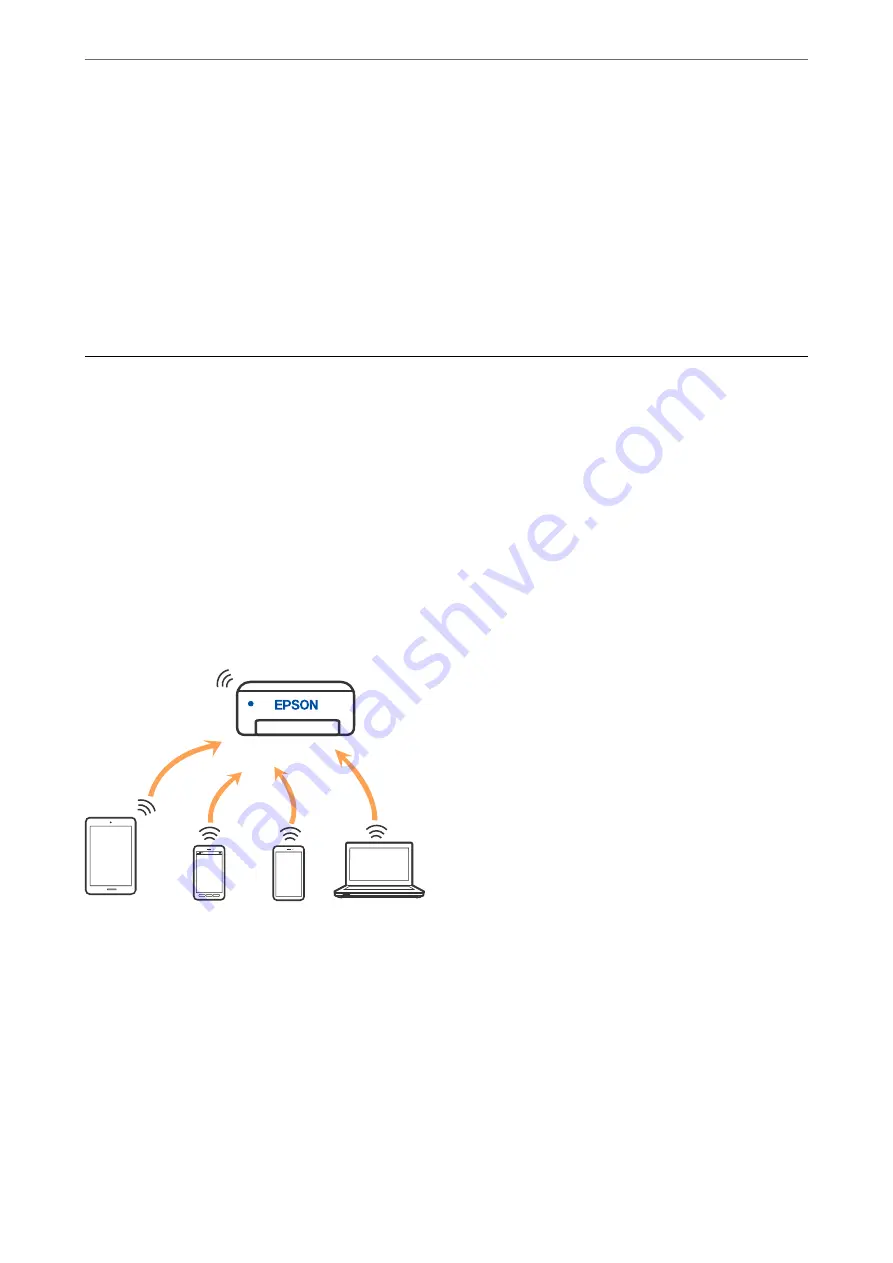
7.
Press the OK button on the printer.
Setup is complete when the setup completion message is displayed.
Note:
If connection fails, restart the wireless router, move it closer to the printer, and try again. If it still does not work, print a
connection report and check the solution.
Related Information
&
“Checking the Network Connection Status” on page 193
Connecting a Smart Device and Printer Directly (Wi-Fi
Direct)
Wi-Fi Direct (Simple AP) allows you to connect a smart device directly to the printer without a wireless router and
print from the smart device.
About Wi-Fi Direct
Use this connection method when you are not using Wi-Fi at home or at the office, or when you want to connect
the printer and the computer or smart device directly. In this mode, the printer acts as an wireless router and you
can connect the devices to the printer without having to use a standard wireless router. However, devices directly
connected to the printer cannot communicate with each other through the printer.
The printer can be connected by Wi-Fi and Wi-Fi Direct (Simple AP) connection simultaneously. However, if you
start a network connection in Wi-Fi Direct (Simple AP) connection when the printer is connected by Wi-Fi, the
Wi-Fi is temporarily disconnected.
Connecting to an iPhone, iPad, or iPod touch using Wi-Fi Direct
This method allows you to connect the printer directly to an iPhone, iPad, or iPod touch without a wireless router.
The following conditions are required to connect using this method. If your environment does not match these
conditions, you can connect by selecting
Other OS Devices
. See "Related Information" below for details on
connecting.
❏
iOS 11 or later
Adding or Replacing the Computer or Devices
>
Connecting a Smart Device and Printer Directly (Wi
183
Содержание ET-M2120 Series
Страница 1: ...User s Guide Printing Copying Scanning Maintaining the Printer Solving Problems NPD6205 01 EN ...
Страница 15: ...Part Names and Functions Front 16 Rear 17 ...
Страница 31: ...Placing Originals Placing Originals on the Scanner Glass 32 ...
Страница 74: ...Copying Copying Originals 75 Copying ID card 80 ...
Страница 228: ...Where to Get Help Technical Support Web Site 229 Contacting Epson Support 229 ...






























