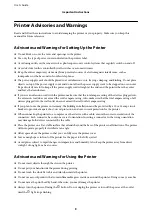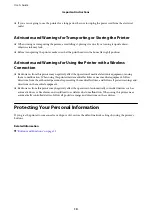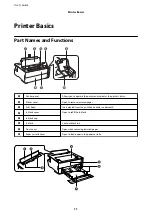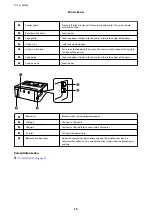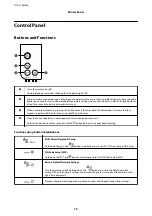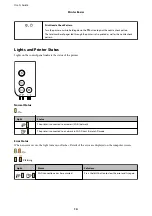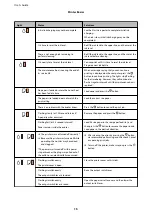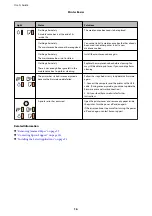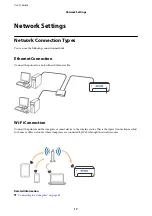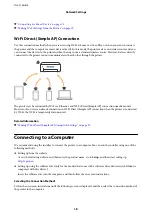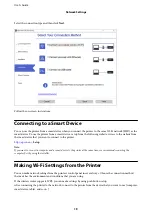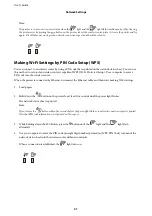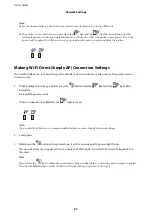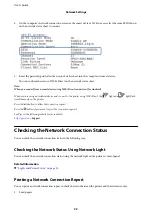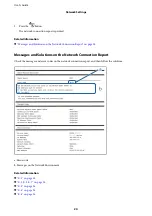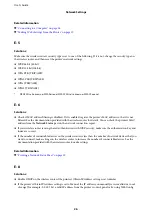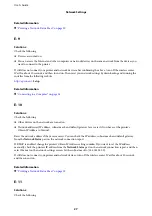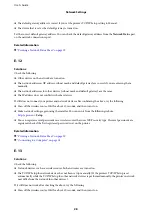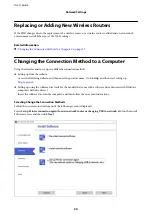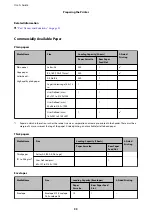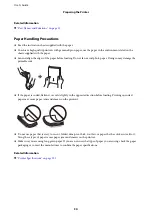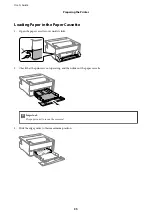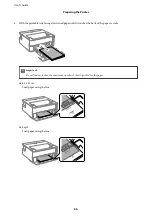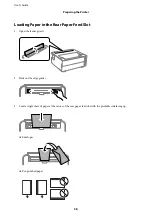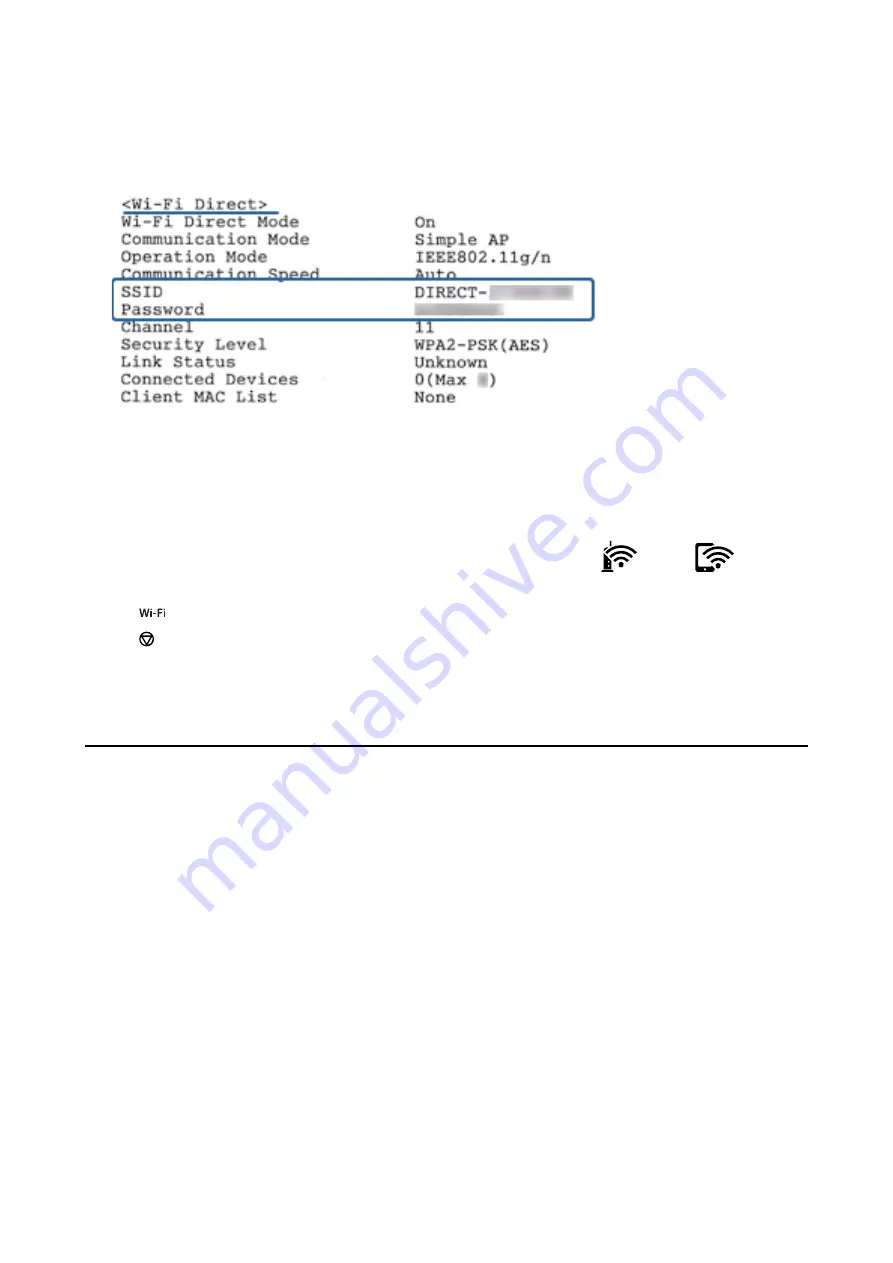
4.
On the computer's network connection screen or the smart device's Wi-Fi screen, select the same SSID shown
on the network status sheet to connect.
5.
Enter the password printed on the network status sheet into the computer or smart device.
You can confirm the status of Wi-Fi Direct on the network status sheet.
Note:
When you connect from a smart device using Wi-Fi Direct connection (for Android)
When you are using an Android device and connect to the printer using Wi-Fi Direct, the
light and
light flash
simultaneously on the printer.
Press the
button to allow the connection request.
Press the
button if you want to reject the connection request.
See Tips on the following website for more details.
>
Support
Checking the Network Connection Status
You can check the network connection status in the following way.
Checking the Network Status Using Network Light
You can check the network connection status using the network light on the printer’s control panel.
Related Information
&
“Lights and Printer Status” on page 14
Printing a Network Connection Report
You can print a network connection report to check the status between the printer and the wireless router.
1.
Load papers.
User's Guide
Network Settings
23
Содержание ET-M1170 Series
Страница 1: ...User s Guide NPD6078 00 EN ...