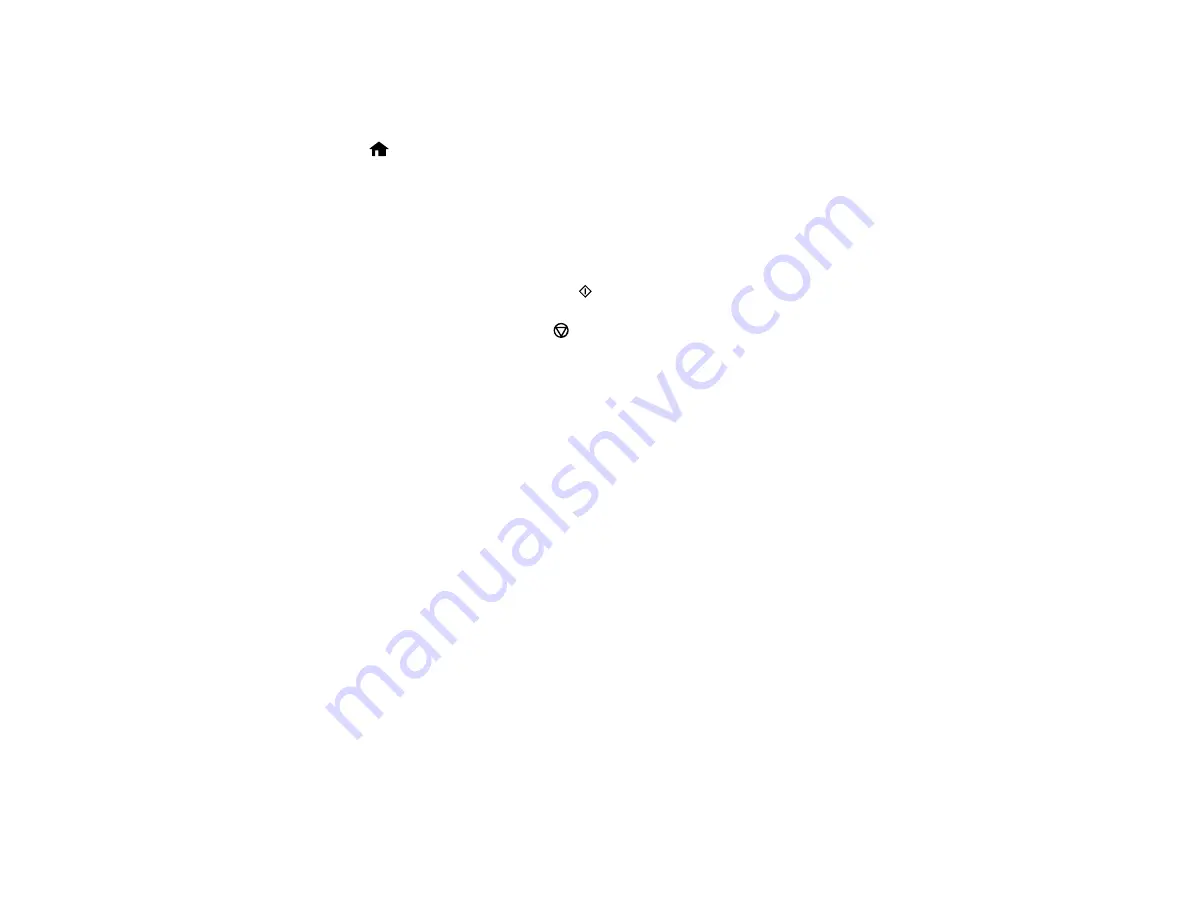
154
3.
Load photo paper either in Cassette 2 (lower) for this size: Letter (8.5 × 11 inches [216 × 279 mm]),
or in Cassette 1 (upper) for this size: 4 × 6 inches (102 × 152 mm).
4.
Select
Print Greeting Cards from Template
and press the
OK
button. (If you do not see the option,
press the
home button and select
More Functions
>
Print Photo Greeting Card
>
Greeting Cards from Template
.)
5.
Follow the instructions on the LCD screen to place the template facedown on the scanner glass with
the blue triangle facing into the front right corner.
6.
Close the document cover and press the
OK
button.
7.
To print more than one copy, press the
+
or
–
button to select the number (up to 99).
8.
When you are ready to print, press the
start button.
Note:
To cancel printing, press the
cancel button.
When you finish printing, cut your greeting cards apart, if necessary.
Parent topic:
Related tasks
Creating and Printing a Greeting Card Template
Transferring Photos on a Memory Card
You can transfer photos to and from a memory card inserted into a memory card slot on your product.
Setting Up File Sharing for Photo Transfers from Your Computer
Transferring Photos from a Memory Card to Your Computer
Parent topic:
Using Memory Cards with Your Product
Setting Up File Sharing for Photo Transfers from Your Computer
Before you transfer photos from a computer to a memory card inserted into a memory card slot on your
product, you may need to set up your product's file sharing settings.
Caution:
Remove the memory card before you change this setting or you may lose data from the
memory card. Do not remove a memory card or turn off your product while the memory card access light
is flashing or you may lose data from the memory card.
1.
Remove any memory cards from the product.
Содержание ET-7700
Страница 1: ...ET 7700 User s Guide ...
Страница 2: ......
Страница 13: ...13 ET 7700 User s Guide Welcome to the ET 7700 User s Guide For a printable PDF copy of this guide click here ...
Страница 20: ...20 Product Parts Front 1 Control panel 2 Front cover ...
Страница 21: ...21 3 CD DVD tray 1 Output tray 2 Cassette 1 upper cassette 3 Cassette 2 lower cassette ...
Страница 109: ...109 10 Select the Layout tab 11 Select the orientation of your document as the Orientation setting ...
Страница 131: ...131 You see an Epson Scan 2 window like this ...
Страница 133: ...133 You see an Epson Scan 2 window like this ...
Страница 135: ...135 You see this window ...
Страница 156: ...156 Related tasks Inserting a Memory Card ...
Страница 207: ...207 You see a window like this 5 Click Print ...






























