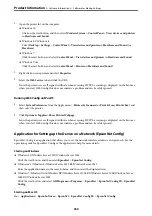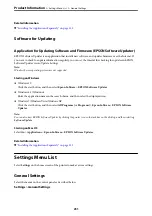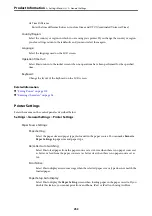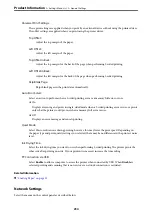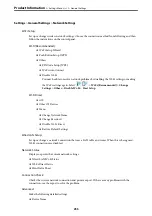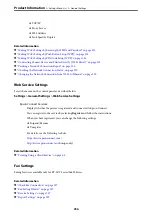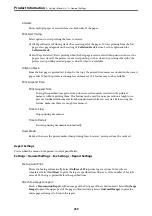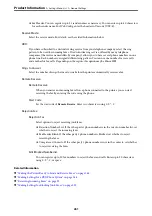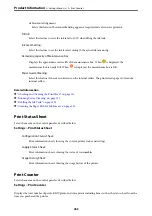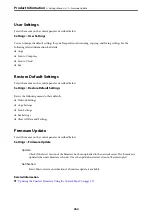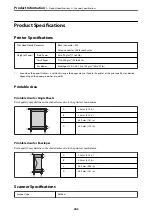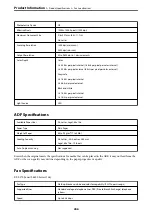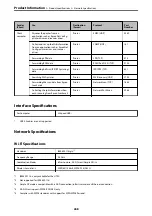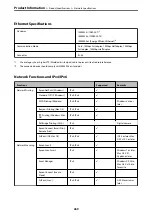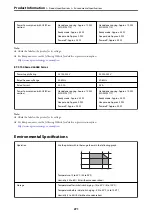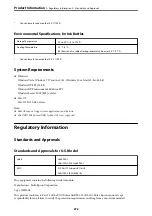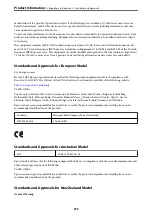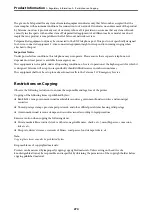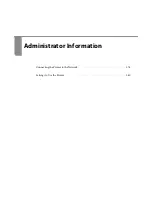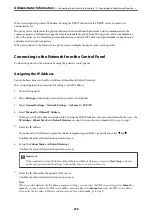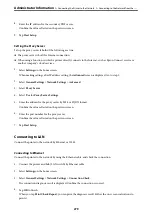User Settings
Select the menus on the control panel as described below.
Settings
>
User Settings
You can change the default settings for your frequently used scanning, copying, and faxing settings. See the
following related information for details.
❏
Copy
❏
Scan to Computer
❏
Scan to Cloud
❏
Fax
Restore Default Settings
Select the menus on the control panel as described below.
Settings
>
Restore Default Settings
Resets the following menus to their defaults.
❏
Network Settings
❏
Copy Settings
❏
Scan Settings
❏
Fax Settings
❏
Clear All Data and Settings
Firmware Update
Select the menus on the control panel as described below.
Settings
>
Firmware Update
Update:
Check if the latest version of the firmware has been uploaded to the network server. The firmware is
updated when new firmware is found. Once the update has started, it cannot be interrupted.
Notification:
Select
On
to receive a notification if a firmware update is available.
Related Information
&
“Updating the Printer's Firmware Using the Control Panel” on page 127
>
>
264
Содержание ET-5150 Series
Страница 1: ...User s Guide Printing Copying Scanning Faxing Maintaining the Printer Solving Problems NPD6592 00 EN ...
Страница 17: ...Part Names and Functions Front 18 Inside 19 Rear 20 ...
Страница 34: ...Placing Originals Placing Originals 35 Originals that are not Supported by the ADF 36 ...
Страница 67: ...Copying Available Copying Methods 68 Basic Menu Options for Copying 72 Advanced Menu Options for Copying 73 ...
Страница 275: ...Administrator Information Connecting the Printer to the Network 276 Settings to Use the Printer 280 ...
Страница 294: ...Where to Get Help Technical Support Web Site 295 Contacting Epson Support 295 ...