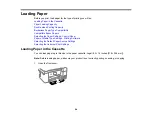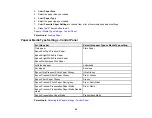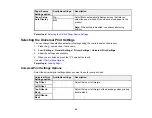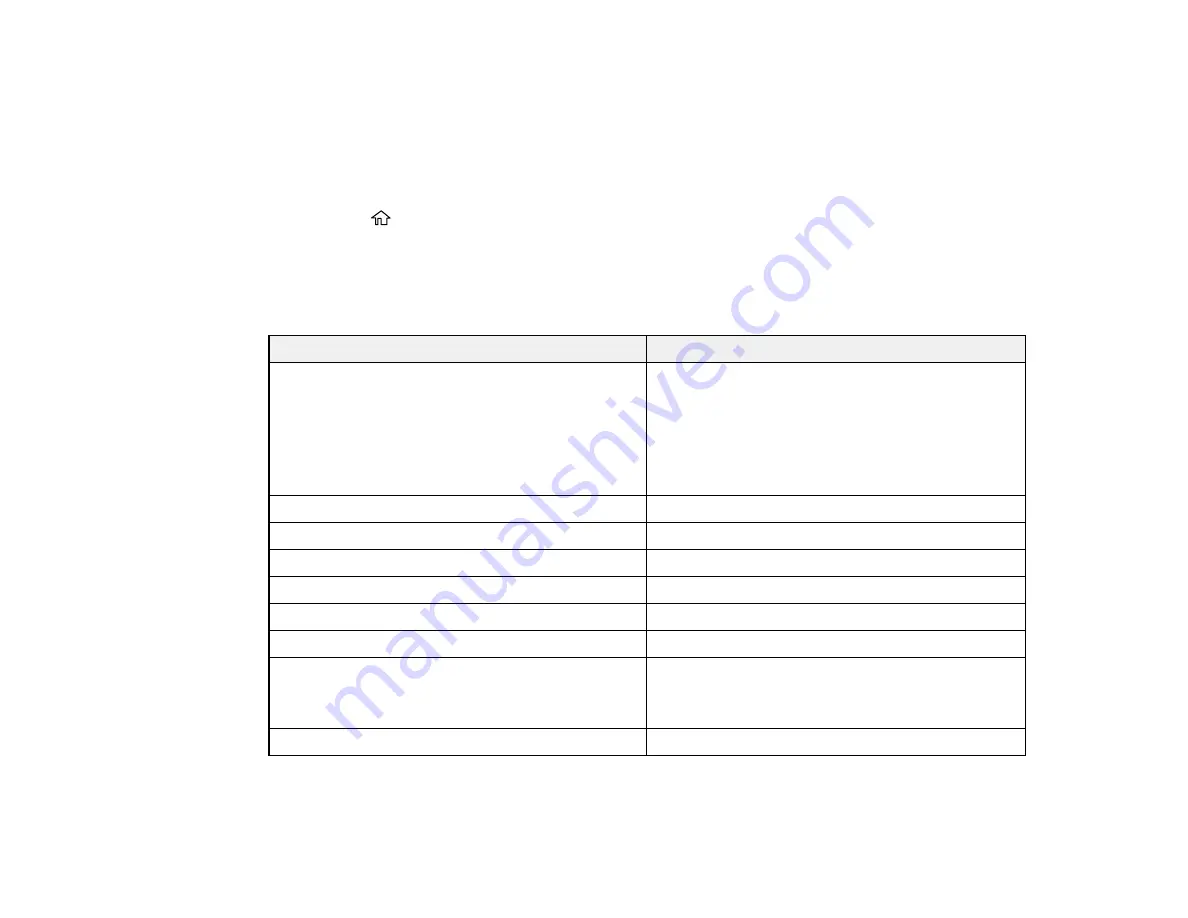
66
3.
Select
Paper Size
.
4.
Select the paper size you loaded.
5.
Select
Paper Type
.
6.
Select the paper type you loaded.
7.
Select
Favorite Paper Settings
to choose from a list of commonly used paper settings.
8.
Press the
home button to exit.
Paper or Media Type Settings - Control Panel
Parent topic:
Paper or Media Type Settings - Control Panel
For this paper
Select this paper Type or Media Type setting
Plain paper
Epson EcoTank Premium Paper
Epson Bright White Pro Paper
Epson Bright White Premium Paper
Epson Multipurpose Plus Paper
Plain Paper
Letterhead paper
Letterhead
Envelopes
Envelope
Epson Ultra Premium Photo Paper Glossy
Ultra Glossy
Epson Premium Photo Paper Glossy
Prem. Glossy
Epson Photo Paper Glossy
Glossy
Epson Premium Photo Paper Semi-gloss
Prem. Semi-Gloss
Epson Premium Presentation Paper Matte
Epson Premium Presentation Paper Matte Double-
sided
Prem. Matte
Epson Presentation Paper Matte
Presentation Matte
Parent topic:
Содержание ET-3850
Страница 1: ...ET 3850 User s Guide ...
Страница 2: ......
Страница 12: ......
Страница 13: ...13 ET 3850 User s Guide Welcome to the ET 3850 User s Guide For a printable PDF copy of this guide click here ...
Страница 17: ...17 Product Parts Inside 1 Document cover 2 Scanner glass 3 Control panel ...
Страница 55: ...55 2 Pull out the paper cassette until it stops 3 Slide the edge guides outward ...
Страница 109: ...109 10 Select the Layout tab 11 Select the orientation of your document as the Orientation setting ...
Страница 137: ...137 You see an Epson Scan 2 window like this ...
Страница 151: ...151 You see a screen like this 2 Click the Save Settings tab ...
Страница 156: ...156 You see this window ...
Страница 185: ...185 You see a window like this 5 Click Print ...
Страница 273: ...273 Parent topic Technical Specifications ...