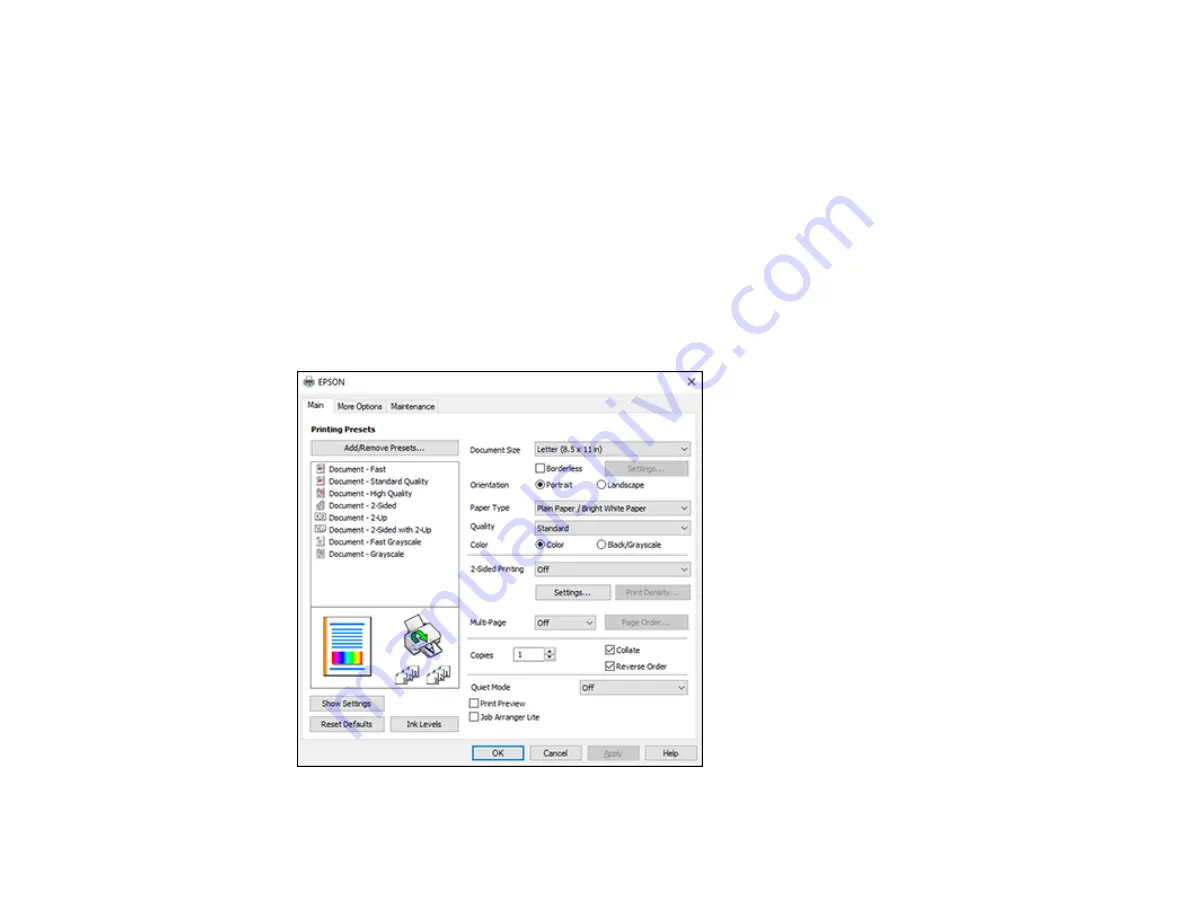
76
Selecting Basic Print Settings - Windows
Select the basic settings for the document or photo you want to print.
1.
Open a photo or document for printing.
2.
Select the print command in your application.
Note:
You may need to select a print icon on your screen, the
option in the
File
menu, or
another command. See your application's help utility for details.
3.
If necessary, select your product name as the printer you want to use.
Note:
You may also need to select
Properties
or
Preferences
to view your print settings.
You see the
Main
tab of your printer settings window:
Содержание ET-3750U
Страница 1: ...ET 3750U User s Guide ...
Страница 2: ......
Страница 21: ...21 Product Parts Inside 1 Document cover 2 Scanner glass 3 Control panel ...
Страница 53: ...53 2 Pull out the paper cassette until it stops 3 Slide the edge guides outward ...
Страница 101: ...101 10 Select the Layout tab 11 Select the orientation of your document as the Orientation setting ...
Страница 144: ...144 3 Open the ink tank cover then open the cap for the ink tank you are going to fill ...
Страница 172: ...172 4 Slide out the paper cassette and remove the paper 5 Make sure the ink tank caps are securely closed ...
Страница 176: ...176 7 Make sure the ink tank caps are securely closed and close the ink tank cover 8 Lower the scanner unit ...






























