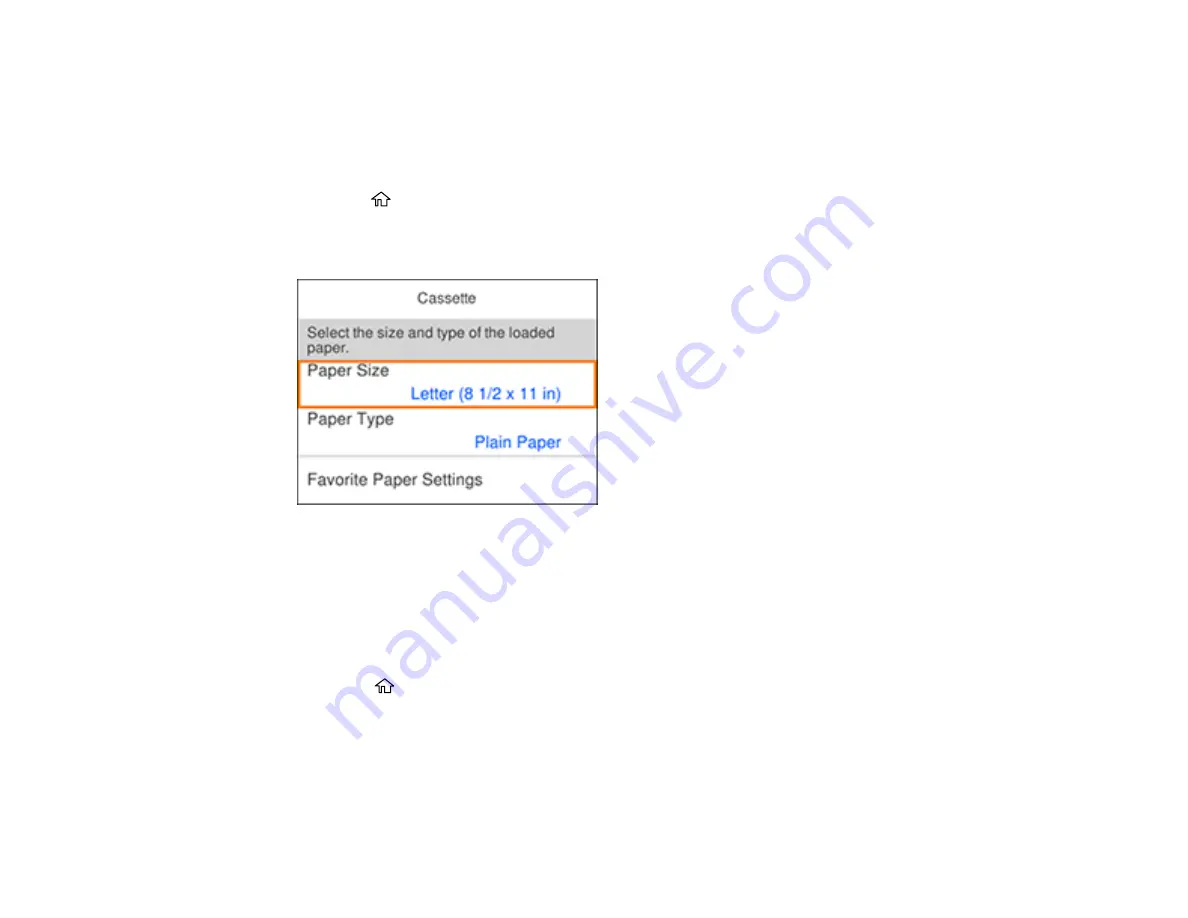
64
Parent topic:
Selecting the Paper Settings - Control Panel
You can change the default paper size and paper type for each source using the control panel on the
product.
1.
Press the
home button, if necessary.
2.
Select
Settings
>
General Settings
>
Printer Settings
>
Paper Source Settings
>
Paper Setting
.
You see a screen like this:
3.
Select
Paper Size
.
4.
Select the paper size you loaded.
5.
Select
Paper Type
.
6.
Select the paper type you loaded.
7.
Select
Favorite Paper Settings
to choose from a list of commonly used paper settings.
8.
Select the
home button to exit.
Paper Type Settings - Control Panel
Parent topic:
Paper Type Settings - Control Panel
Select a
Paper Type
setting that matches the paper you loaded.
Содержание ET-3750 series
Страница 1: ...ET 3750 User s Guide ...
Страница 2: ......
Страница 11: ...11 ET 3750 User s Guide Welcome to the ET 3750 User s Guide For a printable PDF copy of this guide click here ...
Страница 21: ...21 Product Parts Inside 1 Document cover 2 Scanner glass 3 Control panel ...
Страница 55: ...55 2 Pull out the paper cassette until it stops 3 Slide the edge guides outward ...
Страница 102: ...102 10 Select the Layout tab 11 Select the orientation of your document as the Orientation setting ...
Страница 147: ...147 3 Open the ink tank cover then open the cap for the ink tank you are going to fill ...
Страница 175: ...175 4 Slide out the paper cassette and remove the paper 5 Make sure the ink tank caps are securely closed ...
Страница 179: ...179 7 Make sure the ink tank caps are securely closed and close the ink tank cover 8 Lower the scanner unit ...






























