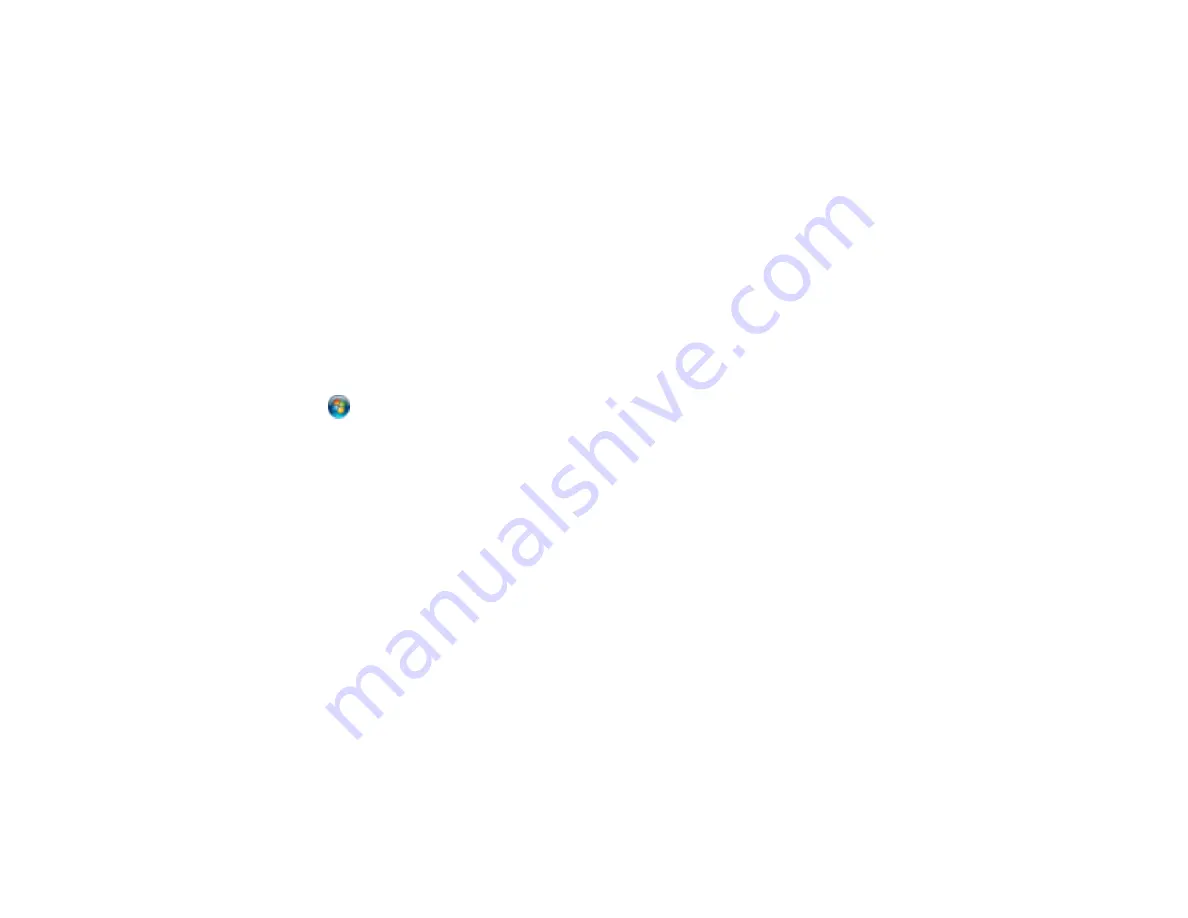
219
For the fastest printing, select the following settings in your product software:
• Turn on any high speed settings in your product software.
• Select a lower print quality setting.
•
Windows
: Click the
Maintenance
or
Utility
tab, select
Extended Settings
or
Speed and Progress
,
and select the following settings:
•
Always Spool RAW Datatype
•
Page Rendering Mode
•
Print as Bitmap
•
Windows
: Select
Printing preferences
, click the
More Options
tab, and make sure the
Bidirectional printing
setting is enabled.
•
Mac
: Select
System Preferences
, select
Printers & Scanners
, and select your product. Select
Options & Supplies
, select
Options
(or
Driver
), and enable the
Bidirectional printing
setting.
If printing is still slow and you are using Windows 7 or Windows Vista, try the following:
1. Click
and select
Computer
or
My Computer
. Double-click the
C:
drive and open these folders:
ProgramData > EPSON > PRINTER
.
Note:
If you do not see the ProgramData folder, open the
Organize
menu and select
Folder and
search options
. In the window that appears, click the
View
tab, select
Show hidden files, folders,
and drives
in the Advanced settings list, and click
OK
.
2. Right-click the
EPAUDF01.AUD
file and select
Delete
.
3. Restart your computer and try printing again.
Parent topic:
Solving Problems Printing from a Computer
Related references
Windows System Requirements
Mac System Requirements
Paper or Media Type Settings - Printing Software
Related tasks
Selecting Printing Preferences - Mac
Selecting Extended Settings - Windows
Selecting Basic Print Settings - Mac
Selecting Basic Print Settings - Windows
Содержание ET-2850U
Страница 1: ...ET 2850U User s Guide ...
Страница 2: ......
Страница 14: ...14 Product Parts Inside 1 Document cover 2 Scanner glass 3 Scanner unit 4 Control panel ...
Страница 97: ...97 10 Select the Layout tab 11 Select the orientation of your document as the Orientation setting ...
Страница 120: ...120 You see an Epson Scan 2 window like this ...
Страница 122: ...122 You see an Epson Scan 2 window like this ...
Страница 136: ...136 You see a screen like this 2 Click the Save Settings tab ...
Страница 141: ...141 You see this window ...
Страница 212: ...212 3 Open the scanner unit with both hands until it locks and remove any jammed paper inside ...
















































