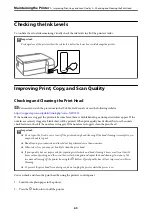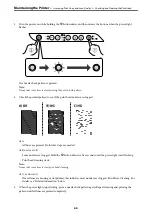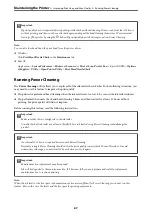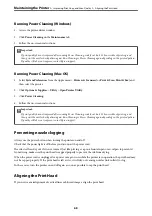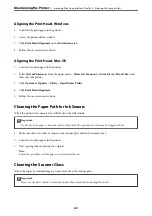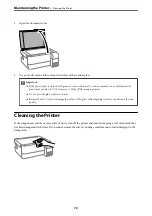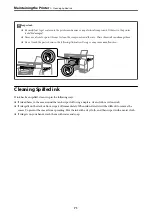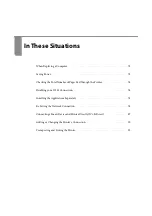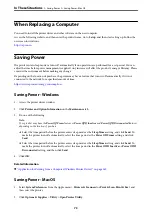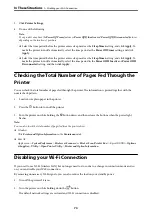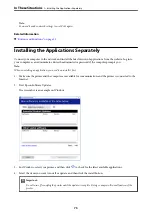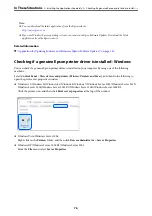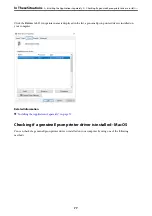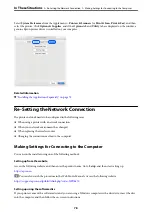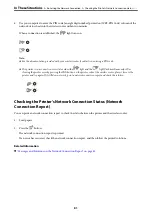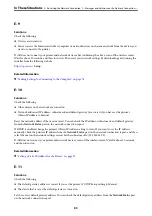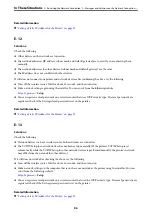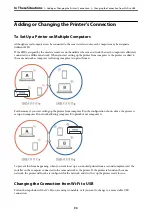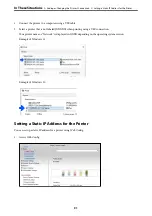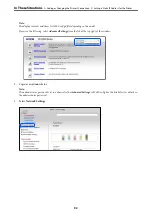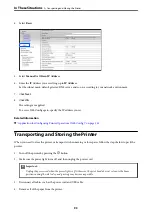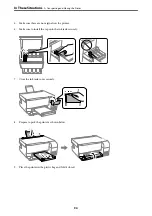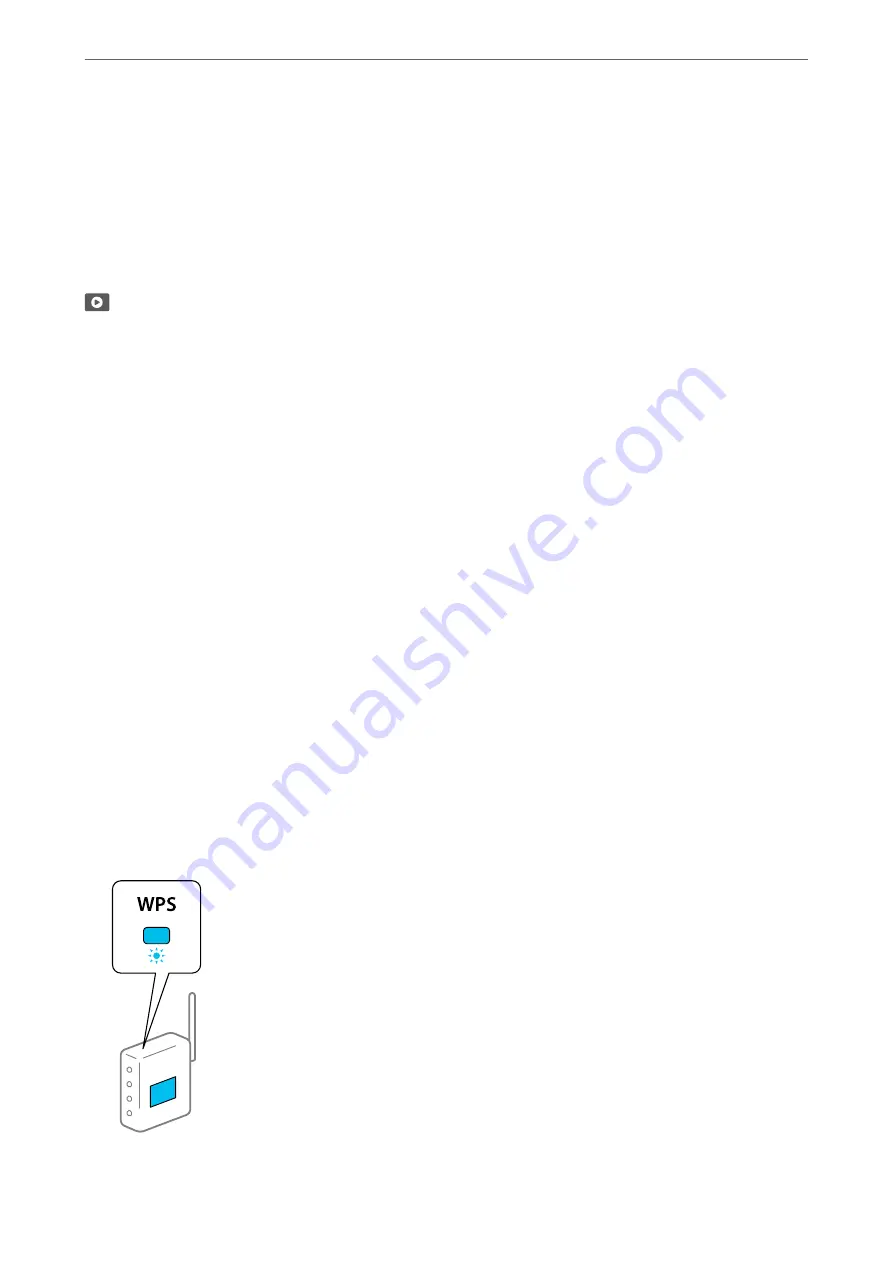
Making Settings for Connecting to the Smart Device
You can use the printer via the wireless router from your smart device when you connect the printer to the same
network as the wireless router.
To set up a new connection, access the following website from the smart device that you want to connect to the
printer. Enter the product name, go to Setup, and then start the setup.
You can watch the procedure in the Web Movie Manuals. Access the following website.
https://support.epson.net/publist/vlink.php?code=VC00006
Note:
If you have already set up the connection between your smart device and the printer but need to reconfigure it, you can do so
from an app such as Epson Smart Panel.
Making Wi-Fi Settings from the Control Panel
If you are not using a computer or smart device to set up the printer connection, you can do so on the control
panel.
You can make network settings from the printer's control panel in several ways. Choose the connection method
that matches the environment and conditions that you are using.
Making Wi-Fi Settings by Push Button Setup
You can automatically set up a Wi-Fi network by pressing a button on the wireless router. If the following
conditions are met, you can set up by using this method.
❏
The wireless router is compatible with WPS (Wi-Fi Protected Setup).
❏
The current Wi-Fi connection was established by pressing a button on the wireless router.
Note:
If you cannot find the button or you are setting up using the software, see the documentation provided with the wireless
router.
1.
Hold down the [WPS] button on the wireless router until the security light flashes.
>
Re-Setting the Network Connection
>
Making Wi-Fi Settings from the Control Panel
79
Содержание ET-2830 Series
Страница 1: ...User s Guide Printing Copying Scanning Maintaining the Printer Solving Problems NPD6951 01 EN ...
Страница 16: ...Part Names and Functions Front 17 Inside 17 Rear 18 ...
Страница 20: ...Guide to the Control Panel Buttons and Functions 21 Checking Lights and Printer Status 22 ...
Страница 25: ...Loading Paper Paper Handling Precautions 26 Loading Papers 28 Loading Various Paper 30 ...
Страница 31: ...Placing Originals Placing Originals on the Scanner Glass 32 ...
Страница 55: ...Copying Copying Basics 56 Making Multiple Copies 56 ...
Страница 160: ...Where to Get Help Technical Support Web Site 161 Contacting Epson Support 161 ...