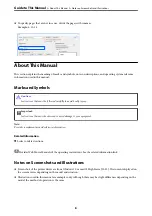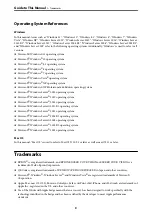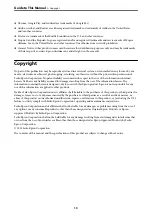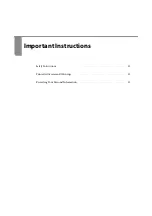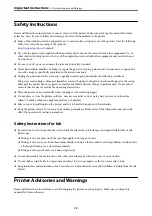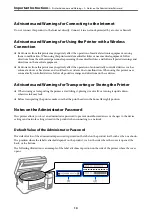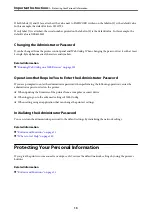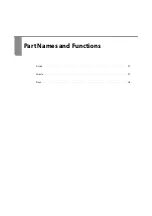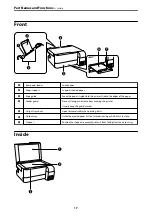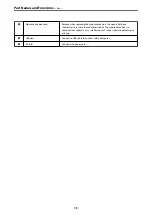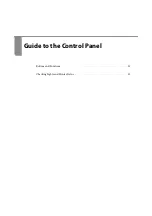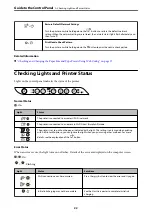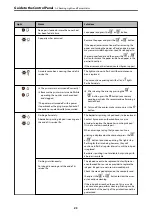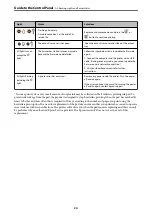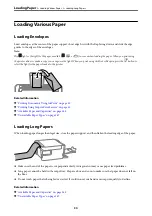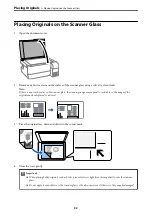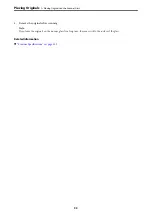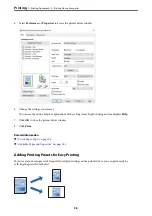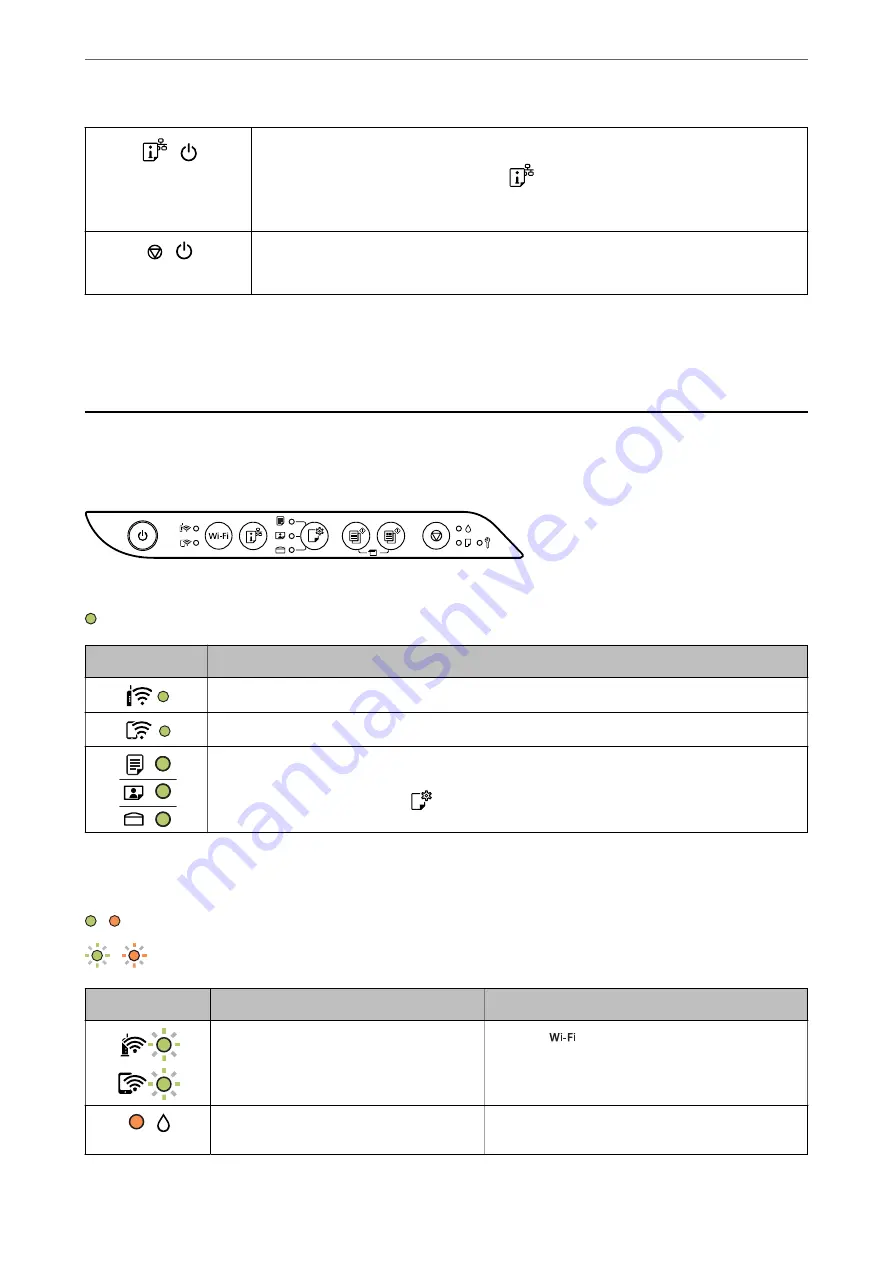
+
Restore Default Network Settings
Turn the printer on while holding down the
button to restore the default network
settings.When the network settings are restored, the network status lights flash alternately and
then turn off.
+
Print Nozzle Check Pattern
Turn the printer on while holding down the
y
button to print the nozzle check pattern.
Related Information
&
“Checking and Changing the Paper Size and Type Presets Using Web Config” on page 27
Checking Lights and Printer Status
Lights on the control panel indicates the status of the printer.
Normal Status
: On
Light
Status
The printer is connected to a wireless (Wi-Fi) network.
The printer is connected to a network in Wi-Fi Direct (Simple AP) mode.
The printer is set to print on the paper indicated by the light. This setting is only used when printing
with AirPrint or Mopria, so you can ignore the light when you print using other methods. For more
details, see the explanation of the
button.
Error Status
When an error occurs, the light turns on or flashes. Details of the error are displayed on the computer screen.
/ : On
/
: Flashing
Light
Status
Solutions
Wi-Fi connection error has occurred.
Press the
button to clear the error and try again.
Initial ink charging may not be complete.
See the
Start Here
poster to complete initial ink
charging.
>
Checking Lights and Printer Status
22
Содержание ET-2830 Series
Страница 1: ...User s Guide Printing Copying Scanning Maintaining the Printer Solving Problems NPD6951 01 EN ...
Страница 16: ...Part Names and Functions Front 17 Inside 17 Rear 18 ...
Страница 20: ...Guide to the Control Panel Buttons and Functions 21 Checking Lights and Printer Status 22 ...
Страница 25: ...Loading Paper Paper Handling Precautions 26 Loading Papers 28 Loading Various Paper 30 ...
Страница 31: ...Placing Originals Placing Originals on the Scanner Glass 32 ...
Страница 55: ...Copying Copying Basics 56 Making Multiple Copies 56 ...
Страница 160: ...Where to Get Help Technical Support Web Site 161 Contacting Epson Support 161 ...