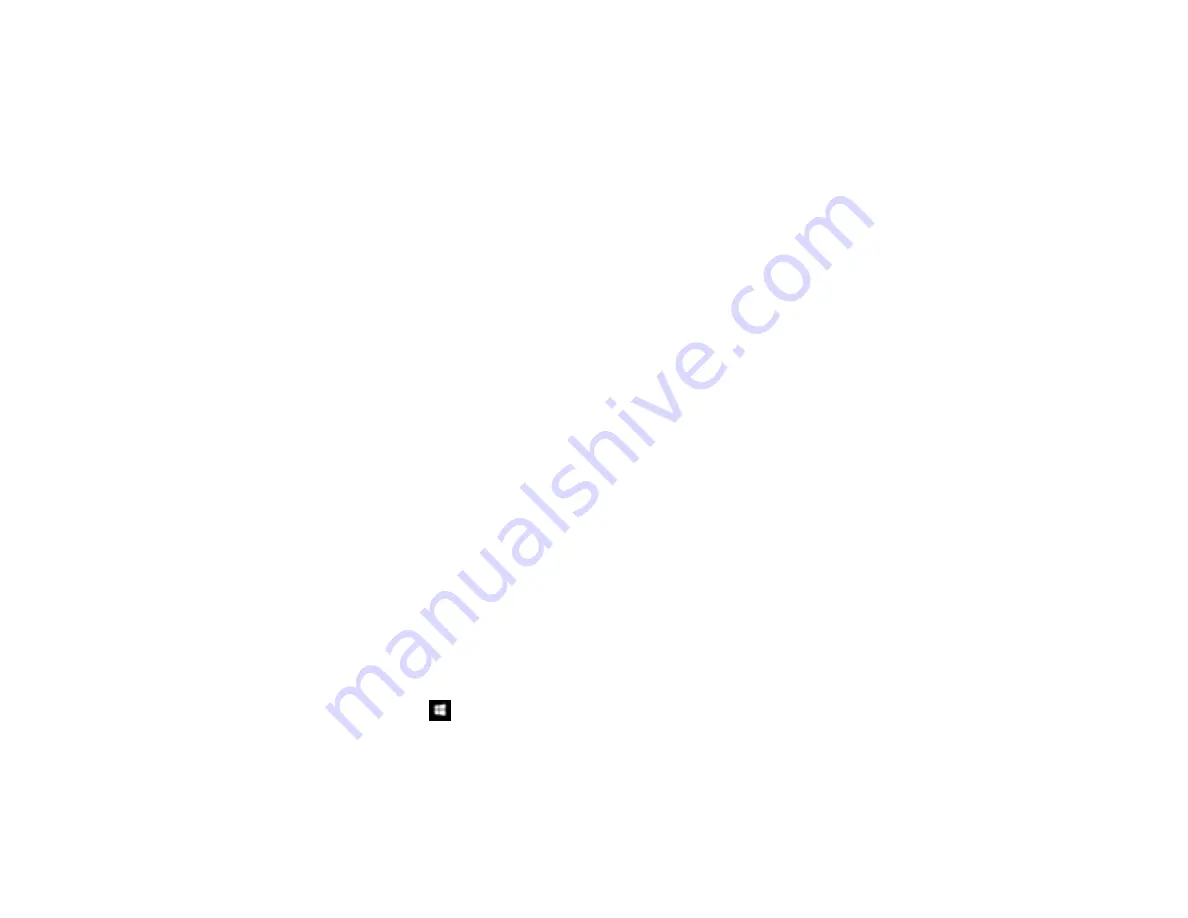
193
Scanning Software Does Not Operate Correctly
If your scanning software does not operate correctly, try these solutions:
• Make sure your computer has adequate memory and meets the system requirements for your
operating system.
• Make sure your computer is not running in a power-saving mode, such as sleep or standby. If so,
wake your system and restart your scanning software.
• If you upgraded your operating system but did not reinstall your scanning software, try reinstalling it.
• In Windows, make sure your product is listed as a valid device in the
Scanners and Cameras
control
panel.
• Try scanning at a lower resolution or increase the free space on the computer's hard disk. Scanning
stops if the total data size reaches the limit.
Parent topic:
Related concepts
Uninstall Your Product Software
Related references
Windows System Requirements
Mac System Requirements
Cannot Start Epson Scan 2
If you cannot start Epson Scan 2, try these solutions:
• Make sure your product is turned on and any interface cables are securely connected at both ends.
• If your product is connected to a USB hub, connect it directly to your computer instead.
• Make sure Epson Scan 2 is selected as your scanning program.
• Make sure your computer is not running in a power-saving mode, such as sleep or standby. If so,
wake your system and restart Epson Scan 2.
• Check the connection setting and test the connection using Epson Scan 2 Utility:
Windows 10:
Click
and select
EPSON
>
Epson Scan 2 Utility
. Make sure the correct product is
selected. If necessary, select the
Other
tab and click
Reset
.
Windows 8.x
: Navigate to the
Apps
screen and select
Epson Scan 2 Utility
. Make sure the correct
product is selected. If necessary, select the
Other
tab and click
Reset
.
Содержание ET-2720
Страница 1: ...ET 2720 User s Guide ...
Страница 2: ......
Страница 10: ...10 Copyright Attribution 220 ...
Страница 11: ...11 ET 2720 User s Guide Welcome to the ET 2720 User s Guide For a printable PDF copy of this guide click here ...
Страница 18: ...18 Product Parts Inside 1 Document cover 2 Scanner glass 3 Control panel ...
Страница 113: ...113 You see an Epson Scan 2 window like this ...
Страница 115: ...115 You see an Epson Scan 2 window like this ...
Страница 117: ...117 You see this window ...
Страница 142: ...142 You see a window like this 5 Click Print ...
















































