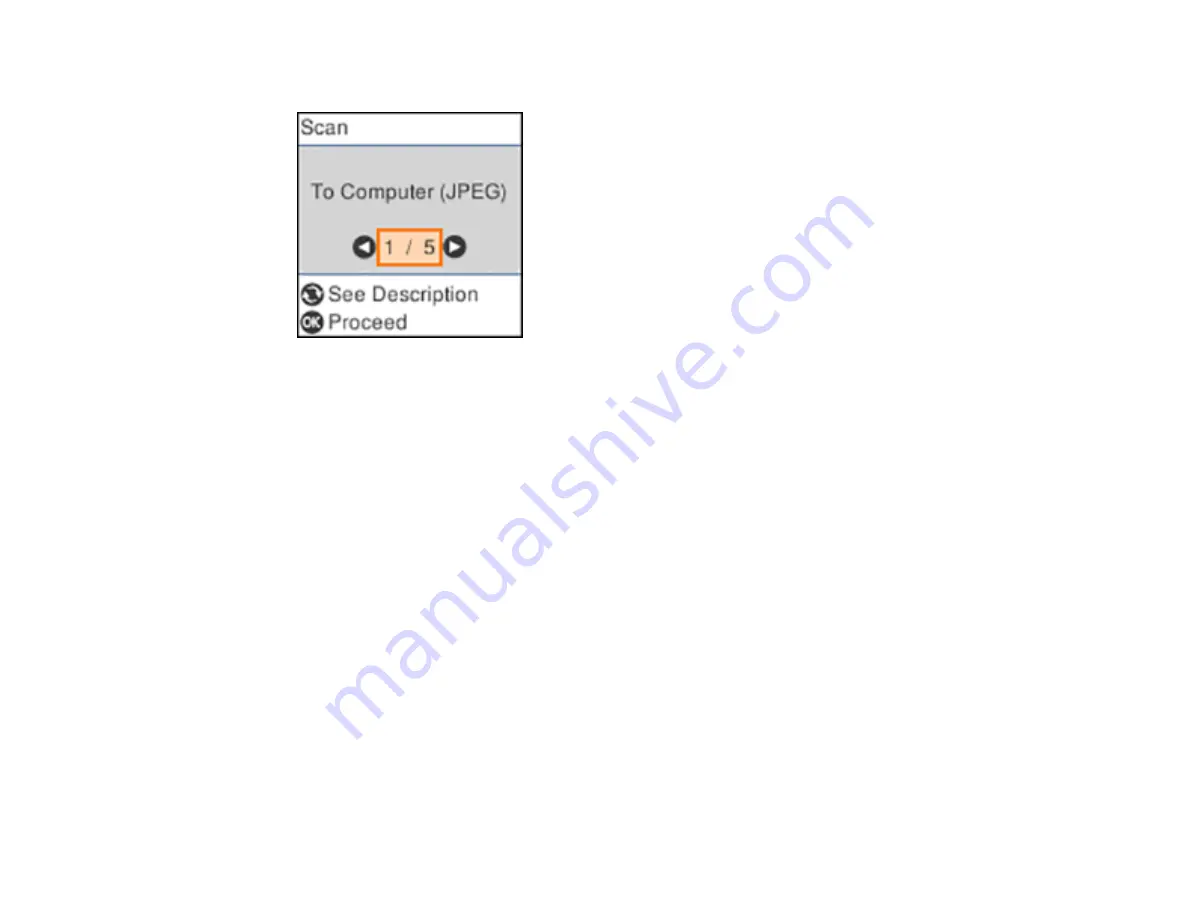
109
You see a screen like this:
4.
Press the left or right arrow button to select a scan option and press the
OK
button.
•
To Computer (JPEG)
saves your scan as a JPEG file on your computer or as an image capture
on a Mac.
•
To Computer (PDF)
saves your scan as a PDF file on your computer or as an image capture on a
Mac.
•
To Computer (Email)
scans your original and attaches it to a message in your e-mail program.
You can select the e-mail program you want to use and resize your image, if necessary, from an
option screen on your computer.
Note:
This works with MAPI-type email such as Microsoft Outlook, Windows Live Mail, Mac Mail,
and Entourage, but not web-based email such as Gmail.
•
To Computer (Custom)
saves your scan using the settings from the Event Manager utility. You
can change the scanning size, destination folder, and the save format.
•
To WSD
lets you manage network scanning in Windows 10, Windows 8.x, Windows 7, or
Windows Vista (English only). To use this feature, you must first set up a WSD (Web Services for
Devices) port on your Windows 7 or Windows Vista computer (the port is set up automatically on
Windows 10 and Windows 8.x).
5.
Do one of the following:
• If you are scanning to a network computer, select the target computer from the list.
• If your product is connected directly to your computer with a USB cable, select
USB Connection
.
Содержание ET-2720
Страница 1: ...ET 2720 User s Guide ...
Страница 2: ......
Страница 10: ...10 Copyright Attribution 220 ...
Страница 11: ...11 ET 2720 User s Guide Welcome to the ET 2720 User s Guide For a printable PDF copy of this guide click here ...
Страница 18: ...18 Product Parts Inside 1 Document cover 2 Scanner glass 3 Control panel ...
Страница 113: ...113 You see an Epson Scan 2 window like this ...
Страница 115: ...115 You see an Epson Scan 2 window like this ...
Страница 117: ...117 You see this window ...
Страница 142: ...142 You see a window like this 5 Click Print ...
















































