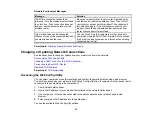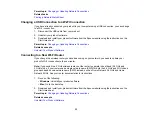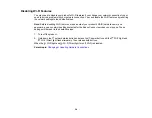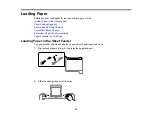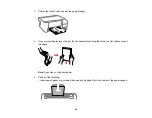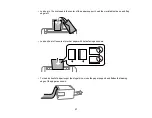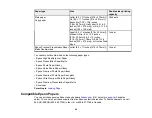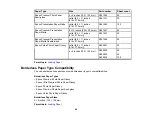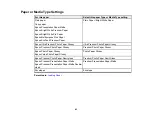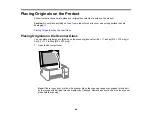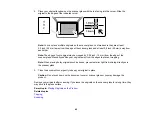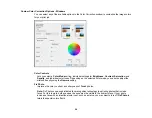46
Copying
See the information here to copy documents or photos using your product.
Note:
Copies may not be exactly the same size as your originals.
Copying Documents or Photos
You can copy color or black-and-white documents or photos onto plain paper.
1.
Place your original document or photo on the scanner glass.
2.
Load plain paper in one of these sizes: Letter (8.5 × 11 inches [216 × 279 mm]) or A4 (8.3 × 11.7
inches [210 × 297 mm]).
3.
Do one of the following to start copying:
• To copy a black-and-white original, press the
B&W copy button.
• To copy a color original, press the
color copy button.
• To copy a black-and-white or color original in draft mode, press the
B&W copy button or the
color copy button and the
stop button at the same time.
• To make more than one copy, repeatedly press the
B&W copy button or the
color copy
button for the number of copies you need (up to 20 copies). For example, to make 4 copies, press
the button four times. Make sure you press the button in intervals of less than one second.
Note:
Margins with a width of 3 mm appear around the edges of the paper.
The product scans and prints your copy.
Note:
To cancel copying, press the
stop button.
Parent topic:
Содержание ET-2400
Страница 1: ...ET 2400 User s Guide ...
Страница 2: ......
Страница 10: ......
Страница 11: ...11 ET 2400 User s Guide Welcome to the ET 2400 User s Guide For a printable PDF copy of this guide click here ...
Страница 94: ...94 You see an Epson Scan 2 window like this ...
Страница 96: ...96 You see an Epson Scan 2 window like this ...
Страница 110: ...110 You see a screen like this 2 Click the Save Settings tab ...
Страница 113: ...113 You see a screen like this 2 Click the Customize Actions tab ...
Страница 115: ...115 You see this window ...
Страница 137: ...137 You see a window like this 4 Click Print ...
Страница 174: ...174 4 Open the scanner unit until it clicks Caution Do not touch the parts shown here or you may damage the product ...