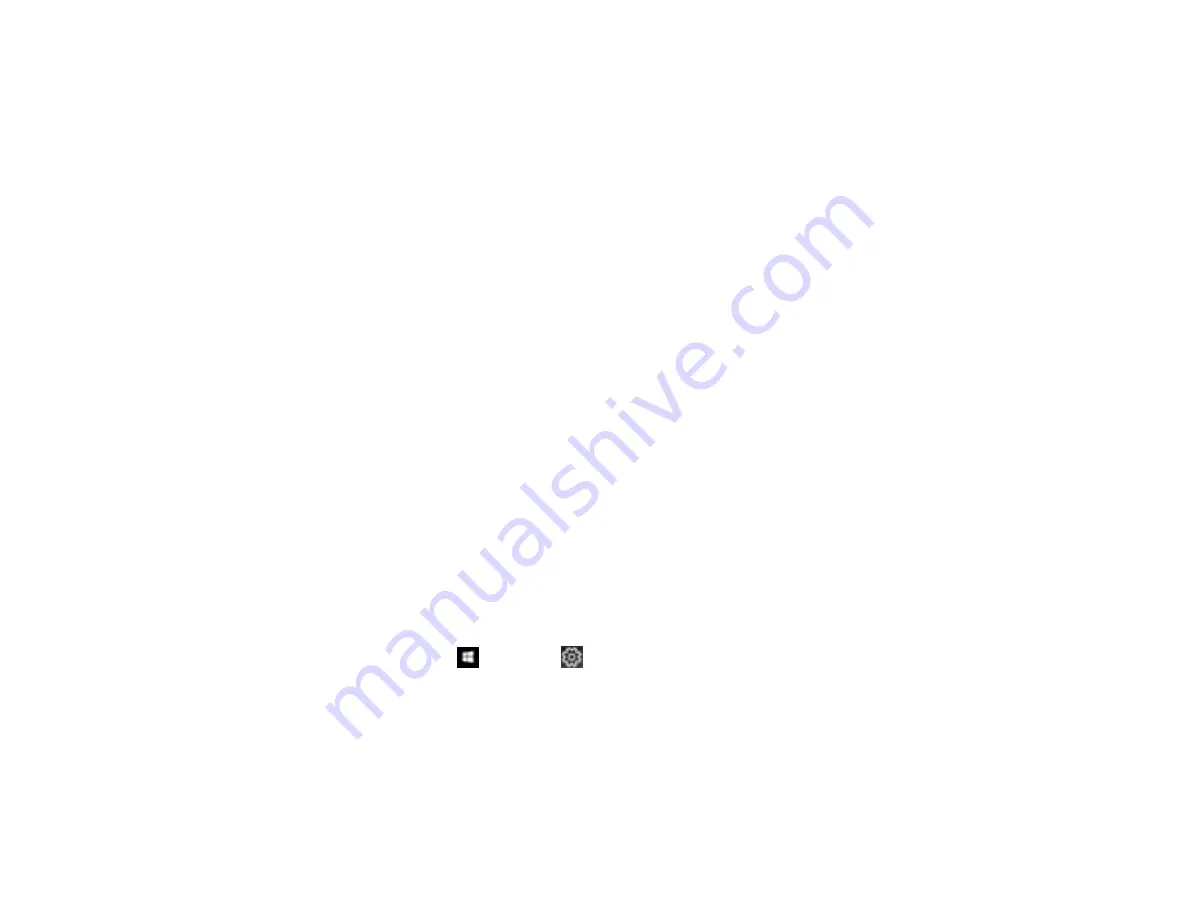
140
Back of Original Image Appears in Scanned Document
If an image from the back of a thin original appears in your scanned image, try the following solutions:
• Place a piece of black paper on the back of the original and scan it again.
• Make sure you selected the correct Image Type setting for your original and select the
Text
Enhancement
setting in Epson Scan 2. You can also select the
Remove Background
setting in
Epson Scan 2.
• Select a lower level for
Edge Enhancement
or a higher level for
Noise Reduction Level
in Epson
Scan 2.
Parent topic:
Solving Flatbed Scanner Dock Problems
Uninstall Your Scanner Software
If you have a problem that requires you to uninstall and re-install your software, follow the instructions for
your operating system.
Uninstalling Scanner Software - Windows
Uninstalling Scanner Software - Mac
Parent topic:
Uninstalling Scanner Software - Windows
You can uninstall and then re-install your scanner software to solve certain problems.
1.
Exit all applications currently running on your computer.
2.
Turn off the scanner.
3.
Disconnect any interface cables.
4.
Do the following to uninstall each of your scanning software programs and follow any on-screen
instructions:
•
Windows 10
: Click
and select
(Settings) >
Apps
>
Apps & features
. Select the scanner
software program and click
Uninstall
.
•
Windows 8.x
: Navigate to the
Apps
screen and select
Control Panel
>
Programs
>
Programs
and Features
. Select the scanner software program and click
Uninstall/Change
.
•
Windows 7
: Open the Windows
Control Panel
utility. Select
Programs and Features
. (In
Classic view, select
Programs
and click
Uninstall a program
.) Select the scanner software
program and click
Uninstall/Change
.
5.
Restart your computer, then see the
Start Here
sheet to re-install your software.
Содержание ES-865
Страница 1: ...ES 865 User s Guide ...
Страница 2: ......
Страница 18: ...18 8 Stopper 1 Kensington security slot 2 USB port 3 Power inlet 1 Cover open lever 2 Scanner cover ...
Страница 27: ...27 ...
Страница 38: ...38 Note Do not load plastic cards vertically 4 Slide the edge guides against the edges of the card ...
Страница 41: ...41 3 Slide the input tray edge guides all the way out ...
Страница 45: ...45 6 Load the carrier sheet in the input tray as shown until it meets resistance Folded original ...
Страница 58: ...58 1 On the main Epson ScanSmart screen click Change You see a screen like this ...
Страница 63: ...63 You see a screen like this 2 Click the Save Settings tab ...
Страница 67: ...67 You see a screen like this 2 Click the Customize Actions tab ...
Страница 70: ...70 Click the Manage Invoices Receipts trial icon on the Select Action screen ...
Страница 75: ...75 You see a screen like this 2 Click the License Management tab ...
Страница 79: ...79 You see a screen like this 5 Click Manage Invoices Receipts You see a screen like this ...
Страница 89: ...89 You see a screen like this 2 Click the Currency and Language tab ...
Страница 91: ...91 You see a screen like this 2 Click the Manage Item List tab ...
Страница 97: ...97 2 Open the flatbed scanner cover ...
Страница 113: ...113 13 Press down on the pickup roller cover latch and pull up the cover to remove it ...
Страница 117: ...117 22 Pull down on the cover open lever and open the scanner cover The scanner enters roller cleaning mode ...
Страница 121: ...121 5 Press down on the pickup roller cover latch and pull up the cover to remove it ...
Страница 127: ...127 3 Close the input tray extension and the output tray Note Make sure the output tray is securely closed ...






























