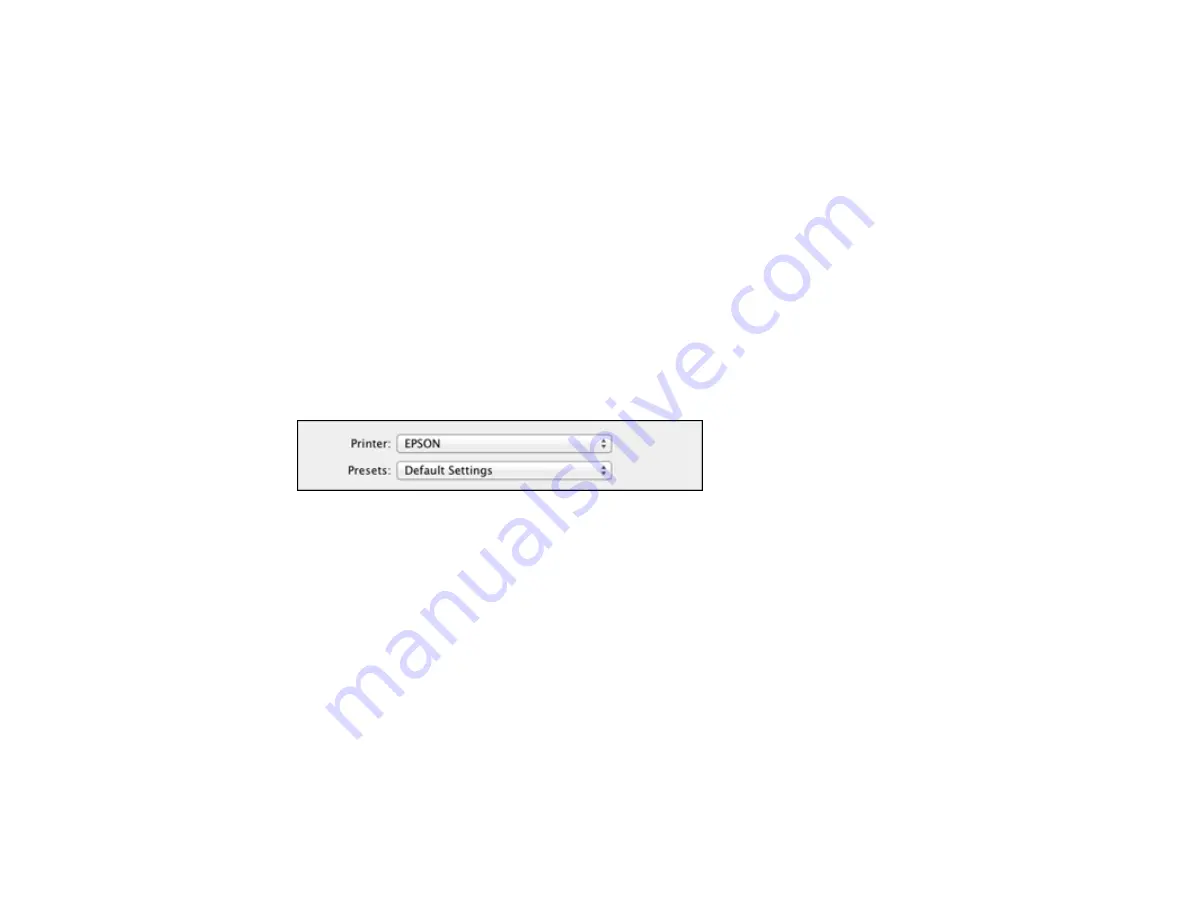
Selecting Double-sided Printing Settings - Mac OS X 10.5/10.6/10.7
Managing Color - Mac OS X 10.5/10.6/10.7
Printing Your Document or Photo - Mac OS X 10.5/10.6/10.7
Selecting Printing Preferences - Mac OS X 10.5/10.6/10.7
Parent topic:
Selecting Basic Print Settings - Mac OS X 10.5/10.6/10.7
Select the basic settings for the document or photo you want to print.
1.
Open a photo or document for printing.
2.
Select the print command in your application.
Note:
You may need to select a print icon on your screen, the
option in the
File
menu, or
another command. See your application's help utility for details.
3.
Select your product as the
Printer
setting.
4.
If necessary, click the arrow next to the Printer setting or the
Show Details
button to expand the
print window.
You see the expanded printer settings window for your product:
68
Содержание Epson Stylus NX530
Страница 1: ...EPSON Stylus NX530 User s Guide ...
Страница 2: ......
Страница 11: ...EPSON Stylus NX530 User s Guide Welcome to the EPSON Stylus NX530 User s Guide 11 ...
Страница 17: ...Product Parts Inside 1 Scanner unit 2 Ink cartridge holder Parent topic Product Parts Locations 17 ...
Страница 24: ...4 Slide the edge guide shown below to your paper size 24 ...
Страница 29: ...2 Pull out the paper cassette 3 Slide the edge guides outward 29 ...
Страница 34: ...2 Pull out the paper cassette 3 Slide the edge guides outward 34 ...
Страница 100: ...100 ...
Страница 106: ... Normal preview Click the Auto Locate icon to create a marquee dotted line on the preview image 106 ...
Страница 110: ...3 Adjust the scan area as necessary 110 ...
Страница 117: ...117 ...
Страница 125: ...3 Adjust the scan area as necessary 125 ...
Страница 131: ...4 Select your scan settings as necessary 131 ...
Страница 175: ...175 ...
Страница 180: ...180 ...
Страница 186: ...186 ...
















































