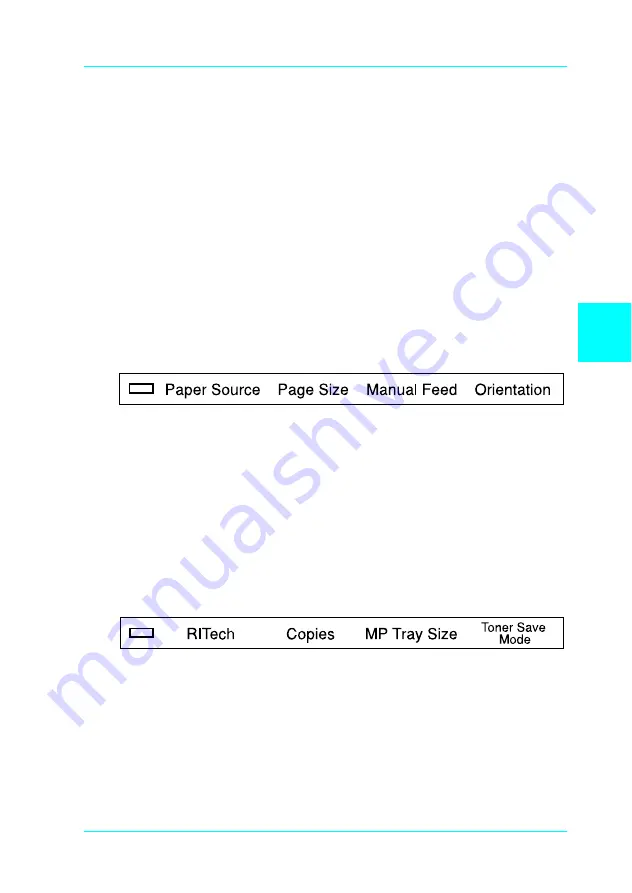
5
SelecType
5-29
Using the OneTouch Modes
The OneTouch modes are part of SelecType mode, but they are
more limited and easier to use. The settings you make in these
modes and SelecType are reflected in each other.
To enter OneTouch mode 1, press the
SelecType
button
(repeatedly if necessary) until the light next to Paper Source
comes on indicating the printer is now in OneTouch mode 1. The
current OneTouch mode 1 settings for Paper Source, page Size,
Manual Feed, and Orientation are shown on the display above the
corresponding setting. For example,
Port
or
Land
is shown above
Orientation.
OneTouch mode 1
To enter OneTouch mode 2, press the
SelecType
button
(repeatedly if necessary) until the indicator light next to RITech
comes on indicating the printer is now in OneTouch mode 2.
The current OneTouch mode 2 settings for RITech, Copies, MP
Tray Size, and Toner Save Mode are shown on the display above
the corresponding setting. For example,
On
or
Off
is shown
above Toner Save Mode.
OneTouch mode 2
To make OneTouch settings, access one of the modes as
described above and press the button located under the setting
you want to change to cycle forward through the available
options. You can also press
ALT (SelecType)
and the button to
cycle backward through the available options.
Содержание EPL-N2010
Страница 1: ...4010589 XXX 00 Reference Guide Page Printer ...
Страница 8: ...vii Appendix F Map of SelecType Menus Switching between SelecType Menus F 2 Glossary Index ...
Страница 9: ...viii ...
Страница 23: ...14 ...
Страница 29: ...1 6 Understanding Your Printer ...
Страница 43: ...2 14 Paper Handling ...
Страница 143: ...6 36 Troubleshooting and Maintenance ...
Страница 161: ...A 18 Technical Specifications ...
Страница 166: ...B Symbol Sets B 5 Roman 8 8U Roman Extension 0E ...
Страница 167: ...B 6 Symbol Sets ECM94 1 0N Legal 1U ...
Страница 168: ...B Symbol Sets B 7 8859 2 ISO 2N PsMath 5M ...
Страница 169: ...B 8 Symbol Sets 8859 9 ISO 5N WiTurkish 5T ...
Страница 170: ...B Symbol Sets B 9 MsPublishing 6J VeMath 6M ...
Страница 171: ...B 10 Symbol Sets DeskTop 7J Math 8 8M ...
Страница 172: ...B Symbol Sets B 11 WiE Europe 9E PcTk437 9T ...
Страница 173: ...B 12 Symbol Sets Windows 9U PsText 10J ...
Страница 174: ...B Symbol Sets B 13 IBM US 10U IBM DN 11U ...
Страница 175: ...B 14 Symbol Sets McText 12J PcMultilingual 12U ...
Страница 176: ...B Symbol Sets B 15 VeInternational 13J VeUS 14J ...
Страница 177: ...B 16 Symbol Sets PiFont 15U PcE Europe 17U ...
Страница 178: ...B Symbol Sets B 17 Symbol 19M WiAnsi 19U ...
Страница 179: ...B 18 Symbol Sets Wingdings 579L OCR A 0O ...
Страница 180: ...B Symbol Sets B 19 OCR B 1O OCR B Extension 3Q ...
Страница 181: ...B 20 Symbol Sets Code 3 9 0Y EAN UPC 8Y ...
Страница 184: ...B Symbol Sets B 23 PC437 U S Standard Europe PC850 Multilingual PC860 Portuguese ...
Страница 185: ...B 24 Symbol Sets PC863 Canadian French PC865 Norwegian PC857 PcTurk2 PC852 East Europe ...
Страница 186: ...B Symbol Sets B 25 BRASCII Abicomp PC858 ...
Страница 187: ...B 26 Symbol Sets ISO 8859 15 Italic No characters are available for hex code 15 in the italic character table ...
Страница 191: ...B 30 Symbol Sets ...
Страница 211: ...C 20 Command Summary ...
Страница 224: ...F Map of SelecType Menus F 1 Appendix F Map of SelecType Menus Switching between SelecType Menus F 2 ...
Страница 226: ...F Map of SelecType Menus F 3 ...
Страница 227: ...F 4 Map of SelecType Menus ...
Страница 234: ...Printed in Japan 99 XX XX Reference Guide Page Printer ...






























