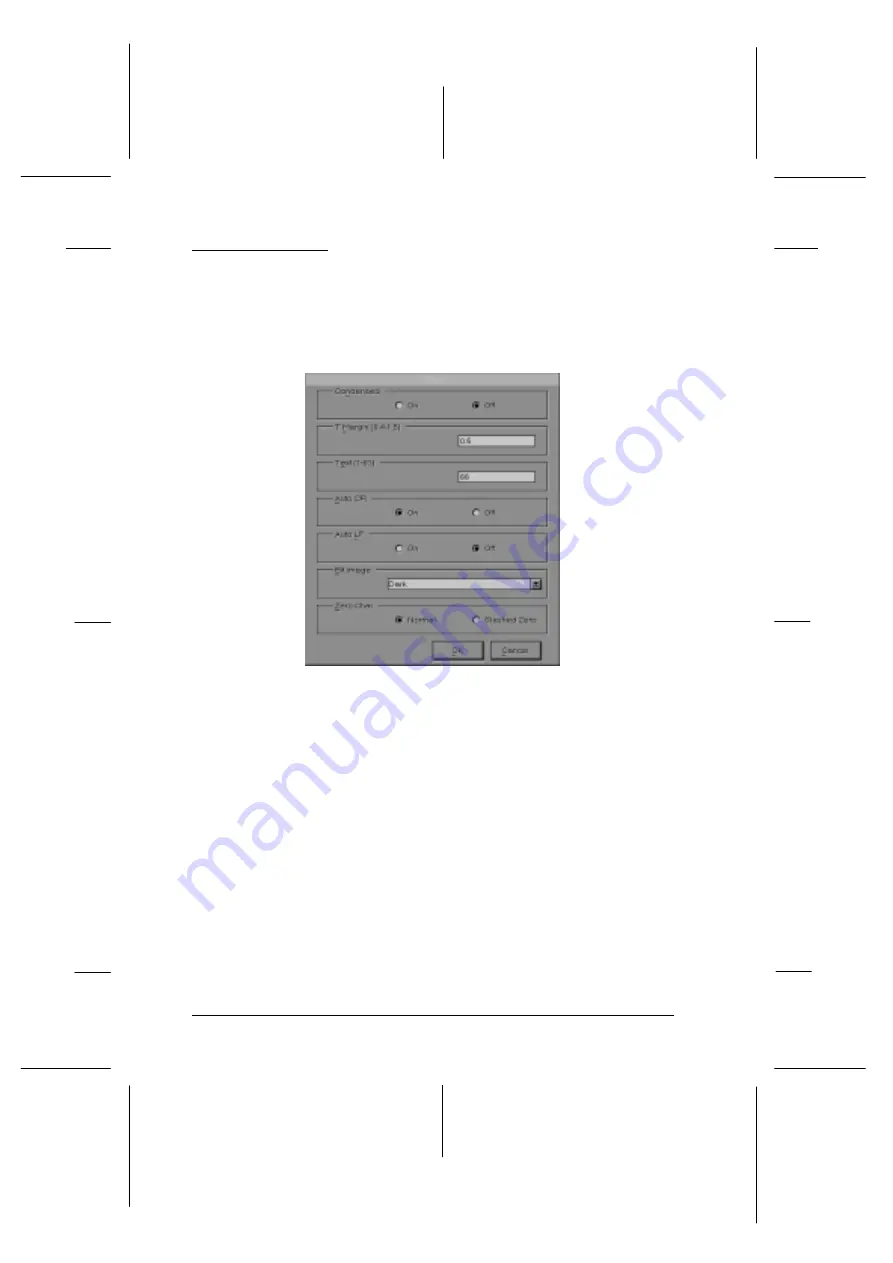
Other Options
Clicking the
Other
button brings up the following dialog box.
This menu is available only in ESC/P 2, FX, or I239X emulation
modes.
Condensed (ESCP2, FX only)
Use this option to change the character spacing. Condensed
printing is useful for spreadsheets and other applications that
need to fit a large amount of information on each line.
However, 15-cpi characters cannot be condensed.
T.Margin
Use this option to specify the distance from the top of the sheet
to the baseline of the first printable line. This is measured in
0.05 inch increments.
no10aa
L
Skylark
Rev.c
Reference Guide
A5 size
Chapter 5
’96/05/15
DR, pass 2
5-14
Remote Control Panel Utility
Содержание EPL-N1200
Страница 43: ...R Skylark Rev c A5 size Chapter 2 96 05 15 pass 1 Understanding Your Printer 2 7 ...
Страница 73: ...L Skylark Rev c A5 size Chapter 3 5 15 96 DR pass 2 3 30 Making Printer Driver Settings ...
Страница 113: ...L Skylark Rev c Reference Guide A5 size Chapter 5 96 05 15 DR pass 2 5 20 Remote Control Panel Utility ...
Страница 194: ...Roman 8 8U ECM94 1 0N Romon 8 ECM94 1 R Skylark Rev c A5 size Appendix B 96 05 15 pass 1 Symbol Sets B 5 ...
Страница 195: ...Legal 1U 8859 2 ISO 2N LIGAL 8859 2 L Skylark Rev c A5 size Appendix B 96 05 15 pass 1 B 6 Symbol Sets ...
Страница 196: ...PsMath 5M 8859 9 ISO 5N PsMath 8859 9 R Skylark Rev c A5 size Appendix B 96 05 15 pass 1 Symbol Sets B 7 ...
Страница 197: ...WiTurkish 5T MsPublishing 6J WiTurkish MsPublishing L Skylark Rev c A5 size Appendix B 96 05 15 pass 1 B 8 Symbol Sets ...
Страница 198: ...VeMath 6M DeskTop 7J VeMath DeskTop R Skylark Rev c A5 size Appendix B 96 05 15 pass 1 Symbol Sets B 9 ...
Страница 199: ...Math 8M WiE Europe 9E Math 8 WiE Europe L Skylark Rev c A5 size Appendix B 96 05 15 pass 1 B 10 Symbol Sets ...
Страница 200: ...PcTk437 9T Windows 9U PcTk437 Windows R Skylark Rev c A5 size Appendix B 96 05 15 pass 1 Symbol Sets B 11 ...
Страница 201: ...PsText 10J IBM US 10U PsText IBM US L Skylark Rev c A5 size Appendix B 96 05 15 pass 1 B 12 Symbol Sets ...
Страница 202: ...IBM DN 11U McText 12J IBM DN McText R Skylark Rev c A5 size Appendix B 96 05 15 pass 1 Symbol Sets B 13 ...
Страница 204: ...VeUS 14J PiFont 15U VeUS PiFont R Skylark Rev c A5 size Appendix B 96 05 15 pass 1 Symbol Sets B 15 ...
Страница 205: ...PcE Europe 17U Symbol 19M Pce Europe Symbol L Skylark Rev c A5 size Appendix B 96 05 15 pass 1 B 16 Symbol Sets ...
Страница 206: ...WiAnsi 19U Wingdings 579L WiAnsi Wingdings R Skylark Rev c A5 size Appendix B 96 05 15 pass 1 Symbol Sets B 17 ...
Страница 246: ...data 2a R Skylark Rev c A5 size Appendix E 96 05 15 A5 size pass 1 Map of SelecType Menus E 3 ...
Страница 247: ...L Skylark Rev c A5 size Appendix E 96 05 15 A5 size pass 1 E 4 Map of SelecType Menus ...
Страница 255: ...L Skylark Ref Rev c A5 size Index 05 15 96 DR pass 0 IN 4 ...






























