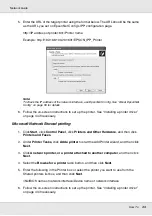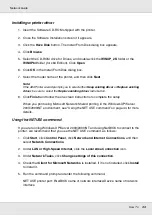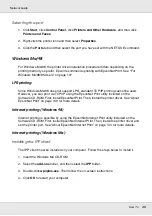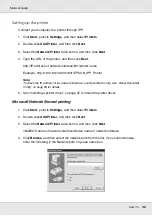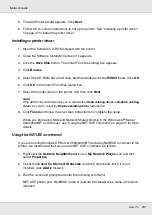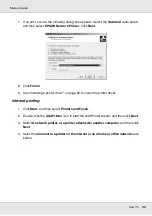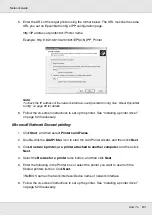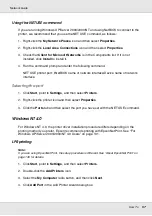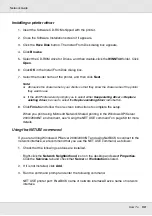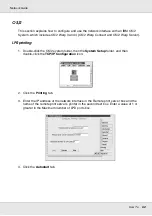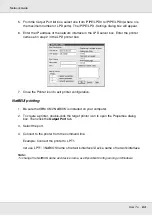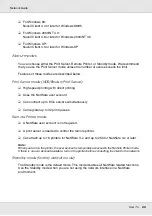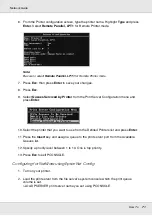How To
56
Network Guide
Microsoft Network Shared printing
1. Click
Start
, point to
Settings
, and then select
Printers
.
2. Double-click
Add Printer
to start the Add Printer wizard, and then click
Next
.
3. Select the
Network printer
radio button and then click
Next
.
4. Select the
Type the printer name, or click Next to browse for a printer
radio button.
5. Enter the following in the Name box or click
Next
to browse for a printer.
\\NetBIOS name of network interface\Device name of network interface
6. Follow the on-screen instructions to set up the printer. See “Installing a printer driver”
on page 56 if necessary.
Installing a printer driver
1. Insert the Software CD-ROM shipped with the printer.
2. Close the Software Installation screen if it appears.
3. Click the
Have Disk
button. The Install From Disk dialog box appears.
4. Click
Browse
.
5. Select the CD-ROM drive for Drives, and double-click the
WINXP_2K
folder. Click
Open
.
6. Click
OK
in the Install From Disk dialog box.
7. Select the model name of the printer, and then click
Next
.
Note:
If the Add Printer wizard prompts you to select either
Keep existing driver
or
Replace existing
driver
, be sure to select the
Replace existing driver
radio button.
8. Click
Finish
and follow the on-screen instructions to complete the setup.
When you print using Microsoft Network Shared printing in the Windows XP/Server
2003/2000/NT environment, see “Using the NET USE command” on page 57 for more
details.
Содержание EPL-6200
Страница 1: ...Network Guide Network Guide NPD2565 00 ...