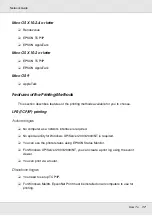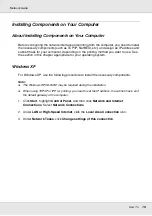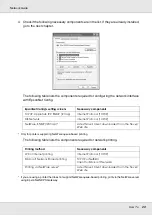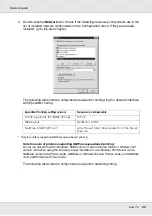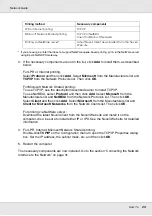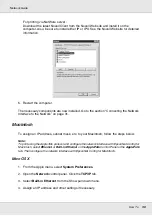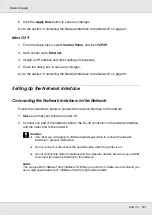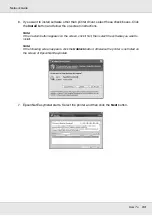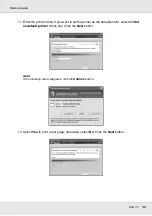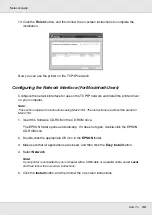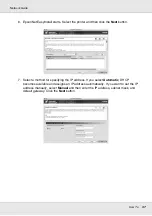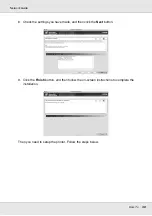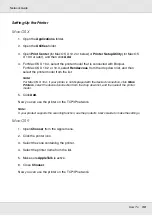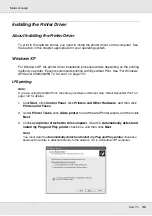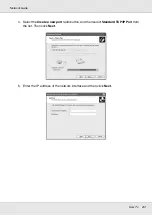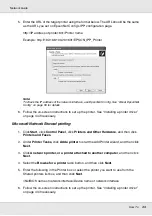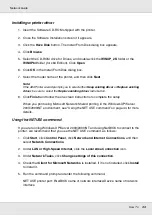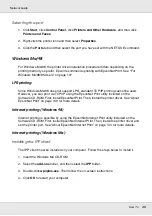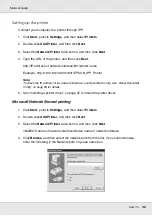How To
31
Network Guide
5. Click the
Apply Now
button to save any changes.
Go to the section “Connecting the Network Interface to the Network” on page 31.
Mac OS 9
1. From the Apple menu, select
Control Panel
, and then
TCP/IP
.
2. Set Connect via to
Ethernet
.
3. Assign an IP address and other settings if necessary.
4. Close the dialog box to save any changes.
Go to the section “Connecting the Network Interface to the Network” on page 31.
Setting Up the Network Interface
Connecting the Network Interface to the Network
Follow the instructions below to connect the network interface to the network.
1. Make sure that your printer is turned off.
2. Connect one end of the network cable to the RJ-45 connector on the network interface,
and the other end to the network.
c
Caution:
❏
You must use a Category 5 shielded twisted-pair cable to connect the network
interface to prevent malfunction.
❏
Do not connect or disconnect the network cable when the printer is on.
❏
Do not connect the network interface and the computer directly. Be sure to use a HUB
to connect the network interface to the network.
Note:
You can use both 10Base-T and 100Base-TX. When you print a lot of data, we recommend you
use a high-speed network of 100Base-TX with a light network traffic.
Содержание EPL-6200
Страница 1: ...Network Guide Network Guide NPD2565 00 ...