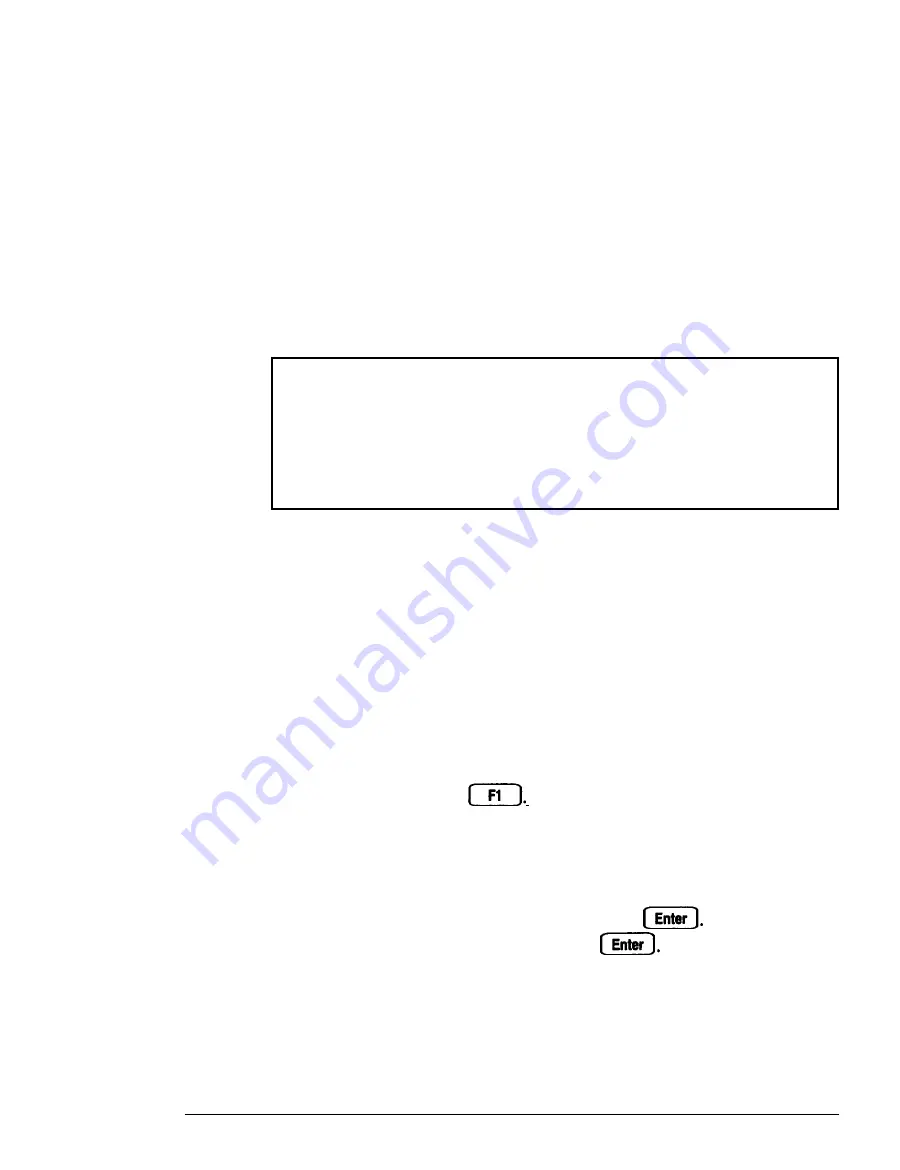
Accessing Your System
If you have forgotten your current System Access or Setup
Access password, follow these steps:
1.
2 .
3 .
4.
5 .
6 .
7 .
8 .
Turn off the computer.
Follow the instructions under “Changing the Jumper
Settings” in Chapter 2 to disable the password function by
setting jumper J7 to On.
Caution
When you move J7 to the On position, all the settings
you changed using the SETUP program return to the
factory defaults. If you move this jumper, you must run
SETUP to update your system configuration again.
Turn on the computer.
Turn the computer off again.
Follow the instructions under “Changing the Jumper
Settings” in Chapter 2 to set jumper J7 to the Off position.
Turn on the computer again.
When you see Press
Fl
to continue or
Del to
start
SETUP,press
Youseethe
SETUP screen. If
you do not want to set a new password, go to step 9. If you
want to set a new password, go to step 8.
To set a new password, select the security for system
Access or
Setup Access
and press
Type a new
password at the prompt and press
You must enter
the new password twice. (See Chapter 2 of the
Setup Guide
for more information about setting a password.) Now go to
step 10.
Troubleshooting
6-11
Содержание Endeavor
Страница 1: ...EPSON Endeavor User s Guide Daily usage options diagnostics and troubleshooting ...
Страница 3: ...EPSON User s Guide a9 This manual is printed on recycled paper and is 100 recyclable ...
Страница 118: ...System diagnostic error messages continued Running System Diagnostics 4 9 ...
Страница 160: ...Environmental Requirements A 6 Specifications ...
Страница 161: ...Power Source Requirements 720 Volt power source requirements 240 Volt power source requirements Specifications A 7 ...
Страница 162: ...System Memory Map A 8 Specifications ...
Страница 197: ...4 0 0 1 9 5 1 0 0 ...
















































