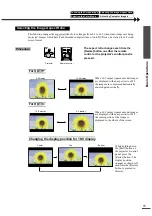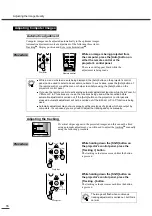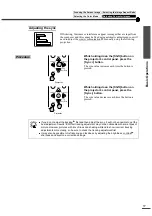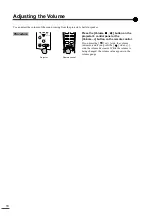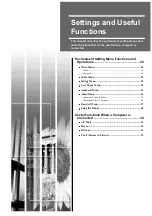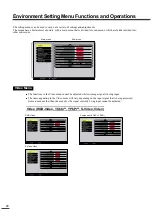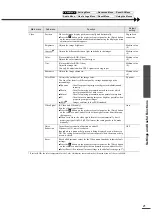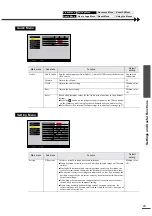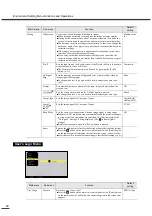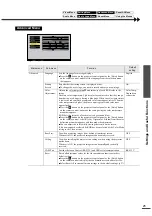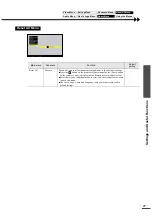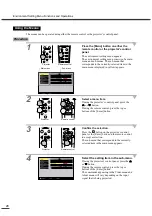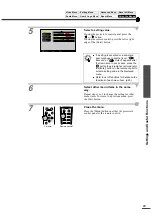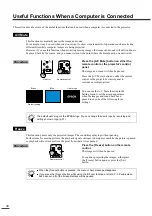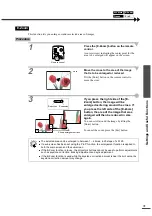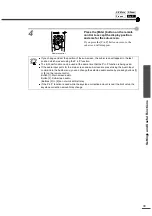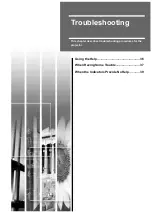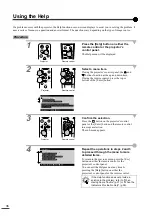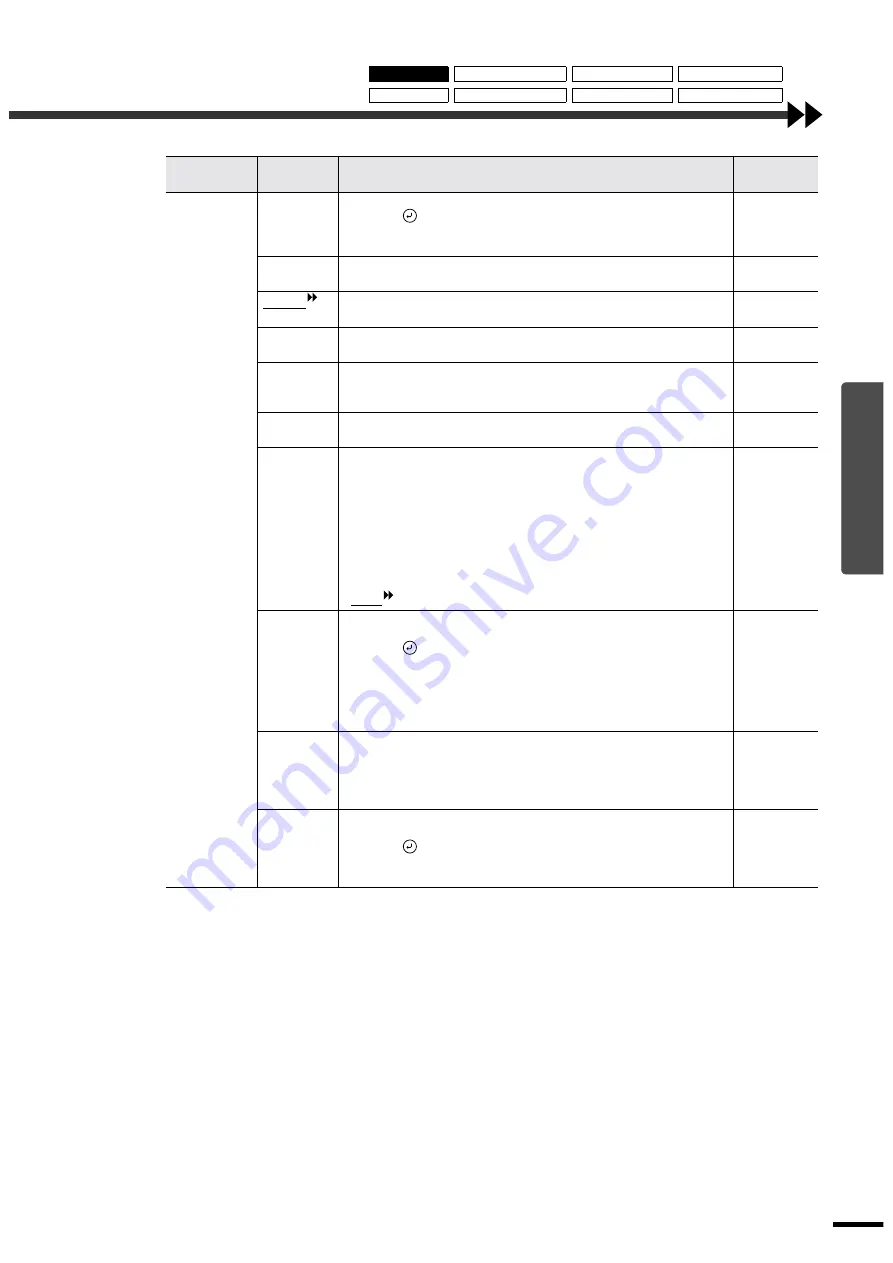
Settings and Useful Functions
21
* If set to sRGB, the color temperature for the Color Adjustment command in the Advanced menu will be set to 6500K.
Main menu
Sub-menu
Function
Default
setting
Video
Position
Moves the image display position vertically and horizontally.
••••
Press the
button on the projector's control panel or the [Enter] button
on the remote control, and make the adjustment using the display position
adjustment screen that appears.
Depends on
connection
Brightness
Adjusts the image brightness.
Median value
(0)
Contrast
Adjusts the difference between light and shade in the images.
Median value
(0)
Color
(Not available for RGB-Video)
Adjusts the color intensity for the images.
Median value
(0)
Tint
(Not available for RGB-Video)
Adjust the image tint.
Can only be adjusted when NTSC signals are being input.
Median value
(0)
Sharpness
Adjusts the image sharpness.
Median value
(0)
Color Mode
Corrects the vividness of the image color.
You can select from five different quality settings depending on the
surroundings.
••••
Dynamic
:Ideal for projecting images with greater modulation and
intensity.
••••
Theatre
:Ideal for enjoying presentations such as movies which
have large numbers of dark scenes.
••••
Natural
:Ideal for enjoying presentations in a natural atmosphere.
••••
PC
:Ideal for use in making images as bright as possible when
projecting computer images.
••••
sRGB
:Images conform to the sRGB standard.
Dynamic
Video Signal
(S-Video and Video only)
Sets the video signal format.
••••
Press the
button on the projector's control panel or the [Enter] button
on the remote control, and select the video signal format from the menu
that appears.
••••
When set to Auto, the video signal format is set automatically, but if
projecting signals in PAL (60 Hz) format, the setting needs to be made
manually.
Auto
Noise
Reduction
Turns the noise reduction function on and off.
When set to ON , noise is reduced.
Ignored when a menu or help screen is being displayed, even when set to
ON. The setting becomes effective from the point where the menu or help
screen is closed.
OFF
Reset
Resets all adjustment values for the Video menu functions to their default
settings.
••••
Press the
button on the projector's control panel or the [Enter] button
on the remote control to display the confirmation screen, and select Yes.
••••
Select Reset All to return all menu settings to their default settings. (p.27)
-
Video Menu
Setting Menu
Advanced Menu
Reset All Menu
Audio Menu
User's Logo Menu
About Menu
Using the Menus
Содержание EMP-TS10
Страница 1: ...Printed in Japan 402171700 9002556 02 01 A C05 Printed on 100 recycled paper E ...
Страница 5: ...3 ...
Страница 6: ......
Страница 36: ......
Страница 60: ...58 Appearance 274 10 79 114 4 49 348 13 7 104 4 09 Units mm inch ...
Страница 72: ...Printed in Japan 402171700 9002556 02 01 A C05 Printed on 100 recycled paper E ...