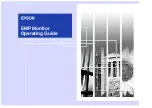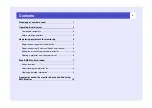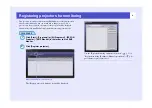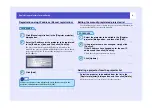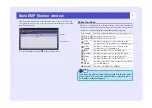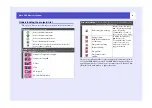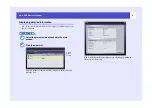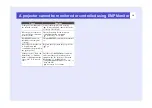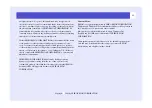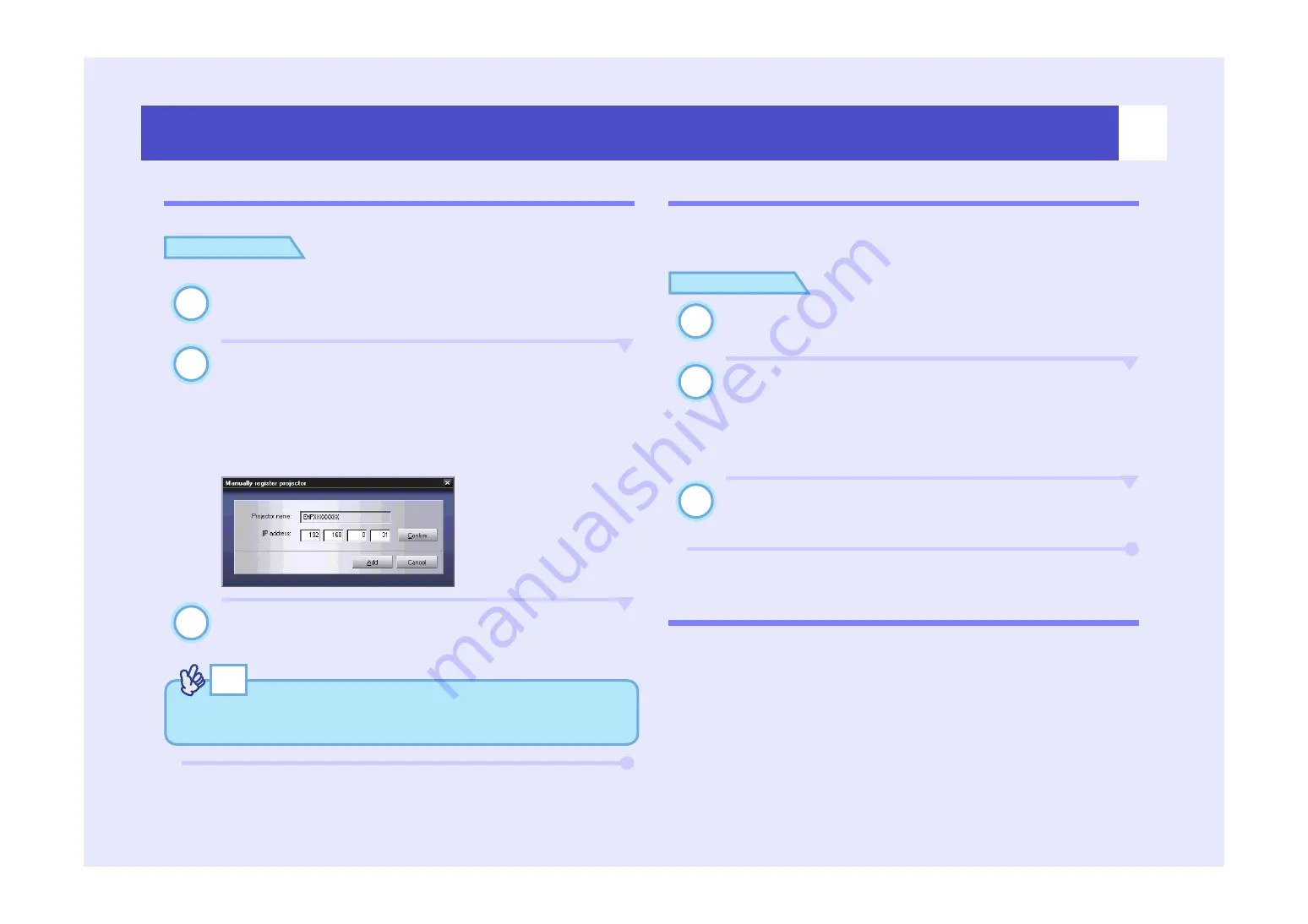
6
Registering projectors for monitoring
Registration using IP address (Manual registration)
PROCEDURE
Click [Manual registration] in the [Register projector]
dialogue box.
Enter the IP address for the projector to be registered
in the [IP address] box, and then click [Confirm].
If a projector with the specified IP address is found on the
network, the projector's name will be displayed, so check that it
is the target projector. If it is not the target projector, re-enter
the IP address.
Click [Add].
Editing the manually-registered projector list
Use the following procedure to change the projector name or IP address for
projectors that have been registered manually.
PROCEDURE
Select the projector to be edited in the [Register
projector] dialogue box, and then click [Edit].
If the projector name has changed, simply click
[Confirm].
If the IP address has changed, enter the new IP
address and then click [Confirm].
Check that the projector name is correct.
Click [Update].
Deleting a projector from the projector list
Select the projector to be deleted from the list in the
[Register projector] dialogue box, and then click [Delete].
More than one projector can be selected at the same time.
1
2
3
TIP
If a password entry screen is displayed, enter the password for the
projector's Administrator and then click [OK].
1
2
3
Содержание EMP Monitor
Страница 1: ...EMP Monitor Operating Guide ...