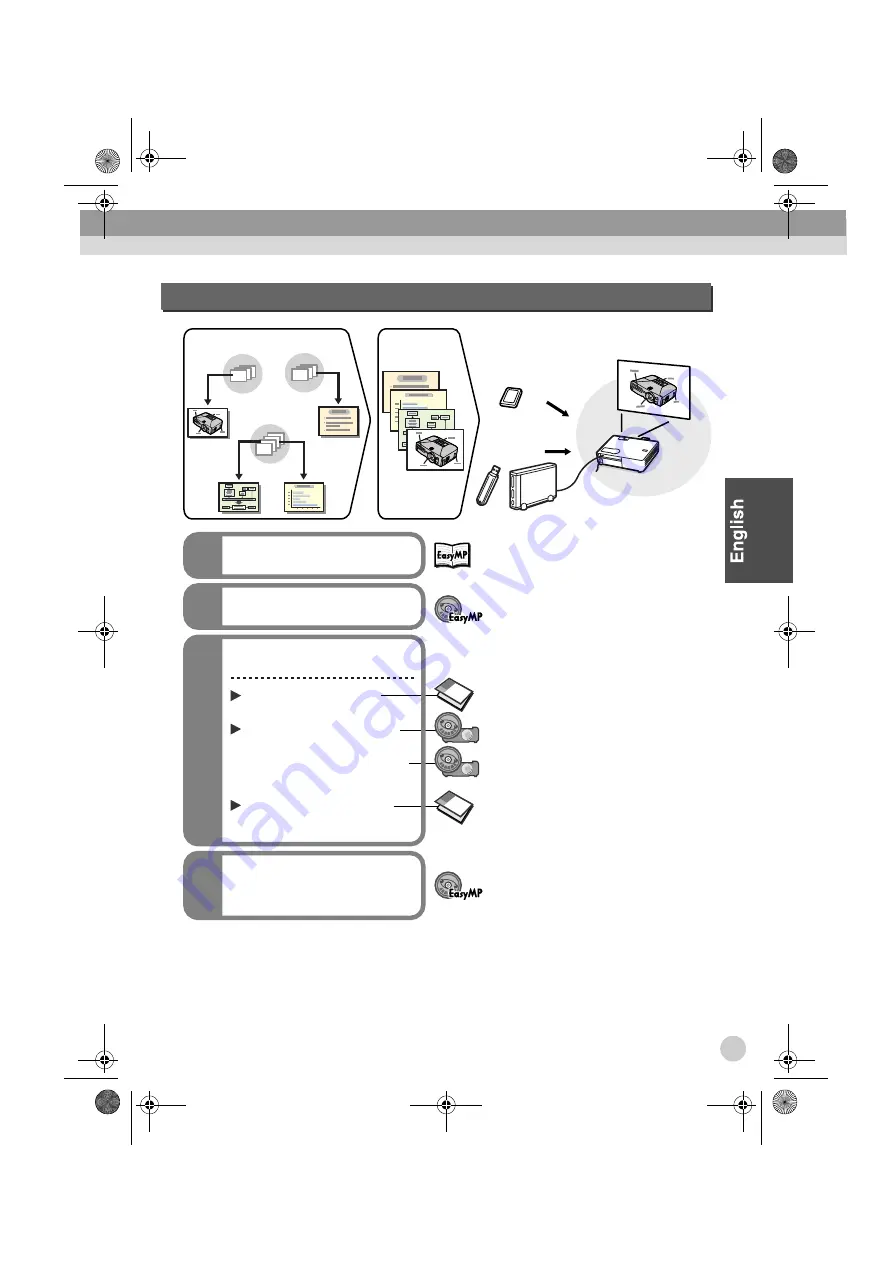
7
Giving presentations without using a computer
Install EMP SlideMaker2
1
Create a scenario
2
Play back, manage and
edit the scenario
4
Prepare the projector
3
Set up the projector
Insert the memory card
or
connect the USB device
Turn the power on and
start projection
PowerPoint
File 1
PowerPoint
File 3
PowerPoint
File 2
Scenario File
Memory card
USB storage
device
"Projecting Scenarios"
"Projection Preparation and
Adjustments"
"Connecting USB Devices
(Digital Camera, Hard Disk
Drive or Memory Devices)"
"Inserting and Removing
Cards"
"Setup"
"Installing the EasyMP
Software Into the Computer"
"Creating a Scenario"
ReadThisFirst(EFGIS).book Page 7 Friday, June 25, 2004 7:46 PM










