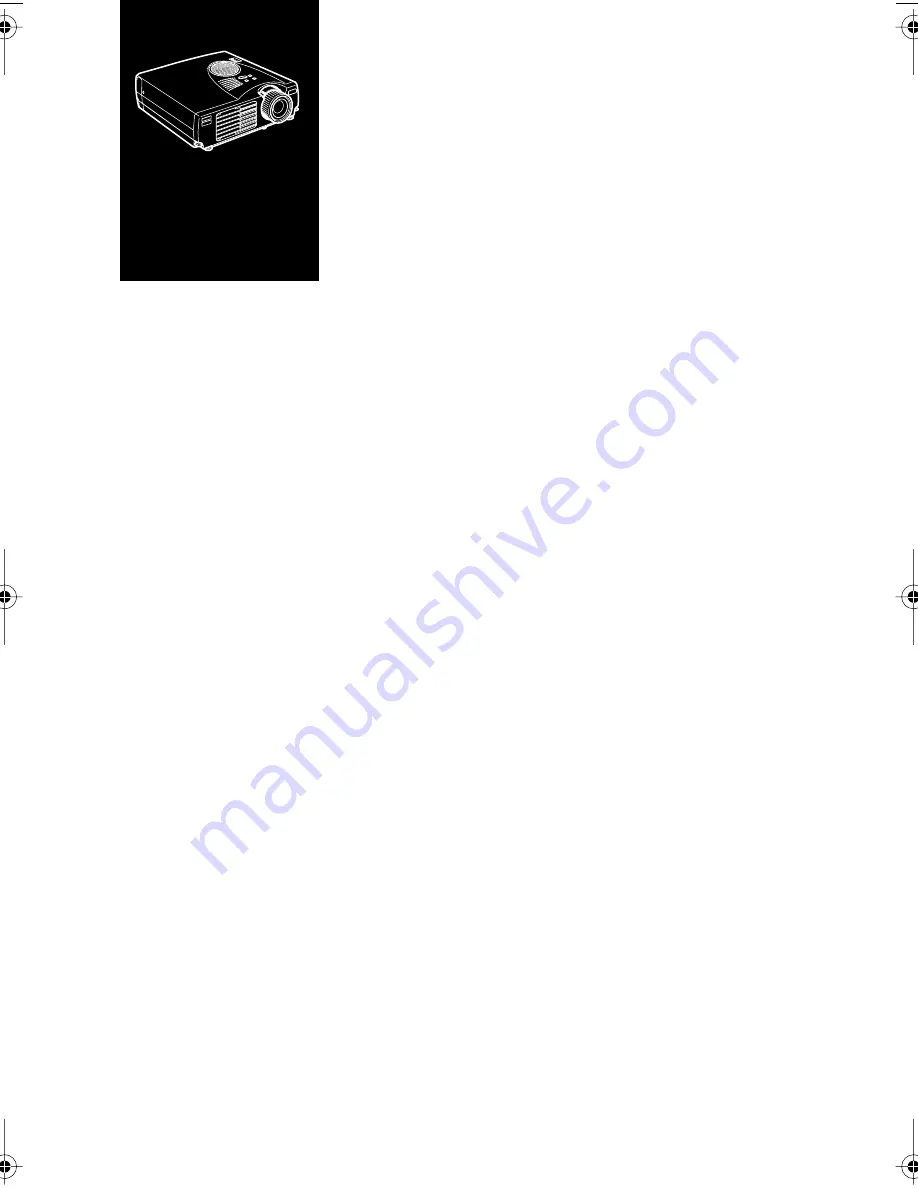
■
■
■
■
■
■
■
■
■
■
■
■
■
■
■
■ ■ ■ ■ ■ ■ ■ ■
1
1
Installation
T
his chapter describes how to unpack and set up your
projector, and connect it to other equipment. The projector
must be connected to a computer or a video source such as a
video tape deck, camcorder, digital camera or laser disc player
before it can project any images.
You may also want to set up the projector for one or more of
the following:
• Connect the mouse cable to use the remote control as a
wireless mouse.
• Provide audio for one or both image sources. The audio
source can be the computer, video source, or another
device such as a stereo.
• Connect to an external speaker or PA system to amplify the
audio.
Содержание EMP-710
Страница 1: ......
Страница 5: ... D A T A V I D E O P R O J E C T O R Owner s Manual ...
Страница 10: ...Contents vi ...
Страница 44: ... 26 ...
Страница 78: ... 60 ...
Страница 84: ... 66 ...
Страница 92: ...Glossary 74 Serial A type of communication interface that transmits data over a single wire ...
Страница 108: ...Printed in Japan 75420207 E ...






























