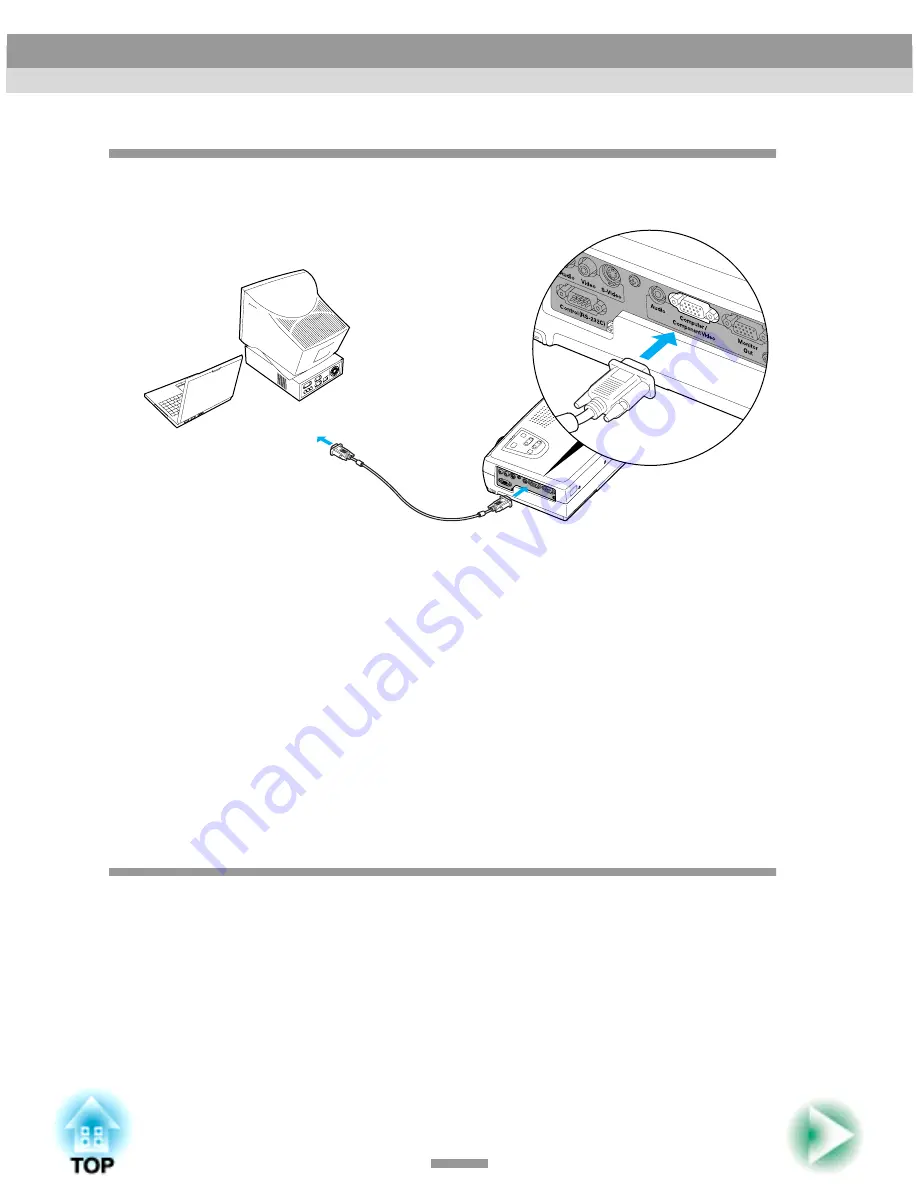
18
Projecting Images from the Computer
Use the accessory computer cable to connect the Computer/Component Video
port on the left side of the projector to the monitor port of the computer.
Tip :
• Change the "Input Signal" setting in the "Video" menu to "RGB" after making the
connections. (p.47)
• If more than one external component is connected to the projector, use the [Source]
button on the projector's control panel or the [Computer] button on the remote control
to select the Computer port as the input source. (p.30)
• Do not bind the power cable and the computer cable together, otherwise image
interference or errors in operation may result.
Playing Sound from the Computer
The projector has a single built-in speaker with a maximum output of 1 W. If
the computer that is connected to the projector has an audio output port, you
can output sound from the computer through the projector's speaker by
connecting the computer's audio output port and the Audio port (stereo mini
jack) on the left side of the projector using a stereo mini jack audio cable
(commercially-available). It is recommended that you use an audio cable with a
3.5 mm diameter stereo mini jack.
Computer cable
(accessory)
To monitor port
To Computer/
Component Video port
(blue)
Connecting to a Computer






























