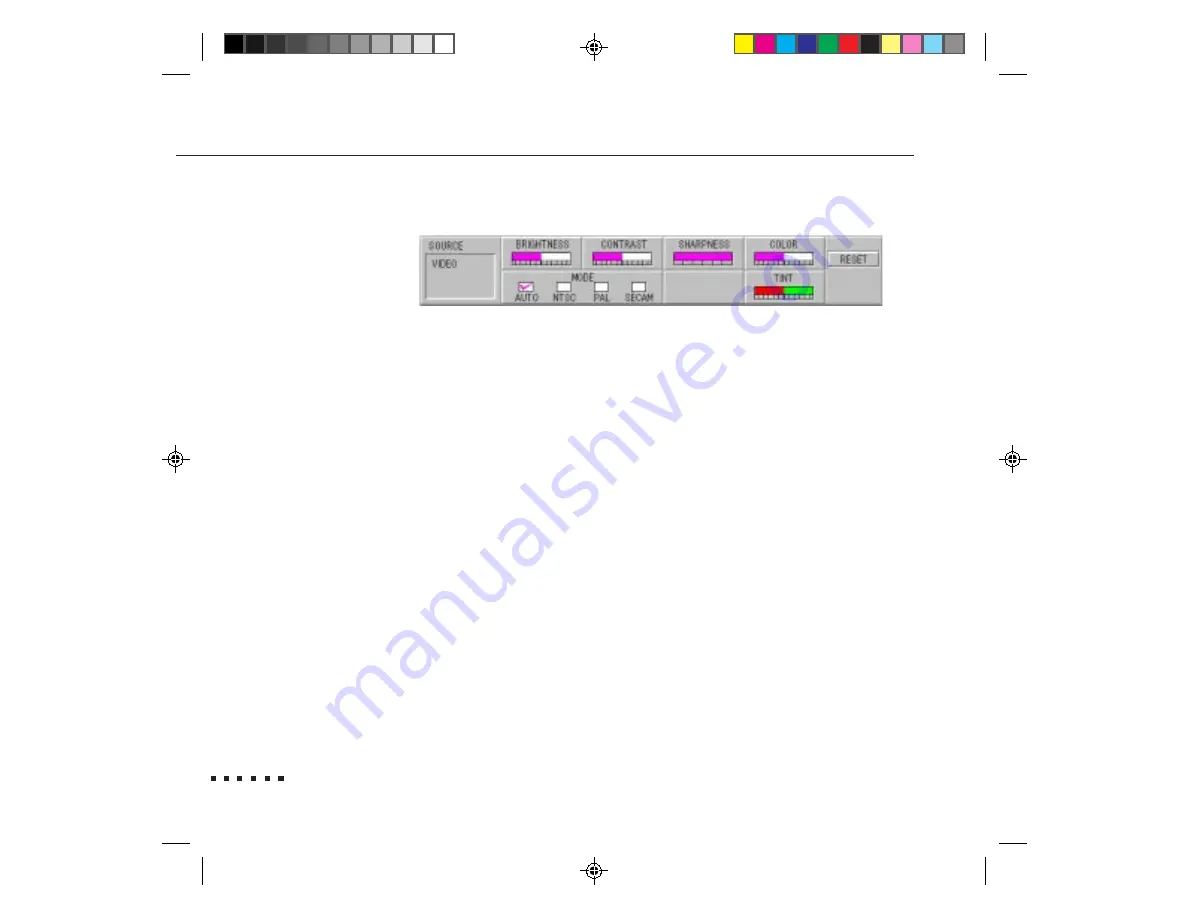
36
3 • Using the Menus
Video menu
Brightness
Lightens or darkens the overall image. Increase bright-
ness to lighten an image; decrease it to darken an image.
Contrast
Adjusts the degree of difference between light and dark
areas. Increase the contrast if you want light areas to be
very light and dark areas to be very dark. Decrease
contrast to minimize the difference between the lightest
and darkest parts of the image.
Sharpness
Emphasizes or de-emphasizes edges within an image.
Increase sharpness for more edge definition and a
sharper image. Decrease sharpness for softer edges.
Color
Adjusts the color density. Increase color when you want
darker and more opaque colors. Decrease color for
lighter and less opaque colors.
Mode
Specifies the type of video signal the projector can
receive. Mode can be Auto (default), NTSC, PAL, or
SECAM.
Содержание EMP-3300
Страница 1: ...i EPSON Owner s Manual ...
Страница 37: ...18 1 Installation ...
Страница 61: ...42 3 Using the Menus ...
Страница 65: ...46 4 Remote Control of the Computer ...
Страница 83: ...64 5 Maintenance ...
Страница 93: ...74 6 Troubleshooting ...
Страница 103: ...84 Glossary ...
















































