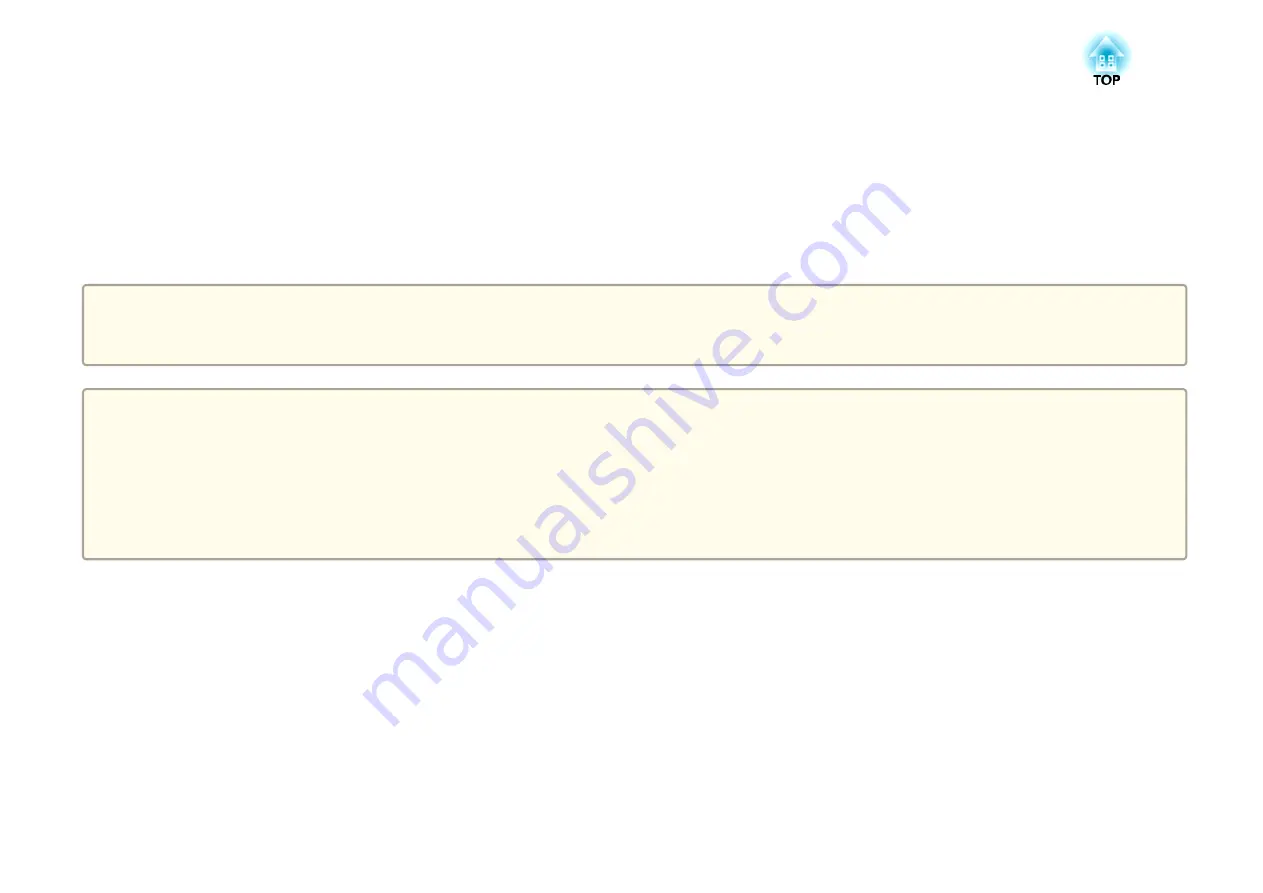
Displaying Saved Images as a Slideshow
You can save live images from the document camera to an SD card and then display the saved images and movies as a slideshow.
This section explains how to perform operations using the document camera or the remote control. You can save images using software on your computer.
s
a
•
FAT16 SD cards (up to 2 G) and FAT32 SDHC cards (up to 32 GB) are supported.
•
EX-FAT SDXC cards are not supported.
•
SD cards with a security function cannot be used.
Attention
In the following situations, data on the SD card may be lost or corrupted.
•
If the card is subjected to static electricity or electronic noise
•
If the card is not handled correctly
•
If a malfunction occurs or during repairs
•
If damage occurs due to a natural disaster
Note that Epson accepts no responsibility for lost or corrupted data, even if the loss occurs during the warranty period.
Содержание ELPDC21
Страница 1: ...Document Camera User s Guide ...
Страница 17: ...Connecting Follow the instructions in this section to set up the document camera ...
Страница 21: ...Projecting ...
Страница 48: ...Solving Problems ...
Страница 56: ...Notices ...
















































