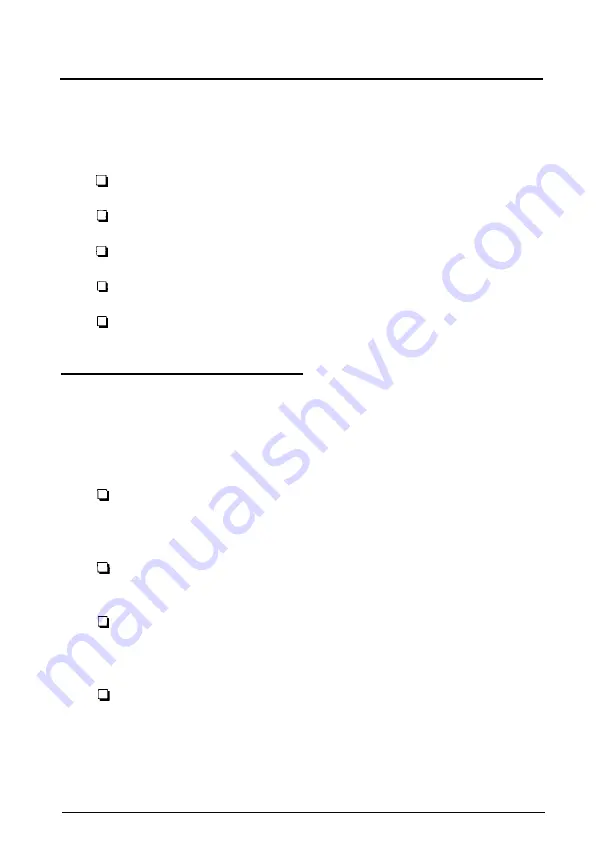
Chapter 2
Using Your Computer
This chapter briefly describes the following operations:
Turning the computer on and off
Inserting and removing diskettes
Stopping a command or program
Resetting the computer
Changing the processor speed.
Turning On the Computer
Before you turn on your computer, check the following safety
rules to avoid accidentally damaging your computer or injuring
yourself:
Do not connect or disconnect any peripheral device cables
(including the keyboard or a mouse) or power cables when
the computer’s power is on.
Never turn off or reset your computer while a disk drive
light is on. This can destroy data stored on the disk.
Always wait at least 20 seconds after you turn off the
power before you turn it on again. This prevents possible
damage to the computer’s electrical circuitry.
Do not leave a beverage near your system. Spilled liquid
can damage the circuitry of your equipment.
Using Your Computer
2-1
Содержание EL 3S/33
Страница 1: ......
Страница 3: ...EPSON EL 3S 33 User s Guide This manual is printed on recycled paper and is 100 recyclable ...
Страница 117: ......






























