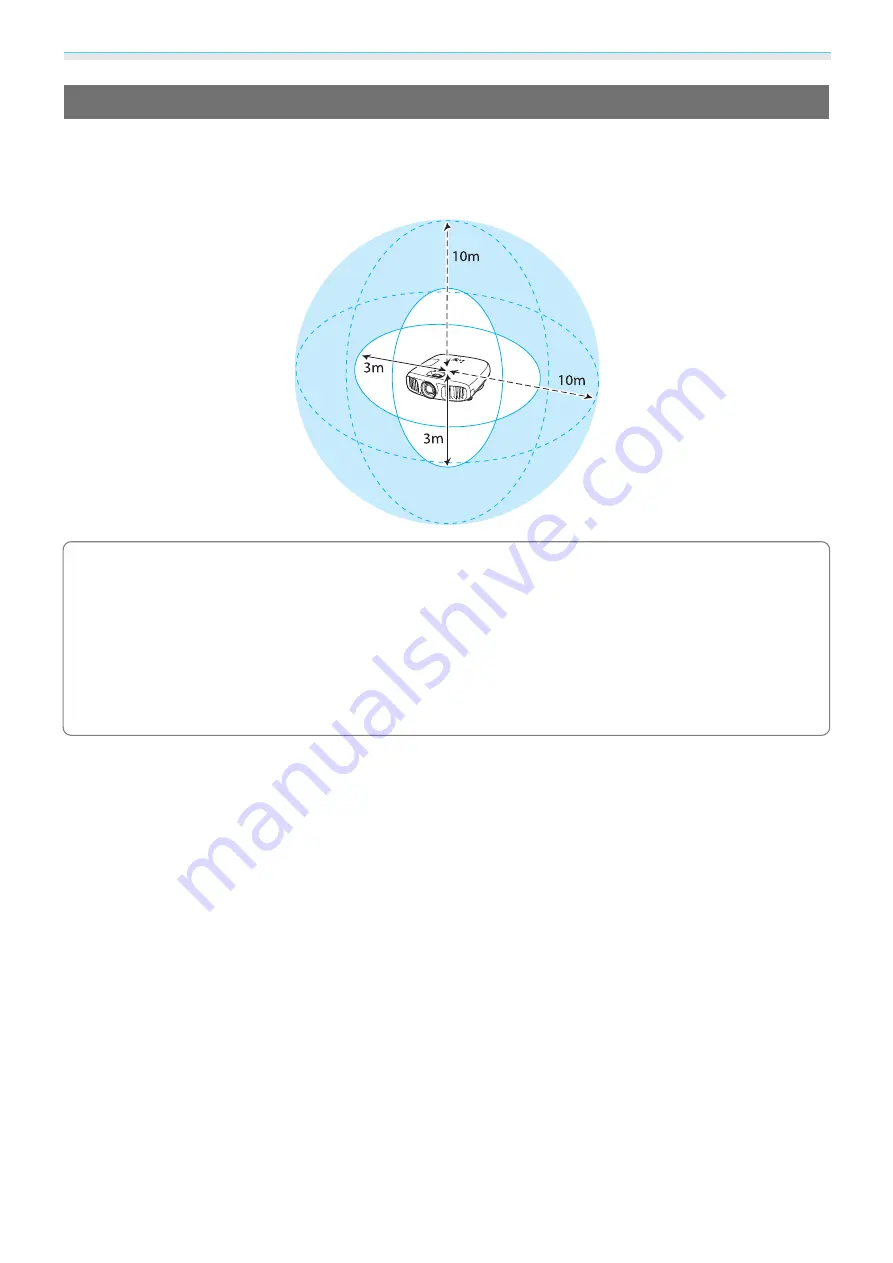
Useful Functions
48
Range for Viewing 3D Images
The projector allows you to view 3D images within the range shown in the figure below.
You can view 3D images within a range of 10 meters from the projector.
The distance for pairing is three meters.
c
•
3D images may not be displayed correctly if there is any interference from other Bluetooth
communication devices. Do not use these devices at the same time.
•
The communication method for 3D Glasses uses the same frequency (2.4 GHz) as wireless LAN
(IEEE802.11b/g) or microwave ovens. Therefore, if these devices are used at the same time, radio wave
interference may occur, the image may be interrupted, or communication may not be possible. If you
do need to use these devices at the same time, make sure there is enough distance between them and
the projector.
•
The 3D Glasses for this projector use the active shutter system based on the standards provided by the
Full HD 3D Glasses Initiative
™
.






























