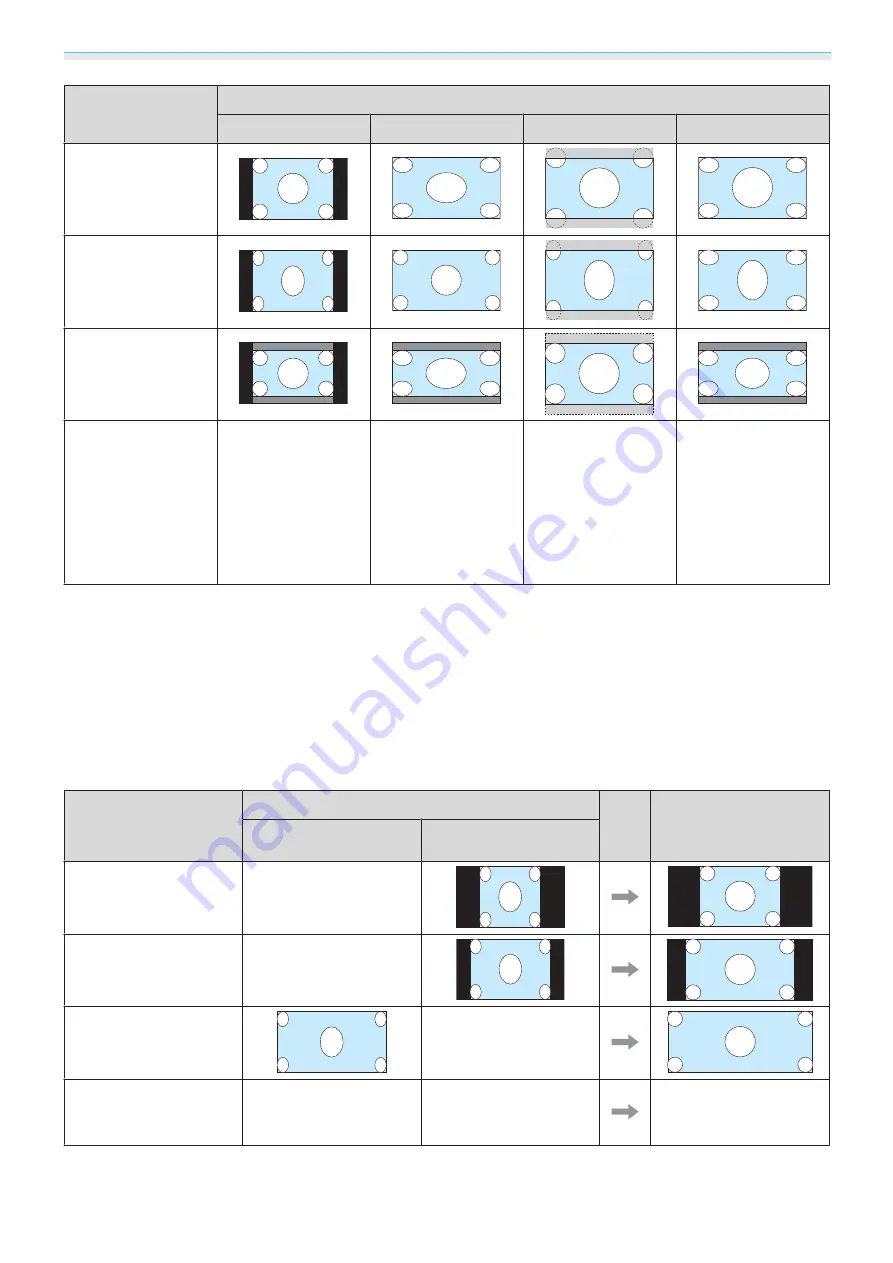
Adjusting the Image
31
Aspect Ratio of In-
put Image
Setting Name (Aspect Ratio)
Normal
Full
Zoom
Wide
4:3 Images
16:9 Images and
Images Recorded
Using Squeeze
Letterbox Im-
ages
*1*2
Notes
Matches the vertical
size of the projection
panel. The aspect ra-
tio differs depend-
ing on the input im-
age.
Uses the entire pro-
jection panel.
Retains the aspect
ratio of the input sig-
nal, and matches the
horizontal size of the
projection panel.
The top and bottom
of the image may be
truncated.
Displays the vertical
and horizontal at the
maximum. Both of
the horizontal ends
are enlarged.
*1
When
Zoom
is set, subtitles and so on may not be displayed. If this happens, try adjusting
Zoom Caption Pos.
s
Signal
-
Zoom Caption Pos.
*2
The letterbox image used in this explanation is a 4:3 aspect ratio image displayed in 16:9 with black margins at
the top and bottom for subtitle placement. The margins at the top and bottom of the screen image are used
for subtitles.
For EH-TW9000W/EH-TW9000, you can also set
Anamorphic Wide
and
Horiz. Squeeze
.
Set
Anamorphic Wide
and attach a commercially available anamorphic lens to enjoy DVDs, Blu-rays, and so
on of images recorded at Cinema Scope size.
Set
Horiz. Squeeze
and attach an anamorphic lens to view images recorded at 16:9 and 4:3 size.
Input Signal
Setting Name (Aspect Ratio)
Projecting with an
Anamorphic Lens At-
tached
Anamorphic Wide
*
Horiz. Squeeze
4:3 Images/XGA
Not for normal use.
16:9 Images/WXGA
(recorded using
squeeze)
Not for normal use.
2.40:1 (Cinema Scope
Size)
Not for normal use.
Notes
Matches the vertical size
of the projection panel.
Enlarges vertically.
Reduces horizontally.
By attaching an anamor-
phic lens, the correct as-
pect ratio is achieved.
*
If
Overscan
is set when
Anamorphic Wide
is selected, the image may be truncated. Set
Overscan
to
Off
and
then project.
s
Signal
-
Advanced
-
Overscan













































