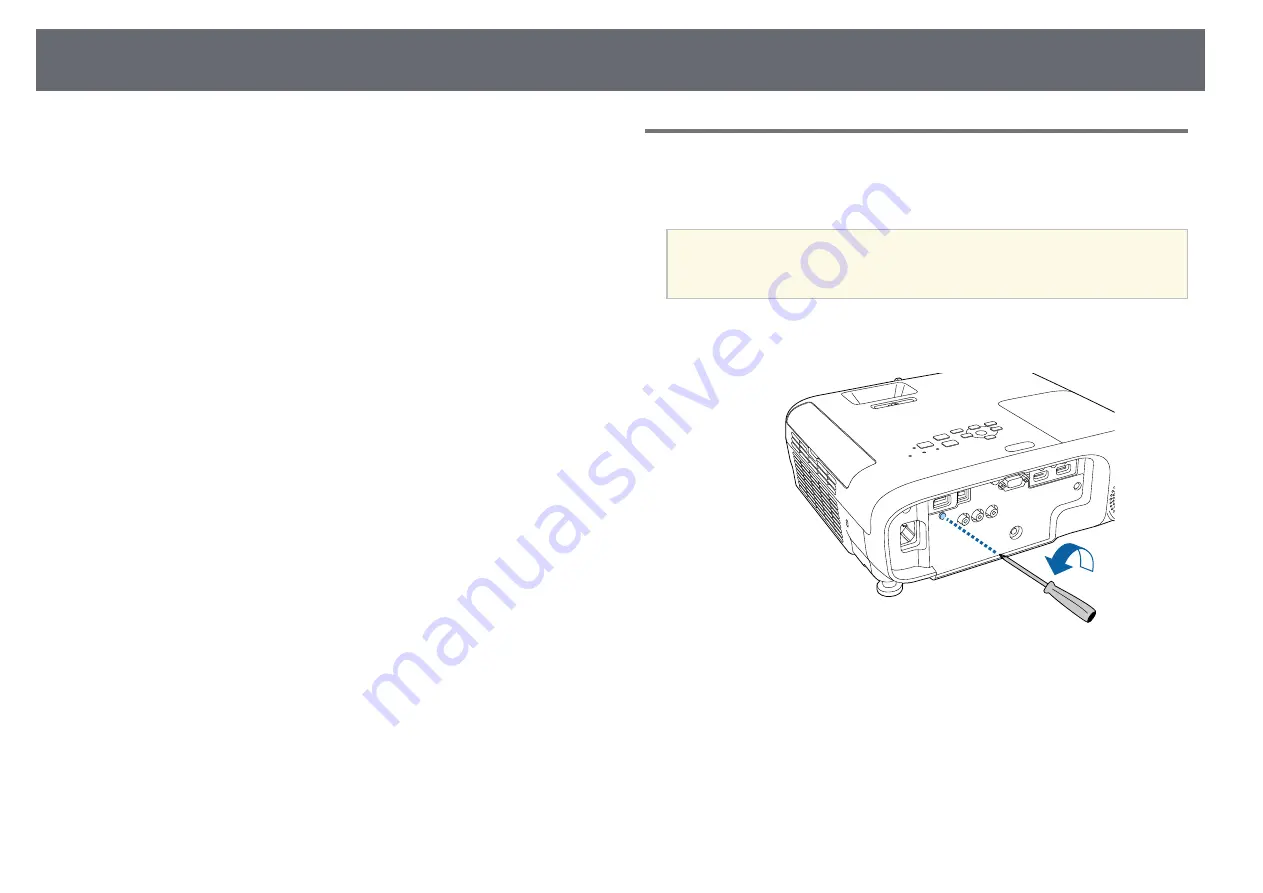
Wireless Network Projection
81
You can send images to your projector through a wireless network.
• To do this, you must install the Epson 802.11b/g/n wireless LAN module,
and then set up your projector and computer for wireless projection.
• Some models have built-in wireless LAN modules
(EH
‑
TW750/EH
‑
TW710). You don't need to install the Epson 802.11b/g/n
wireless LAN module.
You can connect the projector to your wireless network by configuring the
connection manually using the projector's
Network
menus.
After installing the wireless LAN module and setting up the projector,
download and install the necessary network software. Use the following
software and documentation to set up and control wireless projection.
• Epson iProjection (Windows/Mac) software allows you to hold interactive
meetings by projecting the computer screens of users over a network. See
the
Epson iProjection Operation Guide (Windows/Mac)
for instructions.
• Epson iProjection (iOS/Android) app allows you to project from iOS or
Android devices.
You can download Epson iProjection from the App Store or Google Play.
Any fees incurred when communicating with the App Store or Google Play
are the responsibility of the customer.
• Epson iProjection (Chromebook) app allows you to project from
Chromebook devices.
You can download Epson iProjection from the Chrome Web Store. Any fees
incurred when communicating with the Chrome Web Store are the
responsibility of the customer.
g
g
Related Links
• "Installing the Wireless LAN Module"
• "Selecting Wireless Network Settings Manually"
• "Selecting Wireless Network Settings in Windows"
• "Selecting Wireless Network Settings in Mac"
• "Setting Up Wireless Network Security"
• "Using a QR Code to Connect a Mobile Device"
• "Using a USB Key to Connect a Windows Computer"
Installing the Wireless LAN Module
To use the projector over a wireless network, install the Epson 802.11b/g/n
wireless LAN module. Do not install any other type of wireless LAN module.
Attention
Never remove the module while its indicator is blue or flashing, or while you are
projecting wirelessly. This could damage the module or lose data.
a
Use a cross-head screwdriver to remove the screw that secures the
wireless LAN module cover.
Содержание EH-TW710
Страница 1: ...User s Guide ...
Страница 12: ...Projector Features 12 EH TW740 EH TW750 EH T W710 Secure HTTP HTTPS WPA Enterprise security ...
Страница 41: ...Projection Modes 41 e Select a projection mode and press Enter f Press Menu or Esc to exit the menus ...
Страница 132: ...Projector Information Display Info Menu 132 g g Related Links List of Functions p 11 ...
















































