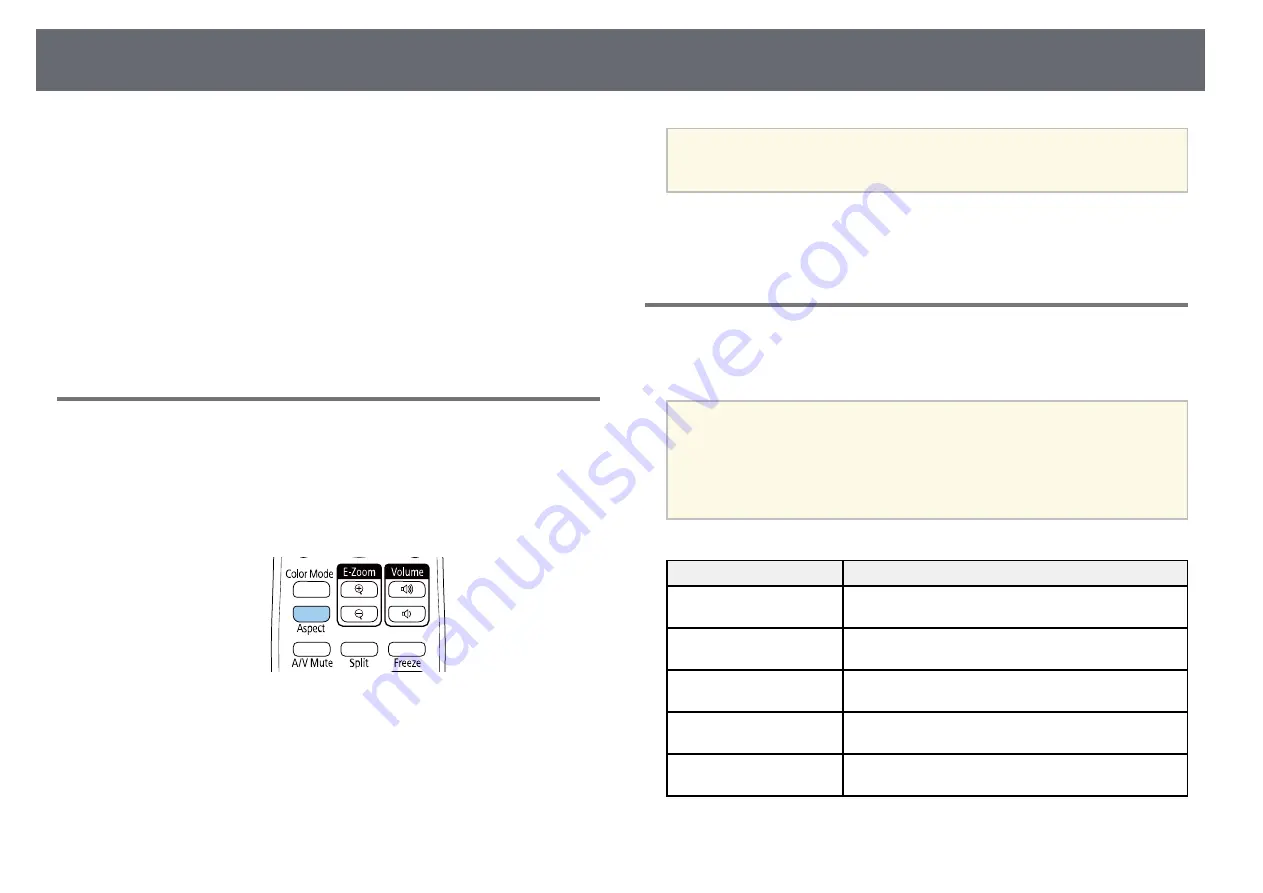
Image Aspect Ratio
52
The projector can display images in different width-to-height ratios called
aspect ratios. Normally, the input signal from your video source determines
the image's aspect ratio. However, for certain images you can change the
aspect ratio to fit your screen.
If you always want to use a particular aspect ratio for a certain video input
source, you can select it using the projector's
Signal
menu.
g
g
Related Links
• "Changing the Image Aspect Ratio"
• "Available Image Aspect Ratios"
• "Projected Image Appearance with Each Aspect Mode"
• "Input Signal Settings - Signal Menu"
Changing the Image Aspect Ratio
You can change the aspect ratio of the displayed image.
a
Turn on the projector and switch to the image source you want to use.
b
Press the [Aspect] button on the remote control.
The shape and size of the displayed image changes, and the name of the
aspect ratio appears briefly on the screen.
c
To cycle through the available aspect ratios for your input signal, press
the [Aspect] button repeatedly.
a
To display images without black bars, set
Resolution
to
Wide
or
Normal
in the projector’s
Signal
menu according to the computer’s
resolution.
g
g
Related Links
• "Input Signal Settings - Signal Menu"
Available Image Aspect Ratios
You can select the following image aspect ratios, depending on the input
signal from your image source.
a
• The available aspect ratio setting varies depending on the input
signal.
• Note that using the aspect ratio function of the projector to reduce,
enlarge, or split the projected image for commercial purposes or for
public viewing may infringe upon the rights of the copyright holder
of that image based on copyright law.
Aspect mode
Description
Auto
Automatically sets the aspect ratio according to the
input signal and the
Resolution
setting.
Normal
Displays images using the full projection area and
maintains the aspect ratio of the image.
Full
Displays images using the full size of the projection
area, but does not maintain the aspect ratio.
Zoom
Displays images using the full width of the projection
area and maintains the aspect ratio of the image.
Native
Displays images as is (aspect ratio and resolution are
maintained).
g
g
Related Links
Содержание EH-TW710
Страница 1: ...User s Guide ...
Страница 12: ...Projector Features 12 EH TW740 EH TW750 EH T W710 Secure HTTP HTTPS WPA Enterprise security ...
Страница 41: ...Projection Modes 41 e Select a projection mode and press Enter f Press Menu or Esc to exit the menus ...
Страница 132: ...Projector Information Display Info Menu 132 g g Related Links List of Functions p 11 ...






























