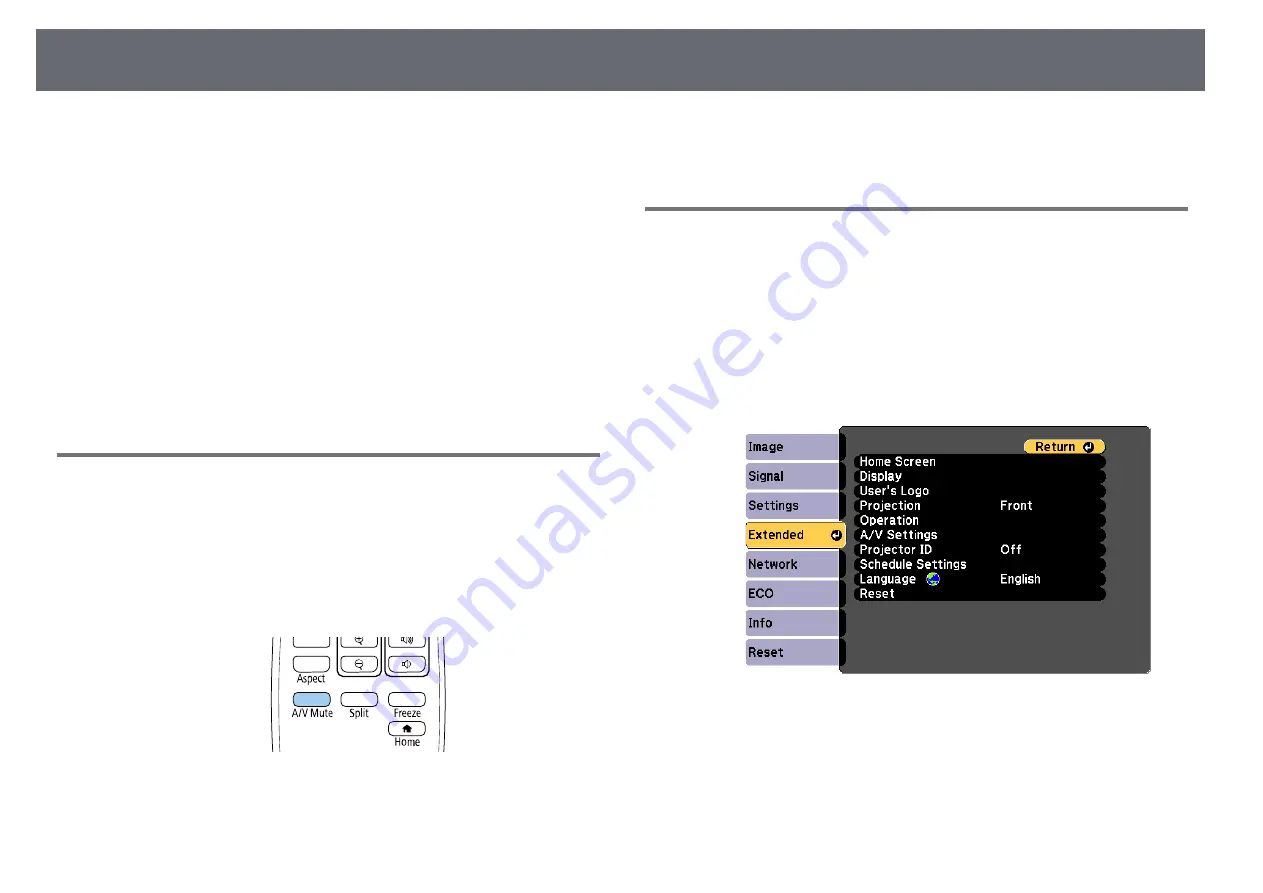
Projection Modes
40
Depending on how you positioned the projector, you may need to change the
projection mode so your images project correctly.
•
Front
lets you project from a table in front of the screen.
•
Front/Ceiling
flips the image over top-to-bottom to project upside-down
from a ceiling or wall mount.
•
Rear
flips the image horizontally to project from behind a translucent
screen.
•
Rear/Ceiling
flips the image over top-to-bottom and horizontally to project
from a ceiling or wall mount and behind a translucent screen.
g
g
Related Links
• "Changing the Projection Mode Using the Remote Control"
• "Changing the Projection Mode Using the Menus"
• "Projector Setup and Installation Options"
Changing the Projection Mode Using the Remote
Control
You can change the projection mode to flip the image over top-to-bottom.
a
Turn on the projector and display an image.
b
Hold down the [A/V Mute] button on the remote control for 5 seconds.
The image disappears briefly and reappears flipped top-to-bottom.
c
To change projection back to the original mode, hold down the [A/V
Mute] button for 5 seconds again.
Changing the Projection Mode Using the Menus
You can change the projection mode to flip the image over top-to-bottom
and/or left-to-right using the projector menus.
a
Turn on the projector and display an image.
b
Press the [Menu] button on the control panel or remote control.
c
Select the
Extended
menu and press [Enter].
d
Select
Projection
and press [Enter].
Содержание EH-TW710
Страница 1: ...User s Guide ...
Страница 12: ...Projector Features 12 EH TW740 EH TW750 EH T W710 Secure HTTP HTTPS WPA Enterprise security ...
Страница 41: ...Projection Modes 41 e Select a projection mode and press Enter f Press Menu or Esc to exit the menus ...
Страница 132: ...Projector Information Display Info Menu 132 g g Related Links List of Functions p 11 ...
















































