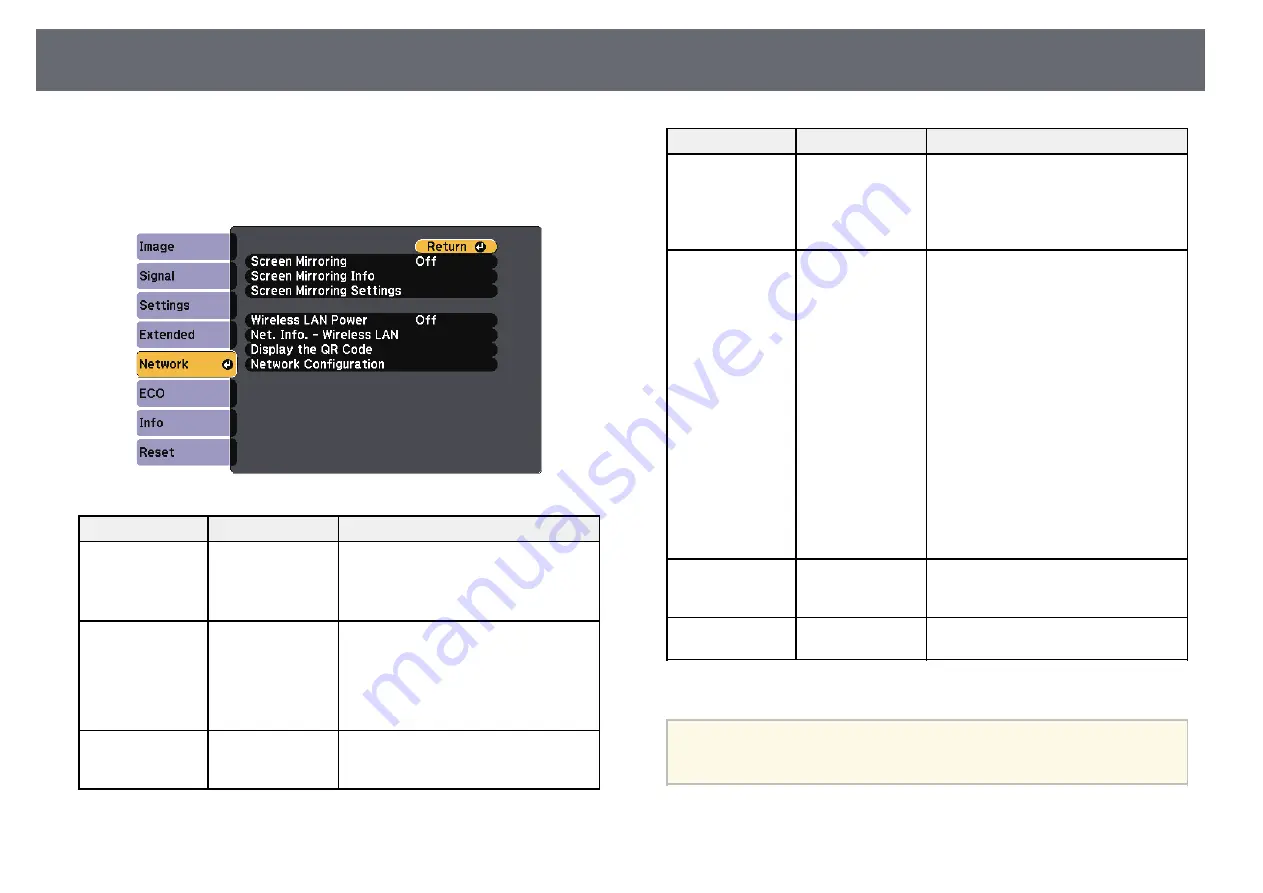
Projector Network Settings - Network Menu
120
Settings on the
Network
menu let you view network information and set up
the projector for controlling over a network.
When you set
Network Protection
to
On
in the
Password Protection
screen,
you cannot change the network settings. Set
Network Protection
to
Off
first.
Setting
Options
Description
Screen Mirroring * On
Off
Configures your Screen Mirroring
settings.
Select
On
to project with the Screen
Mirroring features.
Screen Mirroring
Info *
Display Name
MAC Address
Region Code
Channel
Connected Device
Displays Screen Mirroring status and
details.
Available when you have set
Screen
Mirroring
to
On
.
Screen Mirroring
Settings *
To Screen
Mirroring Settings
menu
Configures your Screen Mirroring
settings.
Setting
Options
Description
Wireless LAN
Power
On
Off
Configures your wireless LAN settings.
Select
On
to project images via a wireless
LAN. If you do not want to connect via
wireless LAN, turn it off to prevent
unauthorized access by others.
Net. Info. -
Wireless LAN
Connection Mode
Wireless LAN Sys.
Antenna Level
Projector Name
SSID
DHCP
IP Address
Subnet Mask
Gateway Address
MAC Address
Region Code
IPv6
Displays wireless network status and
details.
Available when you have set
Wireless
LAN Power
to
On
.
The following settings are displayed
when you select the
IPv6
option.
• IPv6 Address (Manual)
• IPv6 Address
• Prefix Length
• Gateway Address
• IPv6 Address (Auto)
• Temporary Address
• Link-local Address
• Stateless Address
• Stateful Address
Display the QR
Code
—
Displays a QR code for connecting with
iOS or Android devices using the Epson
iProjection app.
Network
Configuration
To additional
network menus
Configures your network settings.
* Available only for models that support Screen Mirroring.
a
Once you have connected your projector to your network, you can
select projector settings and control projection using a compatible Web
browser. This allows you to access the projector remotely.
g
g
Related Links
Содержание EH-TW710
Страница 1: ...User s Guide ...
Страница 12: ...Projector Features 12 EH TW740 EH TW750 EH T W710 Secure HTTP HTTPS WPA Enterprise security ...
Страница 41: ...Projection Modes 41 e Select a projection mode and press Enter f Press Menu or Esc to exit the menus ...
Страница 132: ...Projector Information Display Info Menu 132 g g Related Links List of Functions p 11 ...
















































