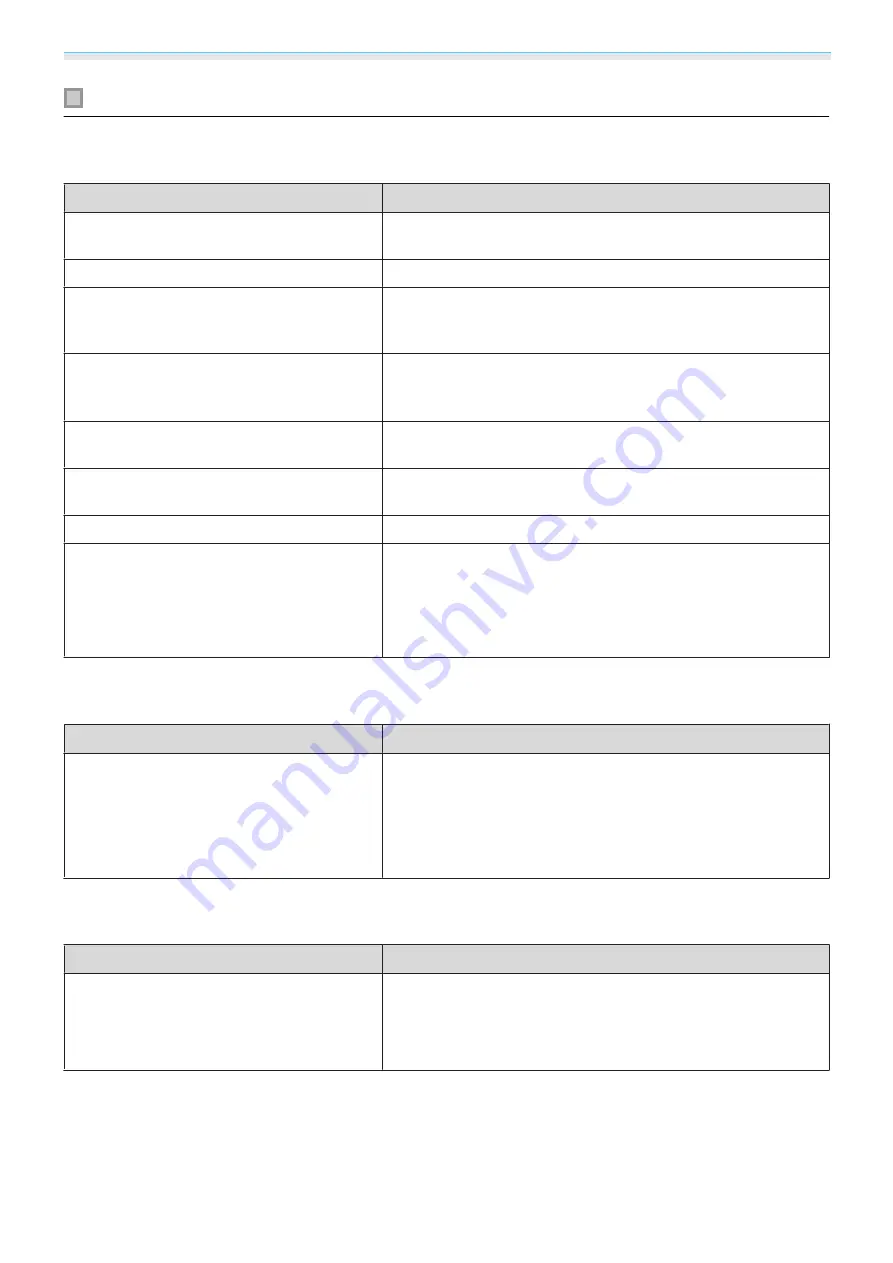
Troubleshooting
75
Problems relating to images
No images appear
Check
Remedy
Is the power turned on?
Press the power button on the remote control or the standby
button the control panel to turn on the projector.
Is the power cord connected?
Connect the power cord.
Are the indicators switched off?
Disconnect and then reconnect the projector's power cord.
Check that pressing the power button after connection supplies
the projector with power.
Is an image signal being input?
Check that the connected device is turned on. When
Messag-
es
is set to
On
from the Configuration menu, image signal mes-
sages are displayed.
s
Extended
-
Display
-
Messages
Has the power to the AV amplifier been dis-
connected?
If an AV amplifier is connected, check the AV amplifier's power
supply.
Is an image signal being sent from the device? Check that an image signal is being sent from the connected
device.
Are the Configuration menu settings correct? Reset all of the settings.
s
Reset
-
Reset All Config
(Only when projecting computer image sig-
nals)
Was the connection made while the power of
the projector or the computer was already
turned on?
If the connection is made while the power is already turned on,
the Fn key (Function key) that changes the computer's image
signal to external output may not work. Turn off the power for
the computer and the projector and then turn it back on again.
Moving images are not displayed
Check
Remedy
(Only when projecting computer image sig-
nals)
Is the computer's image signal set to external
output and to output to the LCD monitor at
the same time?
Depending on the computer's specifications, moving images
may not be displayed when the computer is set to external out-
put and to the LCD monitor output at the same time.
Change it so that the image signal is set to external output only.
For the computer's specifications, see the documentation sup-
plied with the computer.
"Not supported"
is displayed
Check
Remedy
(Only when projecting computer image sig-
nals)
Do the image signal's frequency and resolu-
tion correspond to the mode?
Check the image signal being input in
Resolution
from the Con-
figuration menu, and check that it corresponds to the projector's
resolution.
s
Info
-
Projector Info
s
Содержание EH-TW7000
Страница 1: ...User s Guide ...
Страница 20: ...Preparing 19 Installation example with 16 9 screen size and 100 Side view Overhead view ...
Страница 94: ...Maintenance 93 k Return to step 5 and adjust each level l Tocompletetheadjustment pressthe Menu button ...
Страница 103: ...Appendix 102 Appearance Units mm a Center of lens b Distance from center of lens to suspension bracket fixing point ...
















































