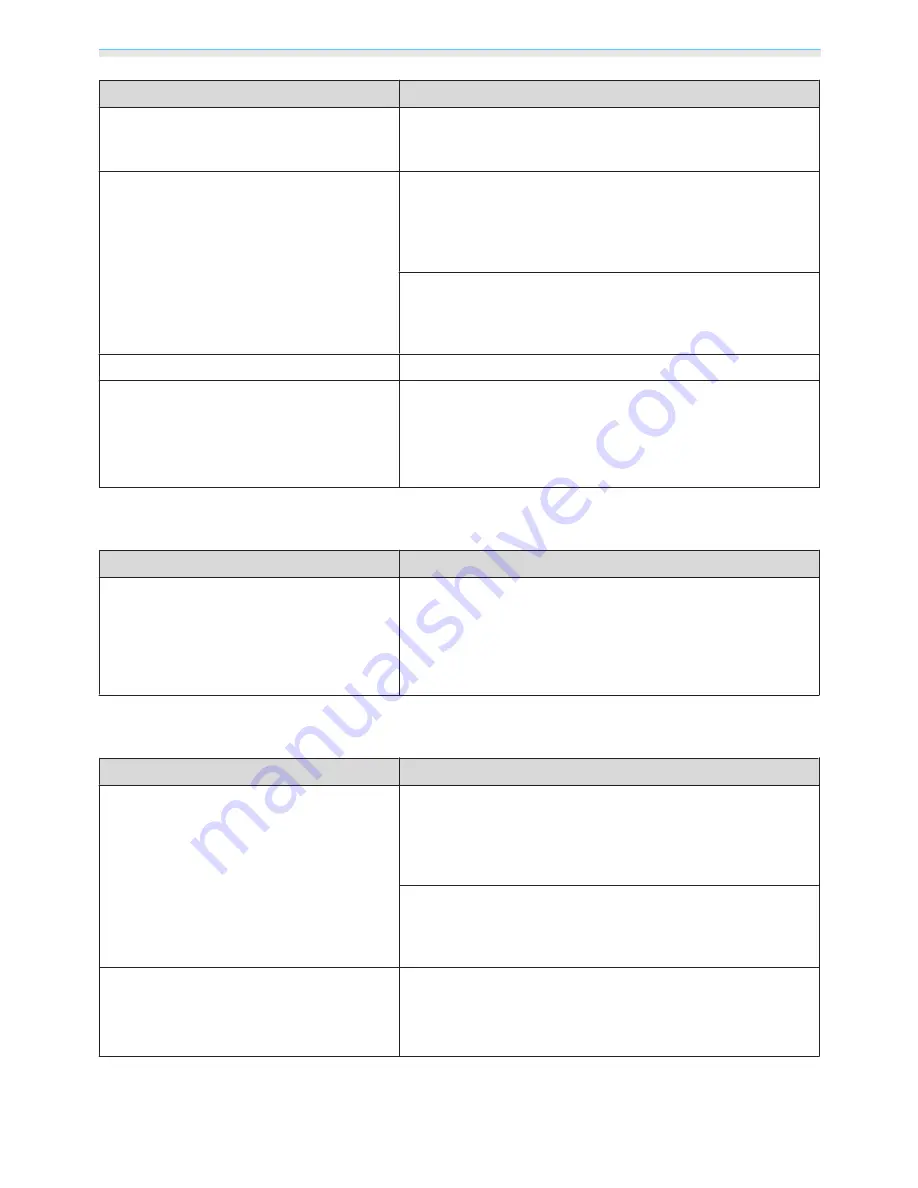
Troubleshooting
60
Check
Remedy
Is an image signal being input?
Check that the connected device is turned on. When
Messag‐
es
is set to
On
from the Configuration menu, image signal mes‐
sages are displayed.
s
Extended
-
Display
-
Messages
p.51
Is the image signal format setting correct?
When Video is input
If nothing is projected even when
Video Signal
is set to
Auto
from the Configuration menu, set the signal that matches the
connected device.
s
Extended
-
Input Signal
-
Video Sig‐
nal
p.51
When PC is input
If nothing is projected even when
PC Signal
is set to
Auto
from
the Configuration menu, set the signal that matches the con‐
nected device.
s
Extended
-
Input Signal
-
PC Signal
p.51
Are the Configuration menu settings correct? Reset all of the settings.
s
Reset
-
Reset All
p.55
(Only when projecting computer image sig‐
nals)
Was the connection made while the power of
the projector or the computer was already
turned on?
If the connection is made while the power is already turned on,
the key (Function key and so on) that changes the computer's
image signal to external output may not work. Turn off the power
for the computer and the projector and then turn it back on
again.
Moving images are not displayed
Check
Remedy
(Only when projecting computer image sig‐
nals)
Is the computer's image signal set to external
output and to output to the LCD monitor at
the same time?
Depending on the computer's specifications, moving images
may not be displayed when the computer is set to external out‐
put and to the LCD monitor output at the same time.
Change it so that the image signal is set to external output only.
For the computer's specifications, see the documentation sup‐
plied with the computer.
"Not supported"
is displayed.
Check
Remedy
Is the image signal format setting correct?
When Video is input
If nothing is projected even when
Video Signal
is set to
Auto
from the Configuration menu, set the signal that matches the
connected device.
s
Extended
-
Input Signal
-
Video Sig‐
nal
p.51
When PC is input
If nothing is projected even when
PC Signal
is set to
Auto
from
the Configuration menu, set the signal that matches the con‐
nected device.
s
Extended
-
Input Signal
-
PC Signal
p.51
(Only when projecting computer image sig‐
nals)
Do the image signal's frequency and resolu‐
tion correspond to the mode?
Check the image signal being input in
Resolution
from the Con‐
figuration menu, and check that it corresponds to the projector's
resolution.
s
p.74
















































