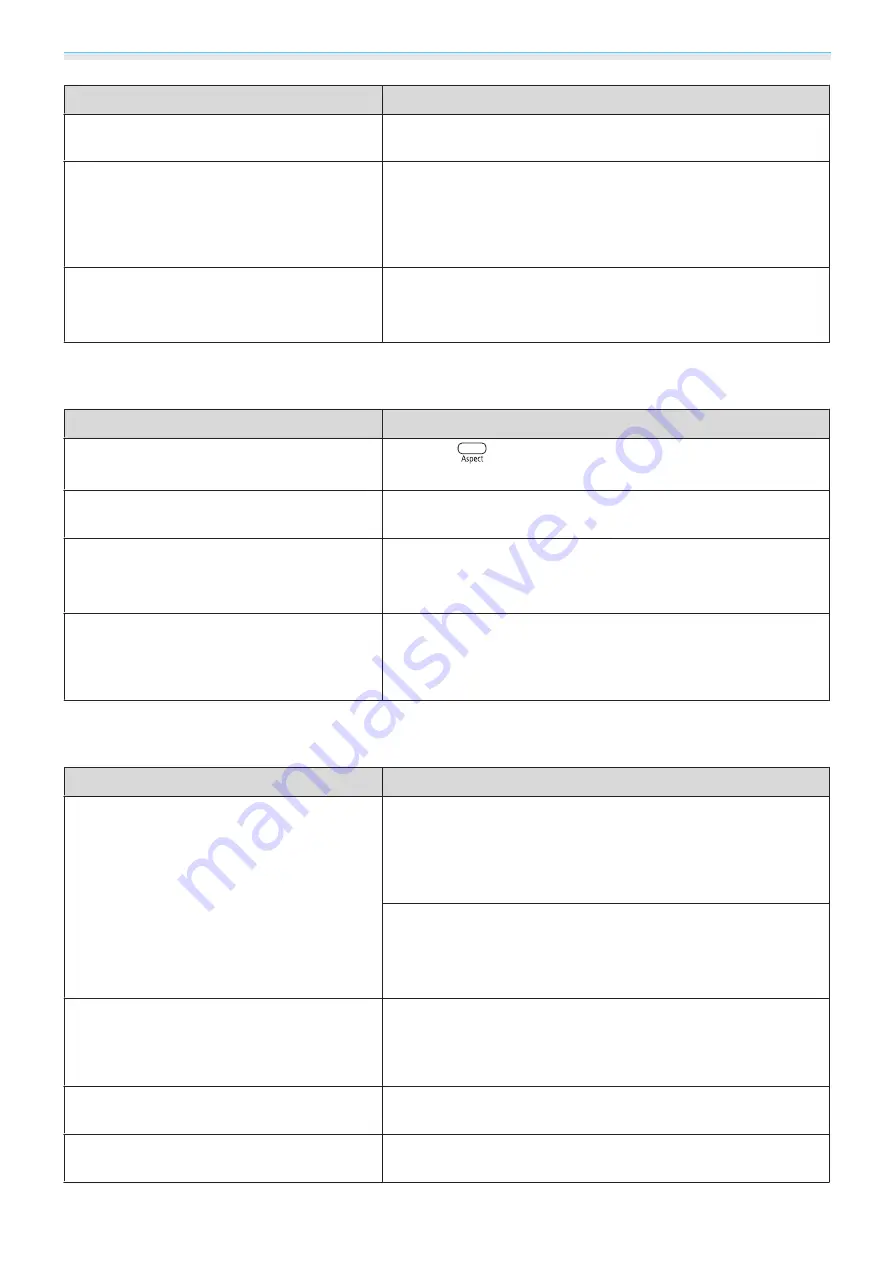
Troubleshooting
62
Check
Remedy
Is an extension cable being used?
If an extension cable is used, electrical interference may affect
the signals.
(Only when projecting computer image sig‐
nals)
Are the
Sync.
and
Tracking
settings adjusted
correctly?
The projector uses automatic adjustment functions to project at
the optimum status. However, depending on the signal, some
may not be adjusted correctly even after performing self correc‐
tions. If this happens, adjust the
Tracking
and
Sync.
settings
from the Configuration menu.
s
Signal
-
Tracking
/
Sync.
(Only when projecting computer image sig‐
nals)
Is the correct resolution selected?
Set the computer so that the signals being output are compatible
with the projector.
s
Part of the image is truncated (large) or small
Check
Remedy
Is the correct
Aspect
selected?
Press the
button, and then select the
Aspect
that matches
the input signal.
s
Signal
-
Aspect
Is the image
Position
adjusted correctly?
Adjust the
Position
setting from the Configuration menu.
s
Signal
-
Position
(Only when projecting computer image sig‐
nals)
Is the correct resolution selected?
Set the computer so that the signals being output are compatible
with the projector.
s
Is the
3D Format
set to something other than
Auto
?
Unless the 3D format of the AV device and
3D Format
of the
projector are the same, part of the image may not be displayed.
Check that
Auto
is set during 3D video projection.
s
Signal
-
3D Setup
-
3D Format
Image colors are not right
Check
Remedy
Is the image signal format setting correct?
When Video is input
If nothing is projected even when
Video Signal
is set to
Auto
from the Configuration menu, set the signal that matches the
connected device.
s
Extended
-
Input Signal
-
Video Sig‐
nal
When PC is input
If nothing is projected even when
PC Signal
is set to
Auto
from
the Configuration menu, set the signal that matches the con‐
nected device.
s
Extended
-
Input Signal
-
PC Signal
Are the cables connected correctly?
Check that all the cables required for projection are securely
connected.
s
For the Video and PC ports, make sure the connector is the same
color as the cable port.
s
Is the contrast adjusted correctly?
Adjust the
Contrast
setting from the Configuration menu.
s
Image
-
Contrast
Is the color adjusted correctly?
Adjust the
Advanced
setting from the Configuration menu.
s
Image
-
Advanced
















































